I.R.I.S. IRISCard Corporate 5 User Manual
Page 4
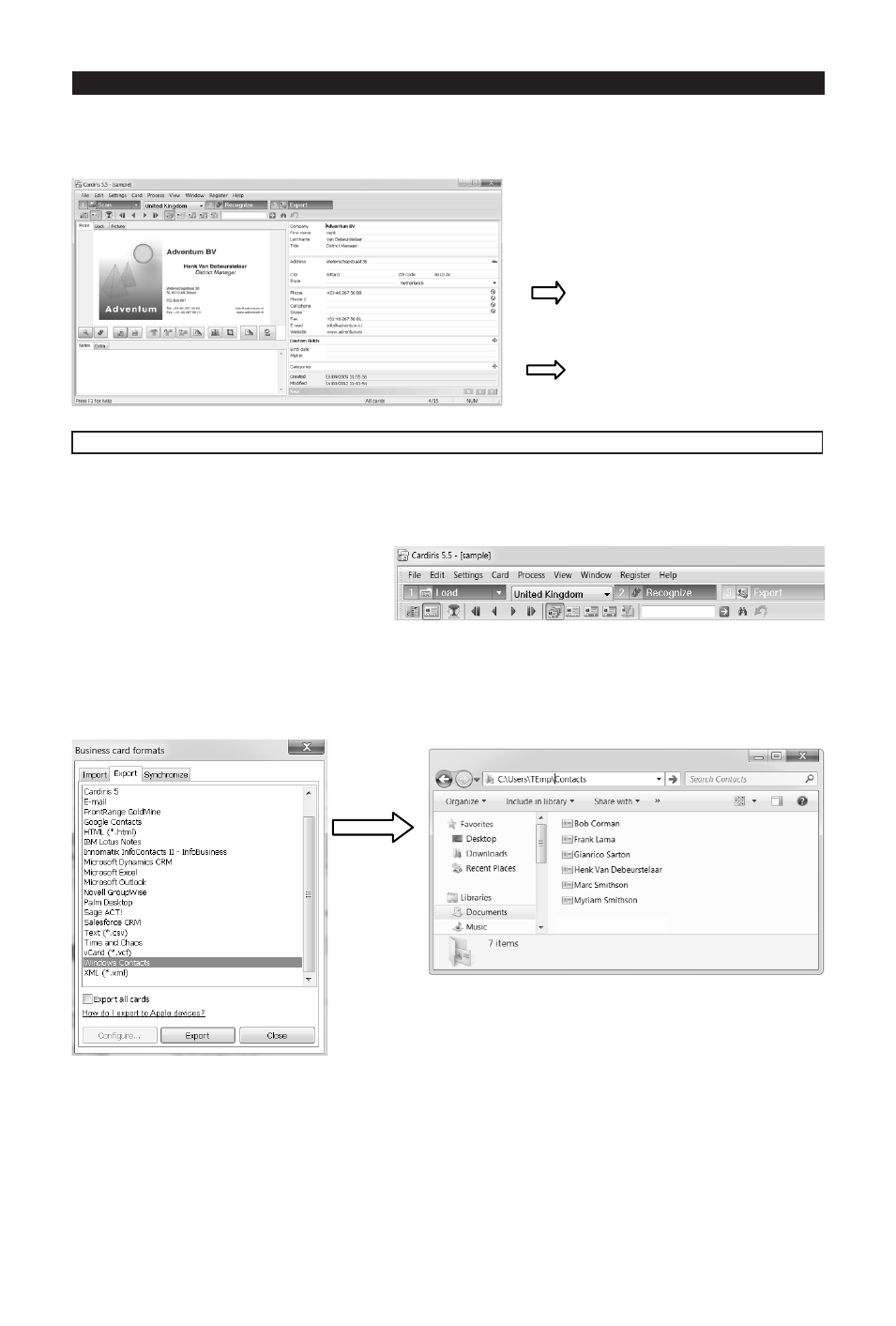
English English
4. The information on the card is assigned to the corresponding data fields. Double-click a
card to check the results.
Tips:
The results can be edited by
typing, moved from one field
to another by cut-and-paste
and drag-and-drop.
You can also assign categories
to contacts and create custom
fields.
Step 4: Export your Contacts
Your Cardiris™ contacts can be exported to numerous applications: Microsoft Outlook,
Windows Contacts, Microsoft Excel and so on.
1. Select the cards you want to export.
2. Then click Export.
3. Select the Export application of your choice, and then click the Export button. Use the
Configure button for additional options.
Example: Windows Contacts
You contacts are now stored as Windows contacts
For detailed information about the Export options, refer to the help file provided with the
software.
