Roxio, Installing of roxio special edition for i.r.i.s, 10 - quick start guide – I.R.I.S. IRIScan Executive 2 for Windows Quick Start User Manual
Page 9
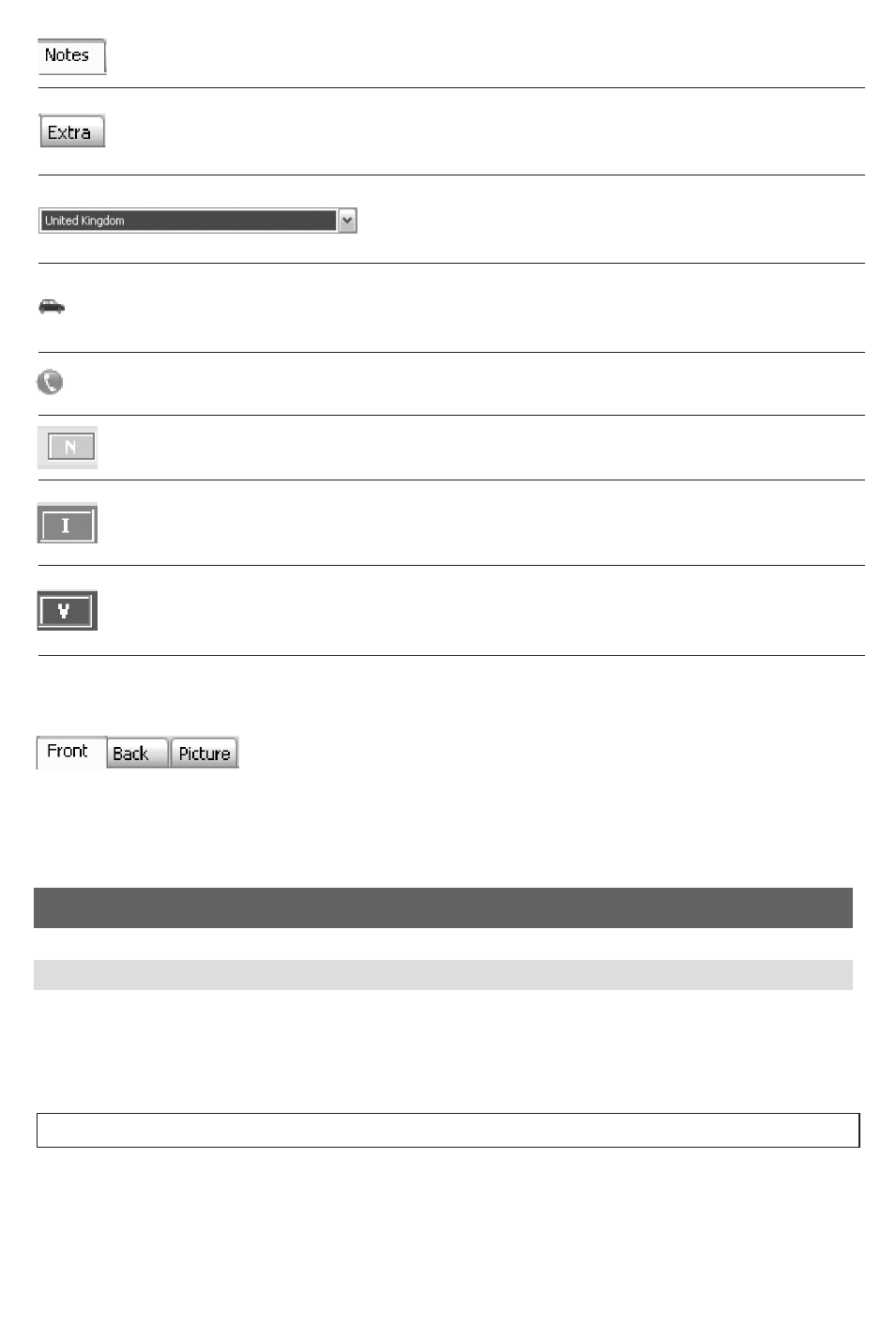
Notes
Add personal notes to your contact.
Extra
This tab holds any data the OCR process can’t assign to a specific database field. Cut and
paste or “drag-and-drop” information to the other database fields for quick editing!
Allows selecting the appropriate country of your scanned
card. This selection has no incidence on the recognition
language.
Find the way to your contact
Allows you to connect to mapquest.com. This will help you to search for an itinerary when you
will visit your contact.
Call with Skype
Allows you to ring your contact through Skype.
New
Any business card is “New” until the company name has been validated by the user.
Indexed
Click the status button “Indexed” when you’ve checked the company name of your business
card. Indexed cards can be searched only by the company name!
Verified
Click the status button “ Verified” when you’ve validated all data fields of a business card.
Verified cards can be searched by any field and can be exported to other applications safely.
Front
Display the front image of the card.
Back
Display the back side of the cards.
Picture
Display an attached image related to the card (e.g. photo of the contact).
Roxio
Installing of Roxio Special Edition for I.R.I.S.
• Insert the Roxio cd into your cd-rom drive.
• Choose your installation language.
• Follow the on screen instructions.
Notes: the installation can take a few minutes.
10 - Quick Start Guide
