Belkin F6D4230-4 User Manual
Page 77
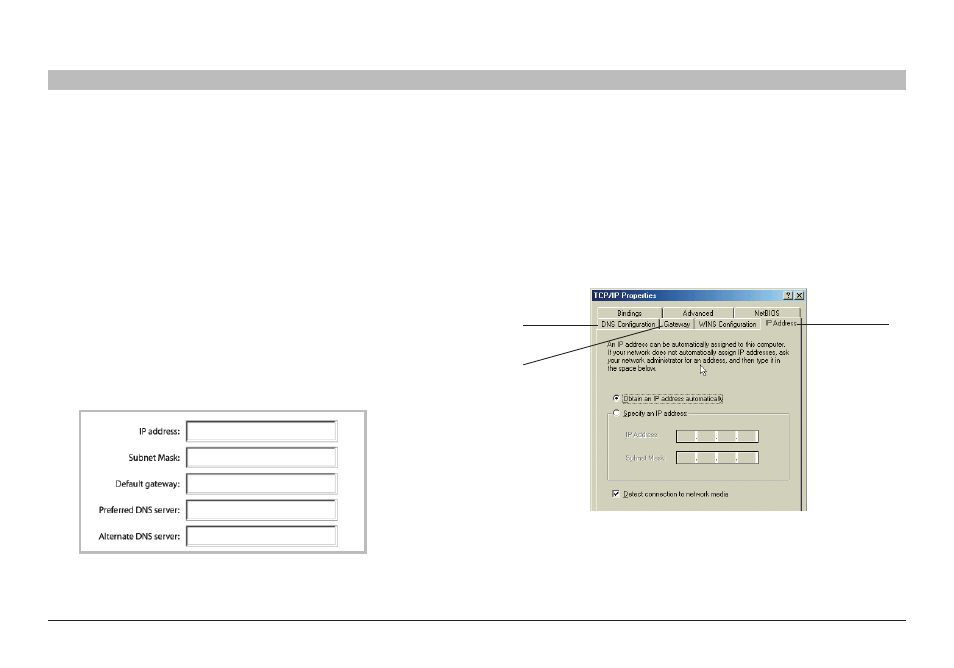
75
Enhanced Wireless Router
sections
table of contents
1
2
3
4
5
6
8
9
10
7
ManUally ConfIgURIng nETWoRK sETTIngs
Manually Configuring network settings in Windows 98sE or Me
1� Right-click on “My Network Neighborhood” and select “Properties”
from the drop-down menu�
2� Select “TCP/IP -> settings” for your installed network adapter� You
will see the following window�
3� If “Specify an IP address” is selected, your Router will need
to be set up for a static IP connection type� Write the address
information in the table below� You will need to enter this
information into the Router�
6� Click the “DNS Configuration” tab (1)� Write the DNS address(es) in
the chart�
7� If not already selected, select “Obtain IP address automatically” in
the “IP Address” tab� Click “OK”�
Restart the computer� When the computer restarts, your network
adapter(s) are now configured for use with the Router�
(3)
(1)
(2)
4� Write in the IP address and subnet mask from the “IP Address”
tab
(3)�
5� Click the “Gateway” tab (2)� Write the gateway address down in
the chart�
