Belkin F6D4230-4 User Manual
Page 69
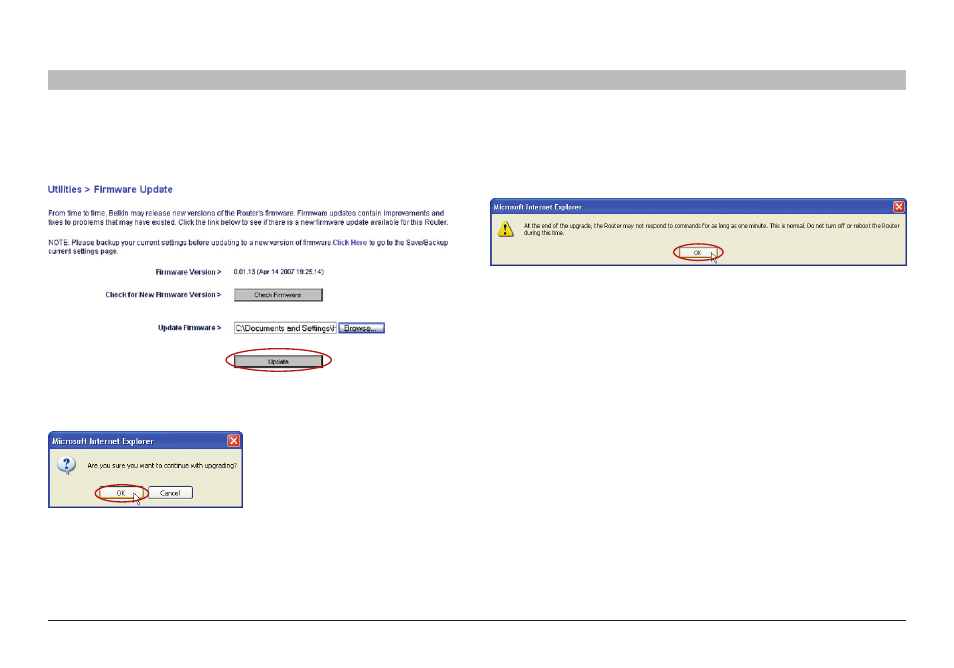
67
Enhanced Wireless Router
sections
table of contents
1
2
3
4
5
7
8
9
10
6
UsIng THE WEb-basEd adVanCEd UsER InTERfaCE
3�
The “Update Firmware” box will now display the location and name
of the firmware file you just selected� Click “Update”�
4�
You will be asked if you are
sure you want to continue�
Click “OK”�
5�
You will see one more message� This message tells you that the
Router may not respond for as long as one minute as the firmware
is loaded into the Router and the Router is rebooted� Click “OK”�
6�
A 60-second countdown will appear on the screen� When the
countdown reaches zero, the Router firmware update will be
complete� The Router home page should appear automatically� If
not, type in the Router’s address (default = 192�168�2�1) into the
navigation bar of your browser�
