Registering soundtrack pro, P. 7) – Apple Installing Your Soundtrack Pro Software User Manual
Page 7
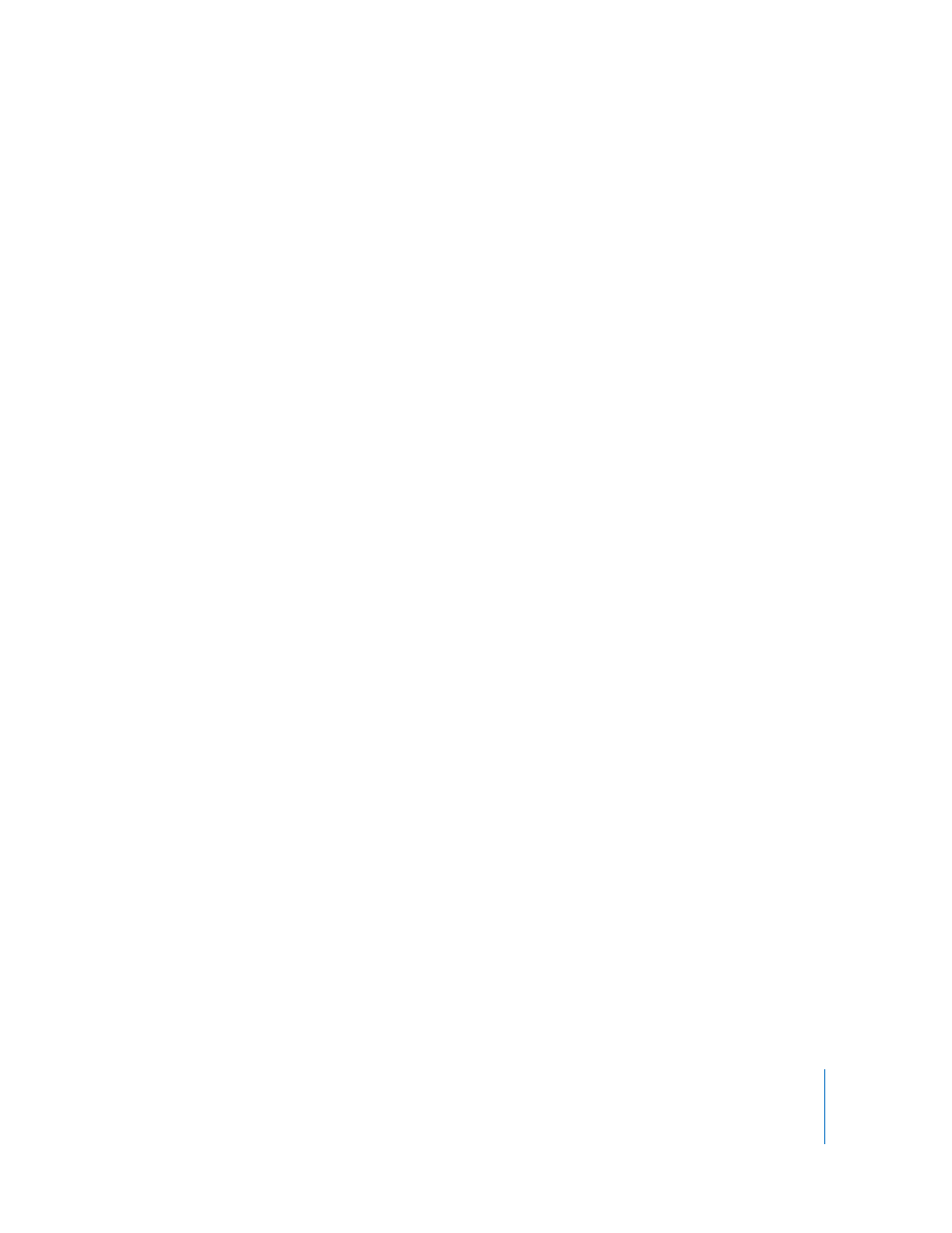
7
13
If you are installing the media included on the Soundtrack Pro content DVD, a sheet
appears saying that installation requires additional discs. Click Continue Installation.
14
A window appears requiring you to authenticate yourself by typing your name and
password. Click OK when you’ve entered this information.
The Soundtrack Pro application is installed on your computer.
15
If you are installing the media included on the Soundtrack Pro content DVD, remove
the application CD when instructed to do so, then insert the content DVD.
16
When installation is complete, click Close.
You are now ready to begin using Soundtrack Pro.
Registering Soundtrack Pro
The first time you open Soundtrack Pro, the application prompts you for registration
information. By default, the Me card information in your Address Book is automatically
entered in the appropriate fields.
To register Soundtrack Pro to a user other than the user listed
in the Me card in your Address Book:
1
Fill out the Name, Address, Organization, Email, and other fields in the
registration window.
2
If you want information about Apple news and software updates sent to your email
account, select the checkbox.
3
If you want to review the Apple Privacy Policy, click Privacy Policy.
4
When you have finished, click Register Now.
Soundtrack Pro is now registered on your computer.
Note:
If you decide to click the Register Later button, you will be prompted to register
again after opening the application five times.
