Apple Installing Your Soundtrack Pro Software User Manual
Page 6
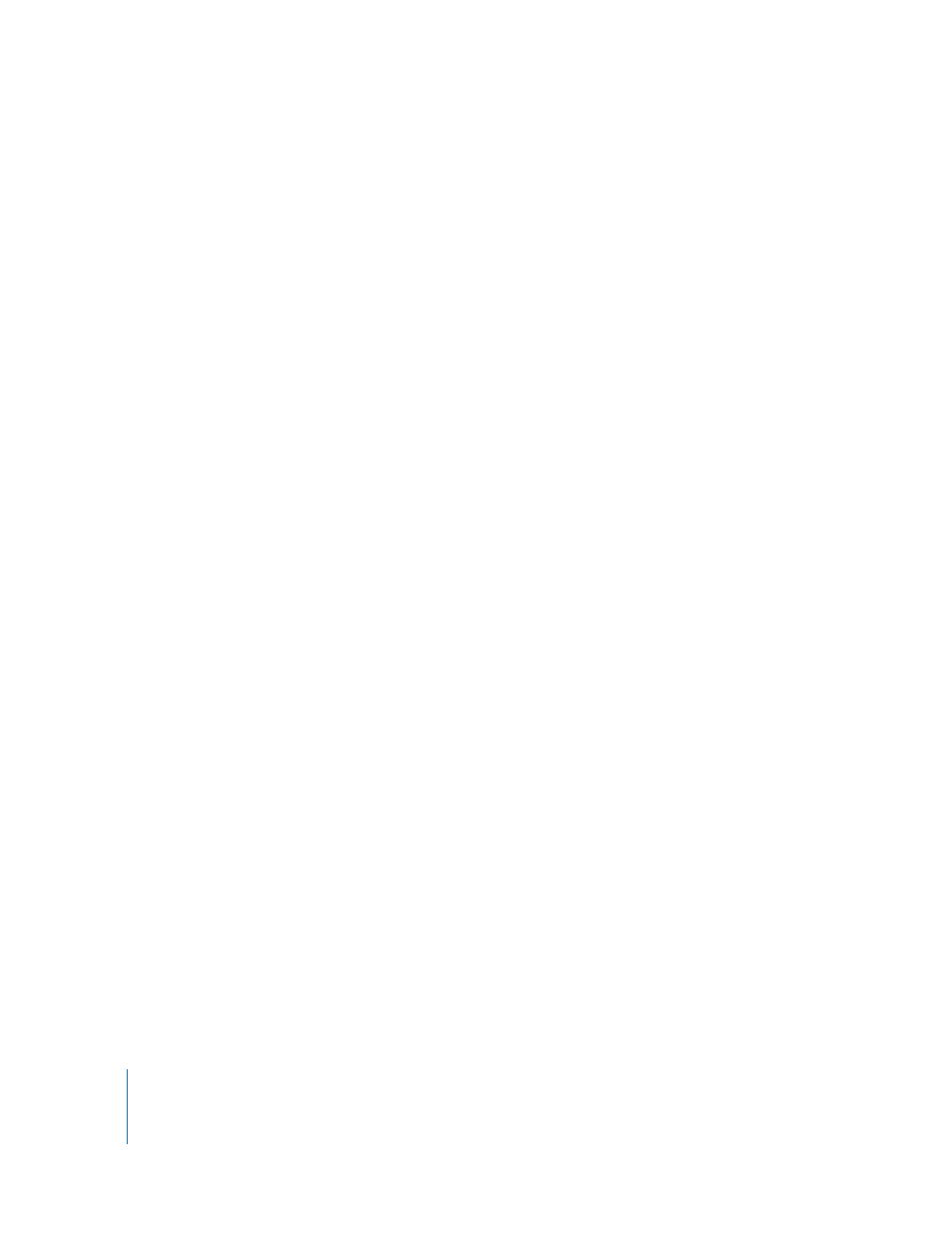
6
5
Read the Important information, then click Continue.
6
Read the Software License Agreement. If you accept the terms of the agreement, click
Continue, then click Agree.
7
Select the destination disk where you want to install Soundtrack Pro and the included
media, then click Continue. The destination disk must have a version of Tiger that
meets the minimum system requirements installed.
8
In the User Information window, enter your first and last name. Entering an
organization is optional.
9
In the Serial Number field, enter the Soundtrack Pro serial number printed on the front
of this booklet, then click Continue.
Make sure you are reading from the original serial number label that’s on the front of
this document. Be sure to verify there are no mistakes in the serial number field. Make
sure you enter a zero and not an O, a 1 and not a lowercase L, where appropriate. You
must enter the dashes in the serial number. Make sure there are no spaces before or
after the serial number.
Note:
If you are upgrading from Soundtrack, Final Cut Pro 4 or later, or
Final Cut Express HD 3 or later, the installer checks for the existence of the application’s
serial number. If the installer is unable to locate the serial number, the installer will ask
you to enter it now.
Important:
Make sure you enter the software serial number and not the
Support ID number.
10
In the Custom Installation window, you can choose a location to install the media
included with Soundtrack Pro. To install the media in a location other than the default
location, choose Other from the pop-up menu in the Location column of Apple Loops
for Soundtrack Pro, then browse to the location where you want to install the media.
The location appears in the Location column. The default location is
[Startup Disk]/Library/Audio/Apple Loops.
11
Optionally, if you do not want to install the included media, deselect the Apple Loops
for Soundtrack Pro checkbox.
Note:
The media included with Soundtrack Pro is a superset of the media included
with earlier versions of Soundtrack. If you have previously installed media for
Soundtrack on your computer, installing the media for Soundtrack Pro does not
overwrite the existing media or the index for the media. If you have not modified the
earlier media or added media files, you may want to delete your existing media and
index before installing the Soundtrack Pro media.
12
To install Soundtrack Pro, click Install or Upgrade.
