Understanding the alert messages, Manual synchronization, Automatic synchronization – Apple PowerBook File Assistant User Manual
Page 22
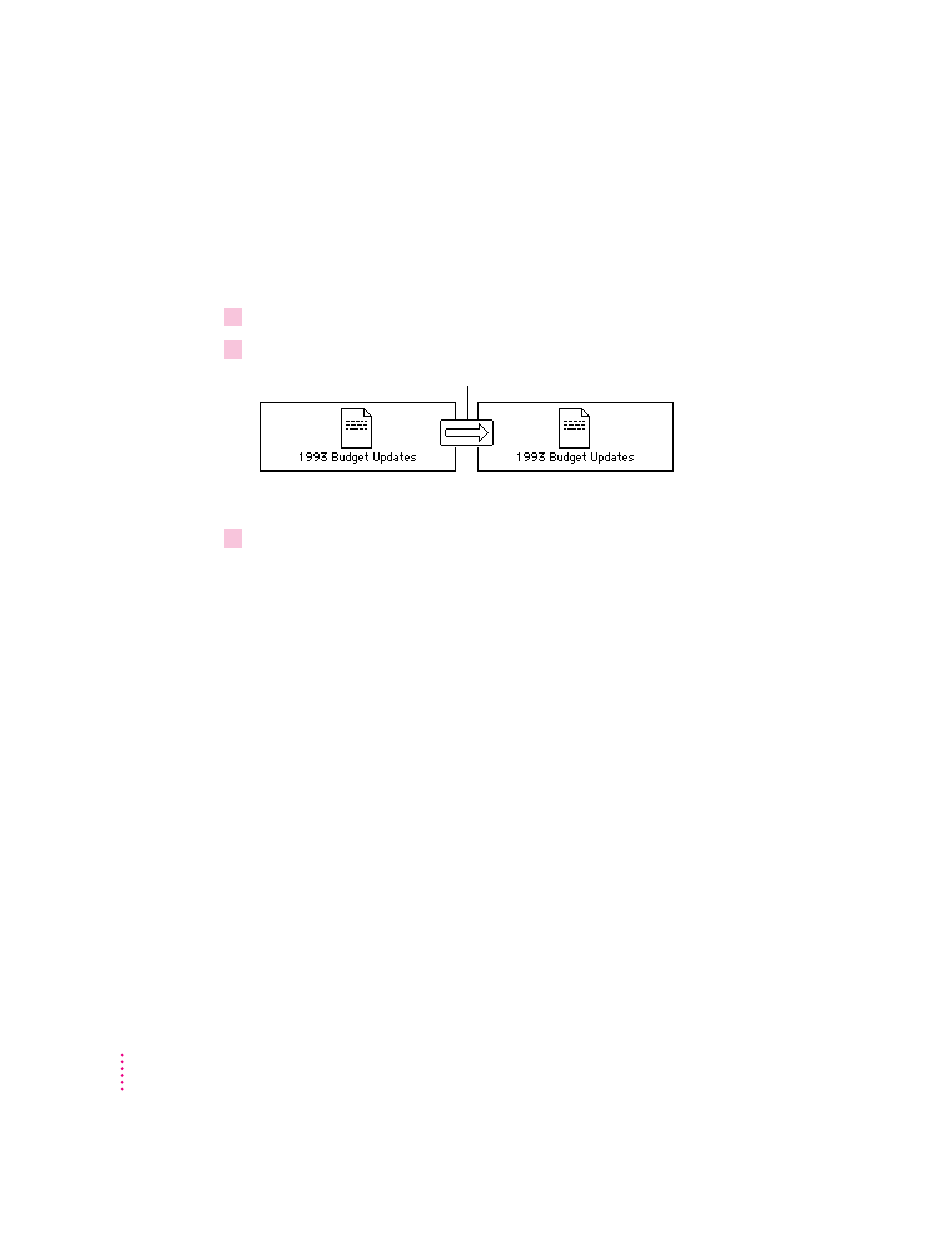
Manual synchronization
When you manually update your linked files, you decide when you want to
update a linked pair. When you make a change to a file on one disk, the
PowerBook File Assistant doesn’t update that file on the other disk until you
tell it to. You can manually synchronize linked files at any time:
1
Choose Manual from the Synchronize menu with the pair selected.
2
Click the arrow between the two files in the synchronization window.
A message appears telling you that the files are being updated.
3
Continue to click the arrows for all the pairs you want to update.
You can also manually update files that are linked by selecting the pair and
then choosing Synchronize Now from the Synchronize menu.
Automatic synchronization
To update files you have linked automatically whenever a change is made to
either of the linked files:
m
Select the pair and then choose Automatic from the Synchronize menu.
A message appears whenever files are being updated. You can set up your
PowerBook so files are updated every time you connect with another disk.
See “Setting Completely Automatic Synchronization” later in this guide.
Understanding the alert messages
As you synchronize linked pairs, the PowerBook File Assistant displays
messages about the synchronization called
alert messages
. These messages tell
you what is happening—and if files cannot be synchronized, they tell you
why. If you are synchronizing several pairs of files, you may not want the
messages to appear on the screen. To turn off the alert messages:
16
C
H A P T E R
T
W O
Click the arrow to synchronize the pair.
