A box appears around the pair when it is selected – Apple PowerBook File Assistant User Manual
Page 17
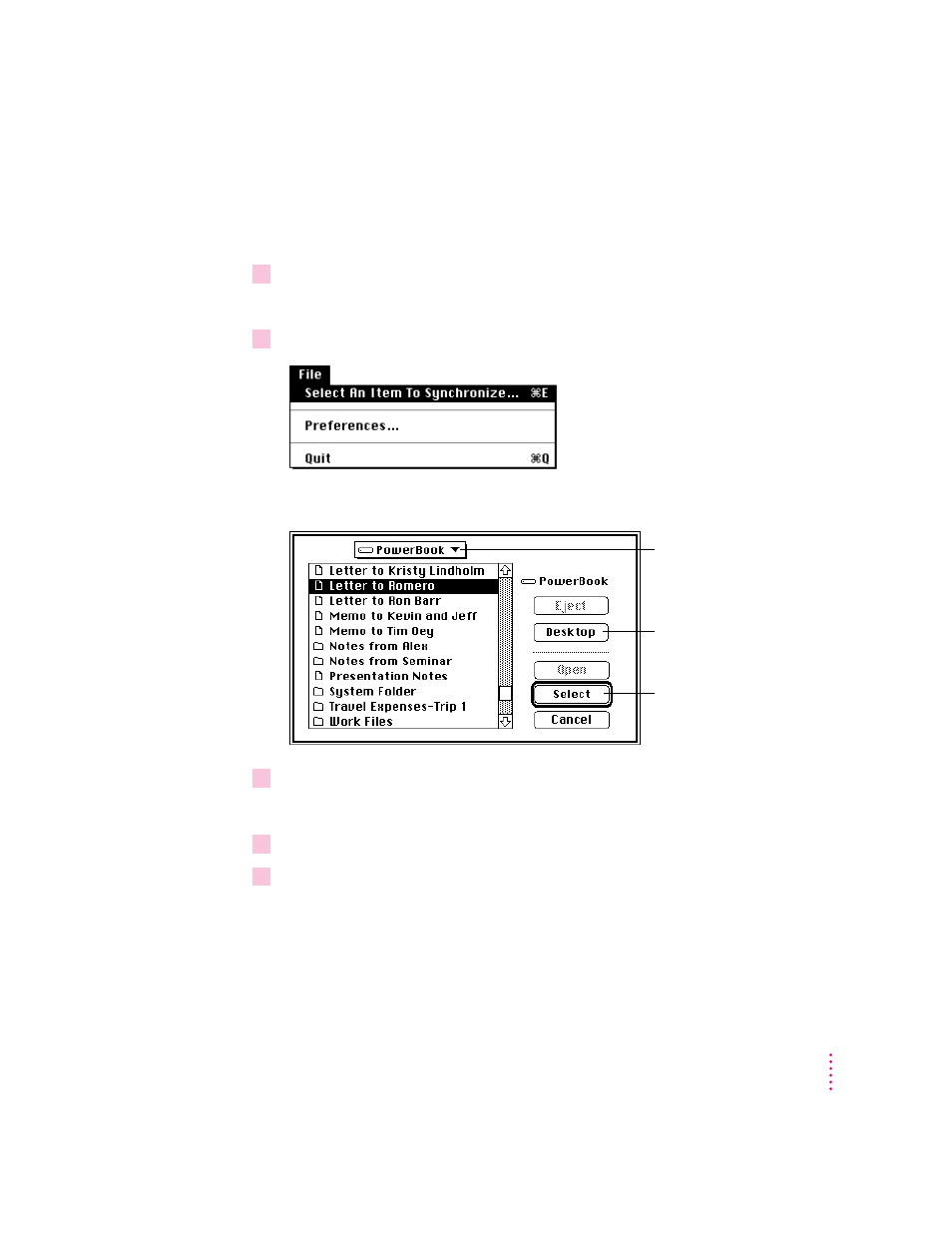
If your PowerBook has a system software version earlier than 7.1
You cannot drag the icon to the screen. Instead, follow these steps to link
files:
1
Click the item selection box to select it.
A box appears around the pair when it is selected.
2
Choose Select An Item To Synchronize from the File Menu.
A dialog box appears displaying the files and folders on your PowerBook.
3
Highlight the file or folder you want to synchronize, then click select.
The icon of the file or folder appears in the Setup window.
4
Click the corresponding item selection box in the selected pair.
5
Repeat steps 2 and 3 above to link the matching file or folder to be synchronized.
The icon of the file or folder appears on the other side of the pair in the Setup
window. You can repeat these steps to link more pairs of files or folders.
11
U
S I N G
T H E
P
O W E R
B
O O K
F
I L E
A
S S I S T A N T
Name of disk where the file you
want to synchronize is saved.
Click here to find files on the
desktop or another disk.
Click here to select the
highlighted file.
