Synchronizing linked folders or files – Apple PowerBook File Assistant User Manual
Page 20
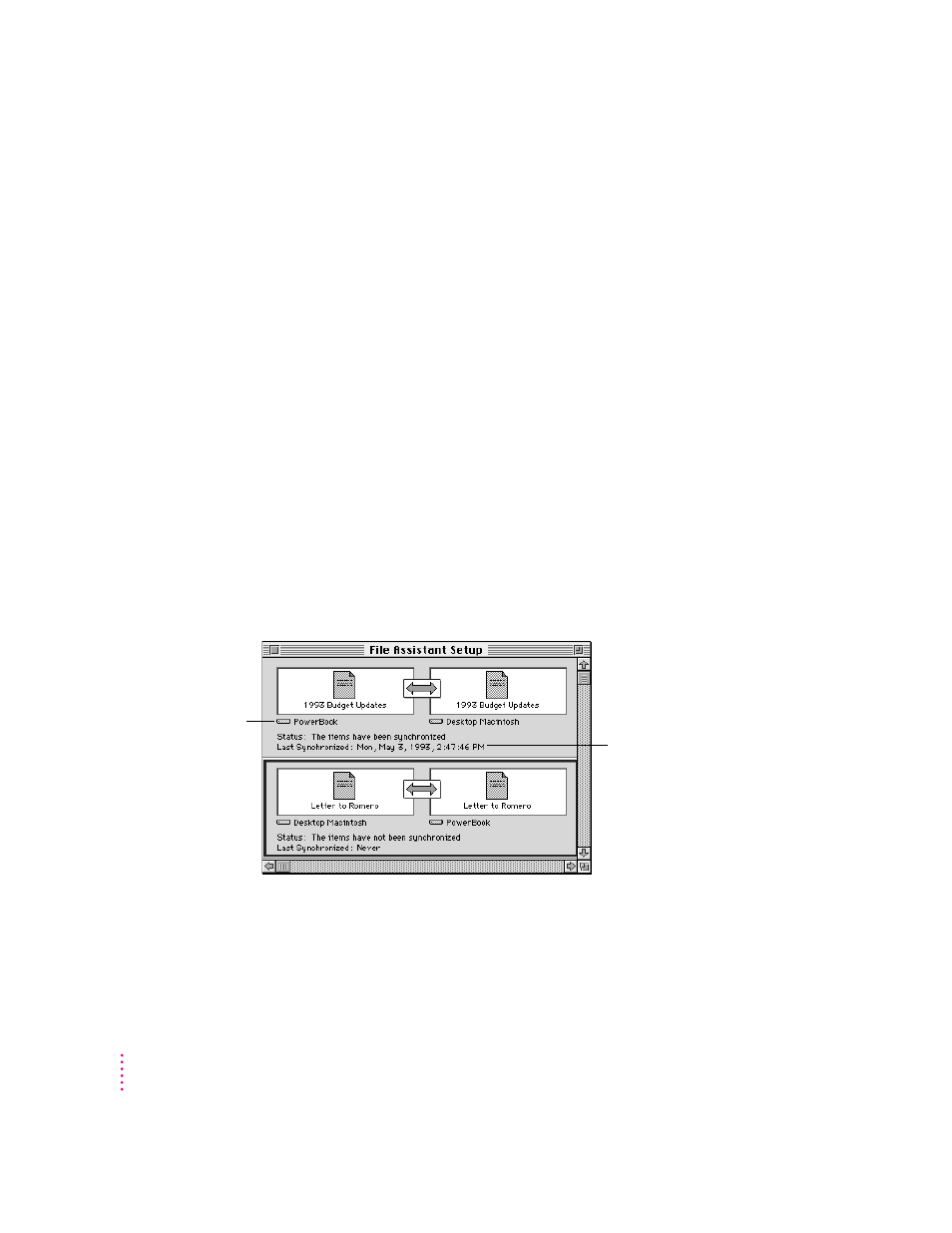
Synchronizing linked folders or files
To synchronize files or folders you linked in the Setup window, you must do
two things:
m Mount whatever disks contain the two files you are synchronizing (for
instance, your PowerBook and desktop Macintosh, or your PowerBook
Duo and Duo Dock).
m Run the PowerBook File Assistant program.
Once you have the disks mounted and the program running, you are ready to
synchronize the pairs of files or folders you linked. Any time you make a
change to either of the files or folders in the linked pair, the same change is
made to the corresponding file or folder.
Changes include deleting a file or folder. If either file or folder in the linked
pair has been deleted since the last synchronization, the PowerBook File
Assistant displays a message asking you if you really want to delete the
corresponding file or folder. When the File Assistant deletes a file or folder it
puts it in the trash. If you want the file or folder back, you can drag it out of
the trash any time before you choose Empty Trash from the Special menu.
Information about each linked pair is displayed in the Setup window.
14
C
H A P T E R
T
W O
The name of the disk
appears here.
If the files have been
synchronized, the time
and date appear here.
