Installing or upgrading shake3.5 from the cd – Apple Shake 3.5 User Manual
Page 6
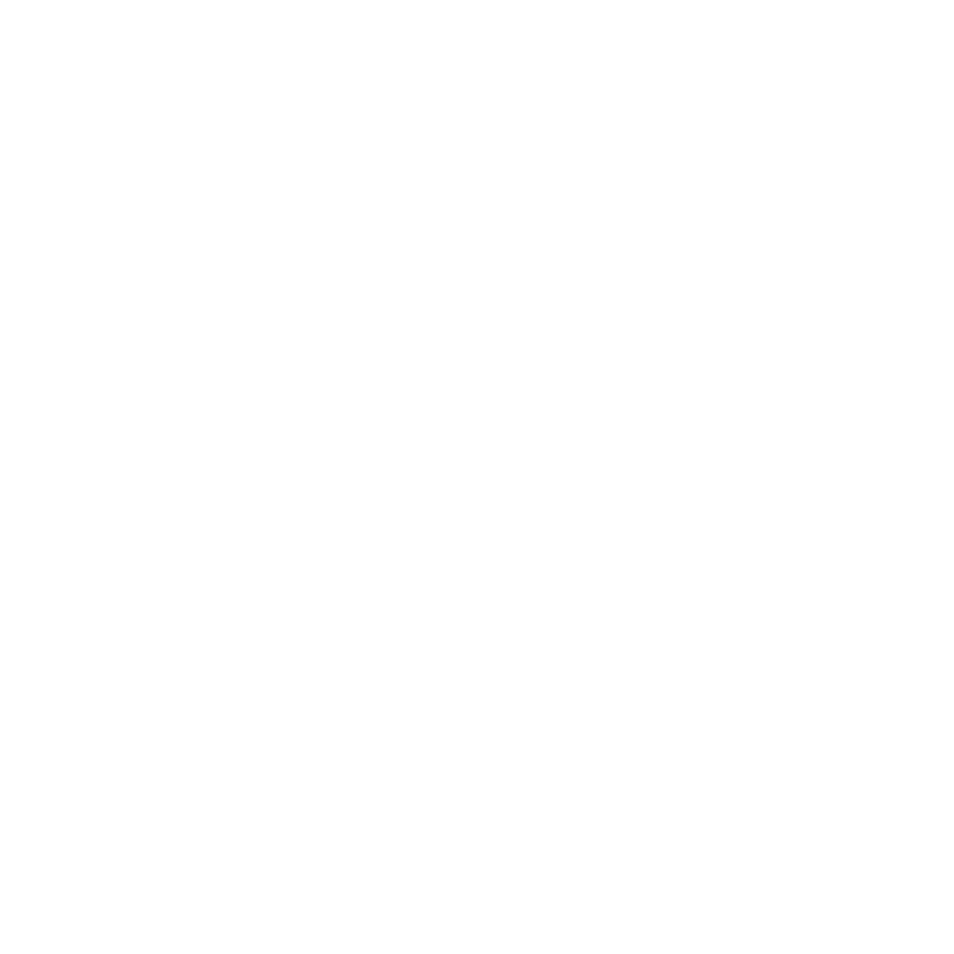
6
Installing Shake 3.5
Note:
Before you install Shake, turn off any virus protection and security software that you
may have installed on your computer. Also, review any Read Before You Install files or
documentation.
Installing or Upgrading Shake 3.5 From the CD
To install and serialize Shake 3.5:
1
Insert the Shake 3.5
installation CD into your CD drive.
2
Double-click the Install Shake 3.5 icon, then follow the onscreen instructions.
3
In the Authenticate window, enter your administrator name and password and click OK.
4
Read the Introduction, then click Continue.
5
Read the Before You Install Shake 3.5 document, then click Continue.
6
Read the Software License Agreement, then click Continue and Agree.
7
Select the destination disk where you want to install Shake 3.5, then click Continue.
By default, Shake is installed in the
Applications
folder on your hard drive.
Note:
If you’re upgrading from Shake 3 or 3.01, the new version of Shake replaces the
version that’s already installed.
8
In the Installation Type dialog, select the installation type:
m
Easy Install
: Click Install to install Shake, the Shake Qmaster Applications, the
Shake
Reference Guide
PDF and
Shake Tutorials
PDF, but no tutorial images.
m
Customize
: Click Customize and select the additional items to install:
m
To include the tutorial images in the Shake 3.5 install, select Tutorial Images.
m
Select the Shake Qmaster components you want to install.
Note:
For more information on the Shake Qmaster components and installation, see
“Installing Shake Qmaster” on page 9.
9
Click Install.
10
If prompted, click Restart.
Shake Folder Contents
When Shake is installed, three icons appear in the
Shake3.50
folder, shake, shkv, and shkqtv.
The shake icon represents the Shake application, and can be placed in the Dock. The shkv
icon represents the Shake Viewer application (the Flipbook player for all platforms). The
shkqtv icon represents the Shake Disk-Based Viewer application (the QuickTime Flipbook
player). You cannot launch shkv or shkqtv outside of Shake. When you create a standard or
disk-based Flipbook in Shake, Shake Viewer is automatically launched and the shkv or shkqtv
icon appears in the Dock.
Shake Qmaster Applications (installed by default with the Easy Install) places a Shake
Qmaster and Shake Qadministrator icon in the Applications folder.
