Apple Shake 3.5 User Manual
Page 12
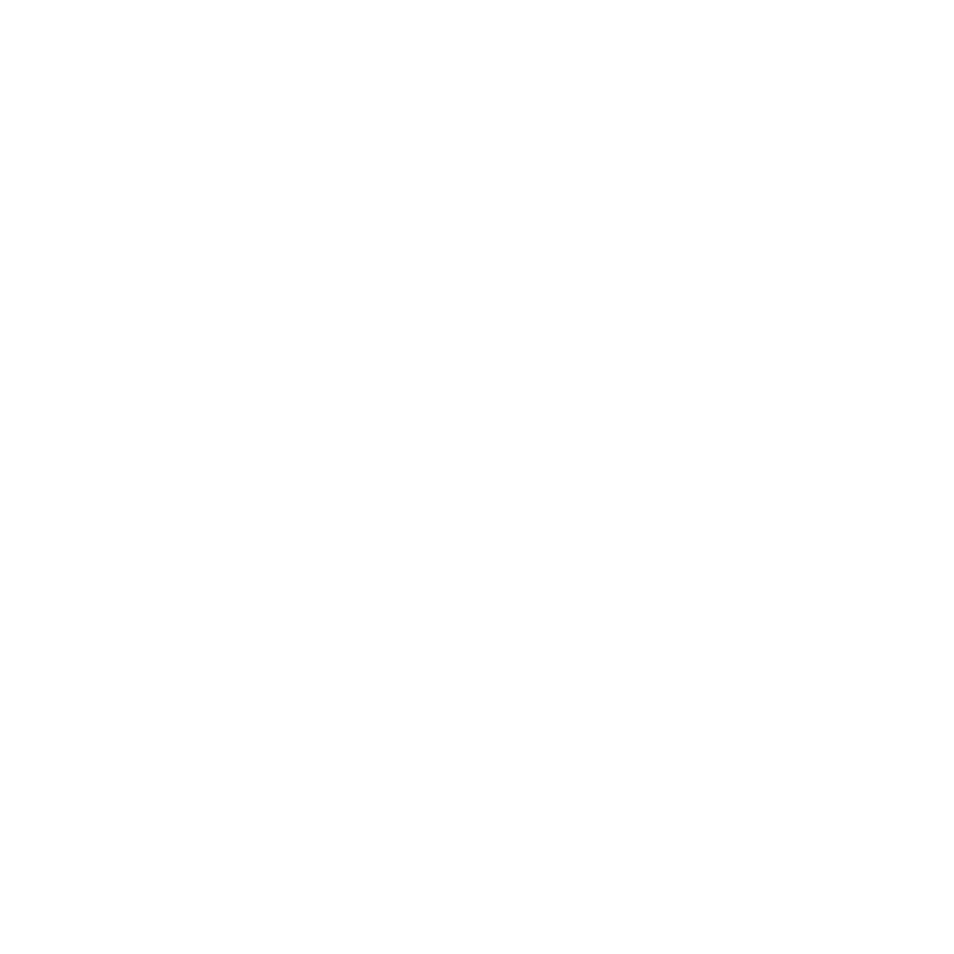
12
Installing Shake 3.5
To install only Shake Qmaster Applications on client or administrator
computers:
1
Double-click the Install Shake icon.
2
Follow the onscreen instructions until you get to the Easy Install window. In the Easy Install
window, click Customize.
3
Deselect Shake, then continue following the onscreen instructions.
To install Shake Qmaster Applications and Shake on client or administrator
computers:
1
Double-click the Install Shake icon.
2
Follow the onscreen instructions, and use the default Easy Install so that the
Shake Qmaster Applications are installed with Shake.
Installing Shake Qmaster Services on Cluster Computers
On cluster computers (service nodes and cluster controller computers), you need to select
Shake Qmaster Services for installation. Remember, while each cluster can have multiple
service nodes, you only need one cluster controller per cluster.
On service nodes, you also need to install the application that will process batches submitted
to Shake Qmaster. For Shake clusters, you can install Shake and the render license on the
service nodes, since the only component of Shake that you need in a service node is the
rendering capability. See “Installing and Licensing Shake 3.5 for Render-Only Workstations on
Mac OS X” on page 7 for more information.
Depending on whether or not you want to install Shake and Shake Qmaster simultaneously,
choose one of the following installation options.
To install Shake Qmaster Services and Shake on cluster computers:
1
Double-click the Install Shake icon.
2
Follow the onscreen instructions until you get to the Easy Install window. In the Easy Install
window, click Customize.
3
Select Shake Qmaster Services so that they are installed with Shake.
To install only Shake Qmaster Services on a cluster computer:
1
Double-click the Install Shake icon.
2
Follow the onscreen instructions until you get to the Easy Install window. In the Easy Install
window, click Customize.
3
Select Shake Qmaster, then continue following the onscreen instructions.
