Upgrading mac os x, Upgrading using another computer’s optical drive – Apple Mac OS X v10.6 Snow Leopard User Manual
Page 2
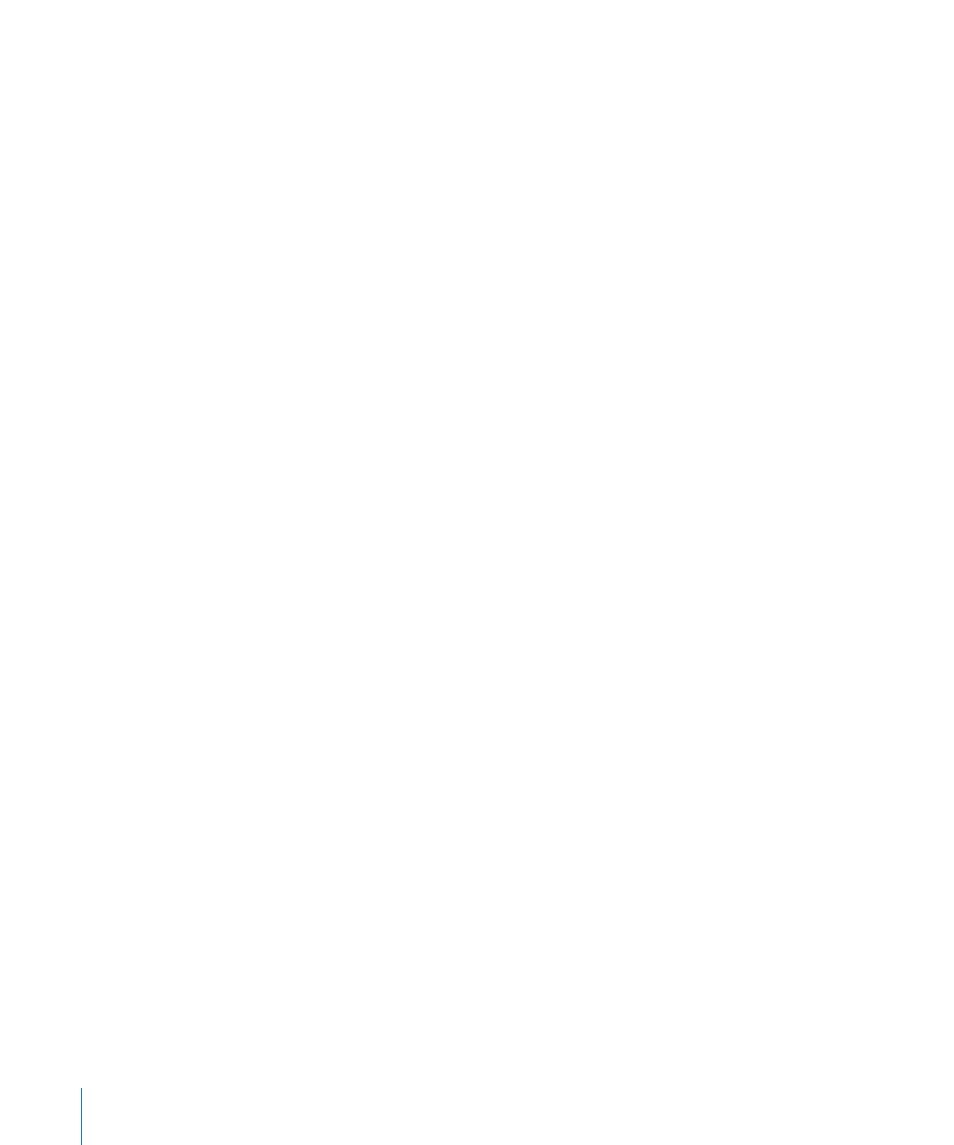
2
Upgrading Mac OS X
Follow these easy steps to upgrade to Mac OS X Snow Leopard.
1
Insert the Mac OS X installation disc.
2
Double-click the Install Mac OS X icon.
The Welcome pane appears, followed by the License Agreement. Read and agree to
the software license agreement.
3
In the pane where you select a disk, select your current Mac OS X disk (in most cases,
it will be the only one available).
4
Click Customize to select or deselect optional software.
You can customize some of the software that will be installed, such as printer drivers,
fonts, and language translations. In the Custom Install pane, select the software you
want to install, and then click OK.
Note: If you see a message that you don’t have enough disk space to install Mac OS X,
you can deselect items to save space.
5
Click Install.
To quit any open applications and start the installation, click Install in the message that
appears. When prompted, enter your administrator password.
Upgrading using another computer’s optical drive
You can use DVD or CD Sharing to upgrade Mac OS X (or to reinstall your iLife
applications) on a Mac without an optical drive using another computer’s optical drive.
The other computer must have Mac OS X 10.4.10 or later, or Microsoft Windows XP or
Windows Vista.
Note: You don’t need to use Remote Install Mac OS X to upgrade Mac OS X on a Mac
without an optical drive. However, if you need to restore your Mac to factory settings,
then you need to use Remote Install Mac OS X.
1
Make sure both computers are on the same network (wired or wireless).
2
Make sure you have installed DVD or CD Sharing on the computer whose optical drive
you’re using. If the computer is a Mac with Mac OS X 10.5.3 or later, DVD or CD Sharing
is installed.
To install DVD or CD Sharing on a Mac with Mac OS X 10.4.10-10.5.2, see:
Â
http://support.apple.com/downloads/DVD_or_CD_Sharing_Setup_Update_for_Mac
On a Windows computer, see: http://support.apple.com/downloads/DVD_or_CD_
Â
Sharing_Update_1_0_for_Windows
