Special key combinations – Apple Power Macintosh 6200 Series User Manual
Page 112
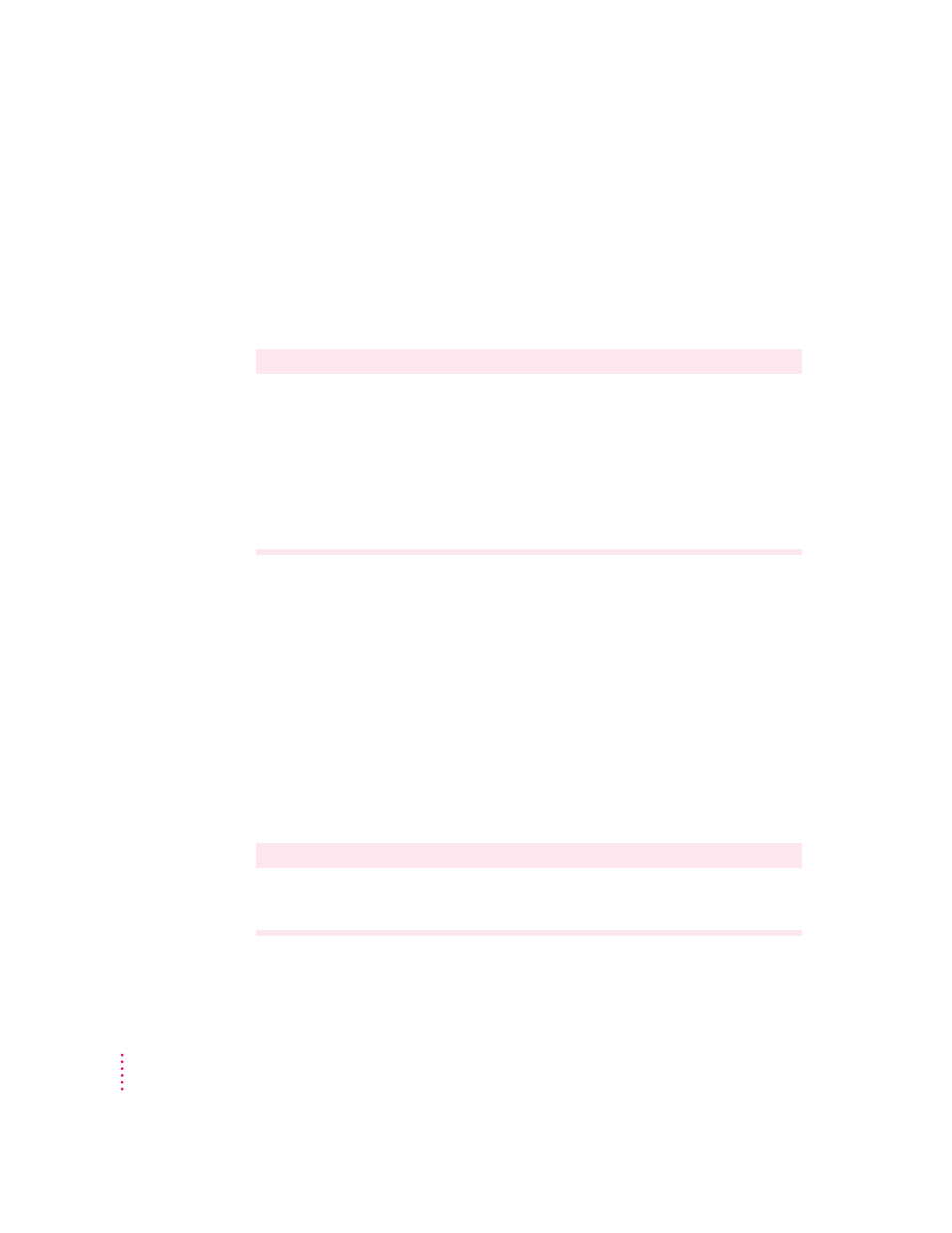
If you press the Option key at the same time as a key for a specific diacritical
mark and then release both keys, Key Caps outlines in bold the keys for
letters that can be typed with that mark. (You’ll see that most key
combinations for diacritical marks can be used with the Space bar as well
as letter keys—producing the mark without a letter.)
The most common diacritical marks and how to create them are summarized
next.
Diacritical mark
Key combination
Grave accent ( ` )
Option–`, then type the character
Acute accent ( ´ )
Option–e, then type the character
Circumflex (^)
Option–i, then type the character
Tilde (~)
Option–n, then type the character
Umlaut ( ¨ )
Option–u, then type the character
The letter “c” with a cedilla (ç)
Option–c
m
To type a letter or a space with a specific diacritical mark, press the Option key and
the key for the mark simultaneously. Then type the letter that needs the mark.
If you are having trouble getting a mark and letter to appear together, try
again. Be sure to press the Option key before (or at the same time as) the key
for the mark; then, after you release both keys, type the letter to be marked.
Special key combinations
If difficulties with your mouse or computer don’t allow you to use standard
methods of quitting a program or restarting your computer, you can try using
these special key combinations.
To do this …
… press this key combination
Force a program to quit
x
-
Option-Esc
Force the computer to restart
x-Control–Power
104
Appendix C
