Connecting monitors and other equipment, Connecting a single monitor – Apple PC Compatibility Card (Installation) User Manual
Page 49
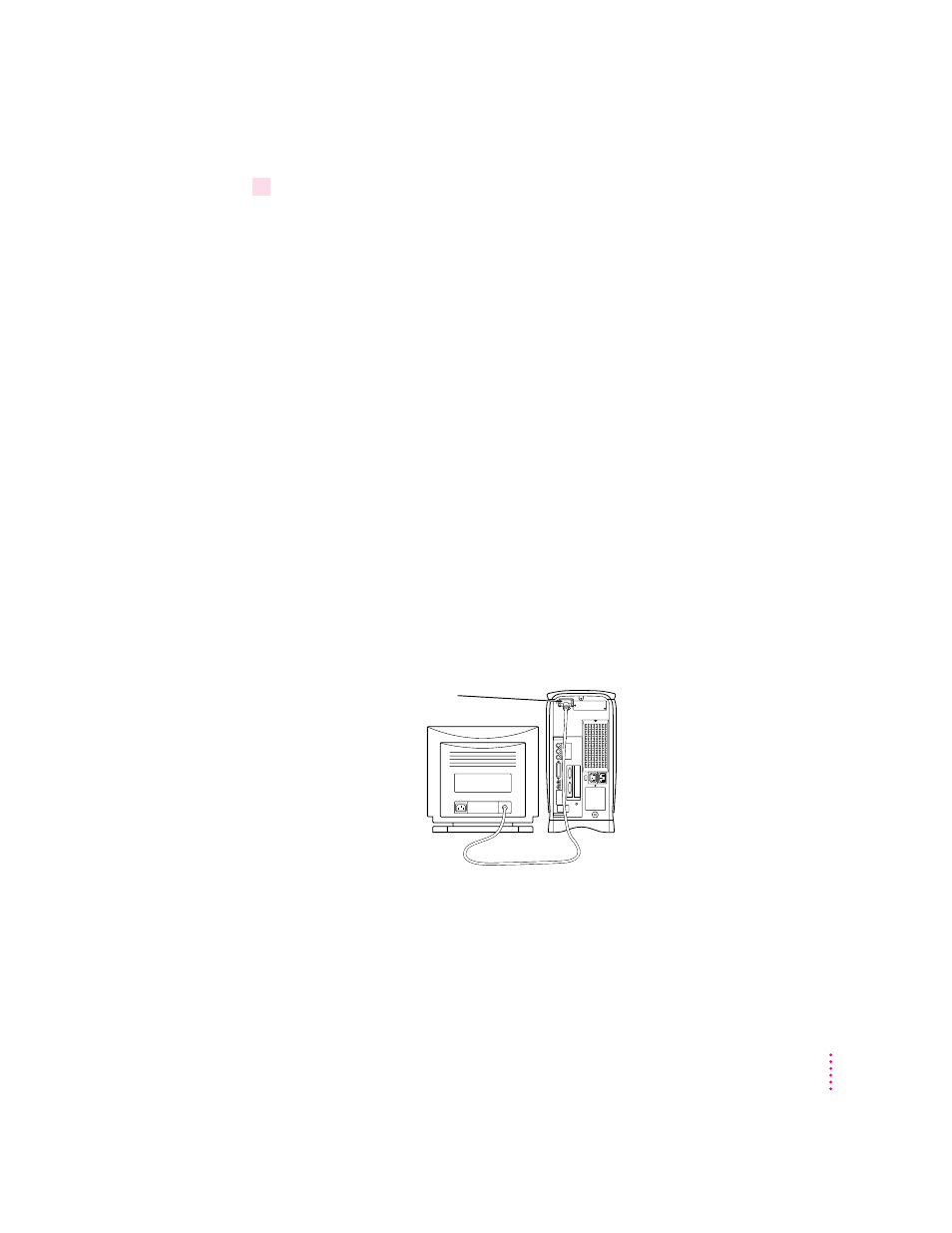
5
Reconnect the other cables (except those for your monitor) back into the computer.
For information about properly connecting one or more monitors, see the
next section, “Connecting Monitors and Other Equipment.”
You are now finished installing the card.
Reminder: When you turn on your computer, don’t forget to open the control
panels for the date and time, keyboard, and mouse to make sure that they are
set the way you want them. (Pressing the reset button on the logic board
changed these settings.) For more information about working with control
panels, see the information about customizing your computer in Macintosh
Guide, the on-screen help that’s available in the Guide (h) menu.
Connecting monitors and other equipment
You can use a single monitor to display both the PC environment and the
Mac OS environment, or you can simultaneously display both environments
on two monitors.
Connecting a single monitor
If you’re using a single monitor with your Macintosh computer, simply
connect it to the computer’s built-in monitor port.
Attach the monitor cable to the
built-in monitor port on the back
of your computer.
49
Installing the PC Compatibility Card in a 6400 Series Macintosh Computer
