Apple PC Compatibility Card (Installation) User Manual
Page 26
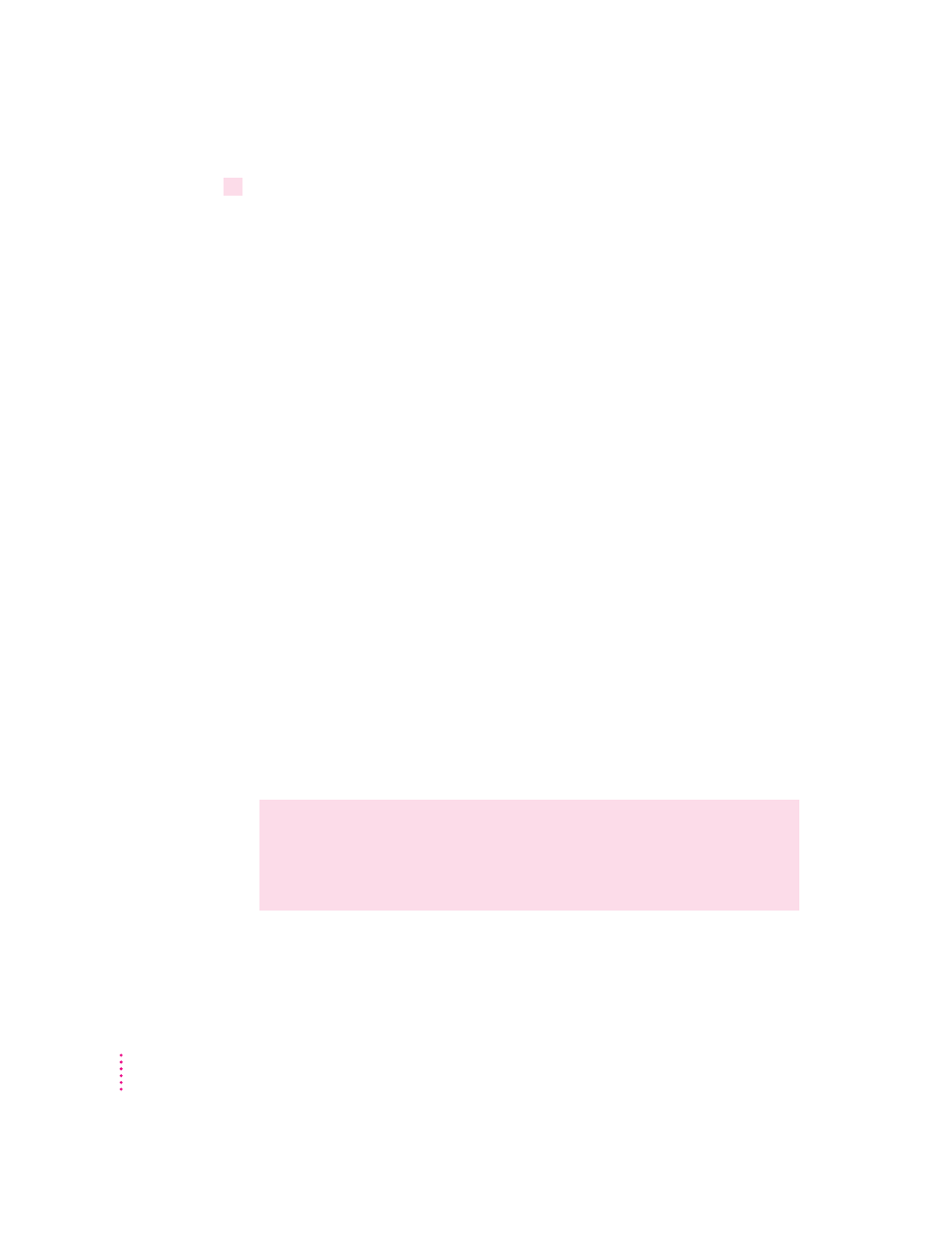
7
Plug the cables back into the computer.
You are now finished installing the card.
Reminder: When you turn on your computer, don’t forget to open the control
panels for the date and time, keyboard, and mouse to make sure that they are
set the way you want them. (Pressing the reset button on the logic board
changed these settings.) For more information about working with control
panels, see Macintosh Guide, the on-screen help that’s available in the
Guide (h) menu.
Connecting another monitor to a 5400 series Macintosh computer
You can display both the PC environment and the Mac OS environment on
the monitor that is built in to a 5400 series Macintosh computer. You can also
connect another monitor to display both environments simultaneously.
If you connect another monitor, you see the Mac OS environment on the built-
in monitor and the PC environment on the other one. You can connect any
Macintosh- or PC-compatible monitor (with the proper cable adapter, available
from your monitor vendor or Apple-authorized dealer or service provider).
To connect another monitor, plug the middle connector on the loopback cable
into the port on the PC Compatibility Card. Then connect the monitor cable
to the short end of the loopback cable.
Note: If you want to use a multiple-scan monitor from a manufacturer other
than Apple to display the PC environment, you also need to use a VGA-to-
Macintosh adapter (available from your computer vendor). Connect this
adapter between the monitor’s cable and the loopback cable.
WARNING
Do not plug a monitor into the joystick port that comes on
some models of the PC Compatibility Card, and do not plug a joystick
into a monitor port (marked with the icon ™). Serious damage can
result to your equipment.
26
Chapter 1
