Add concert-wide effects – Apple MainStage 3 User Manual
Page 96
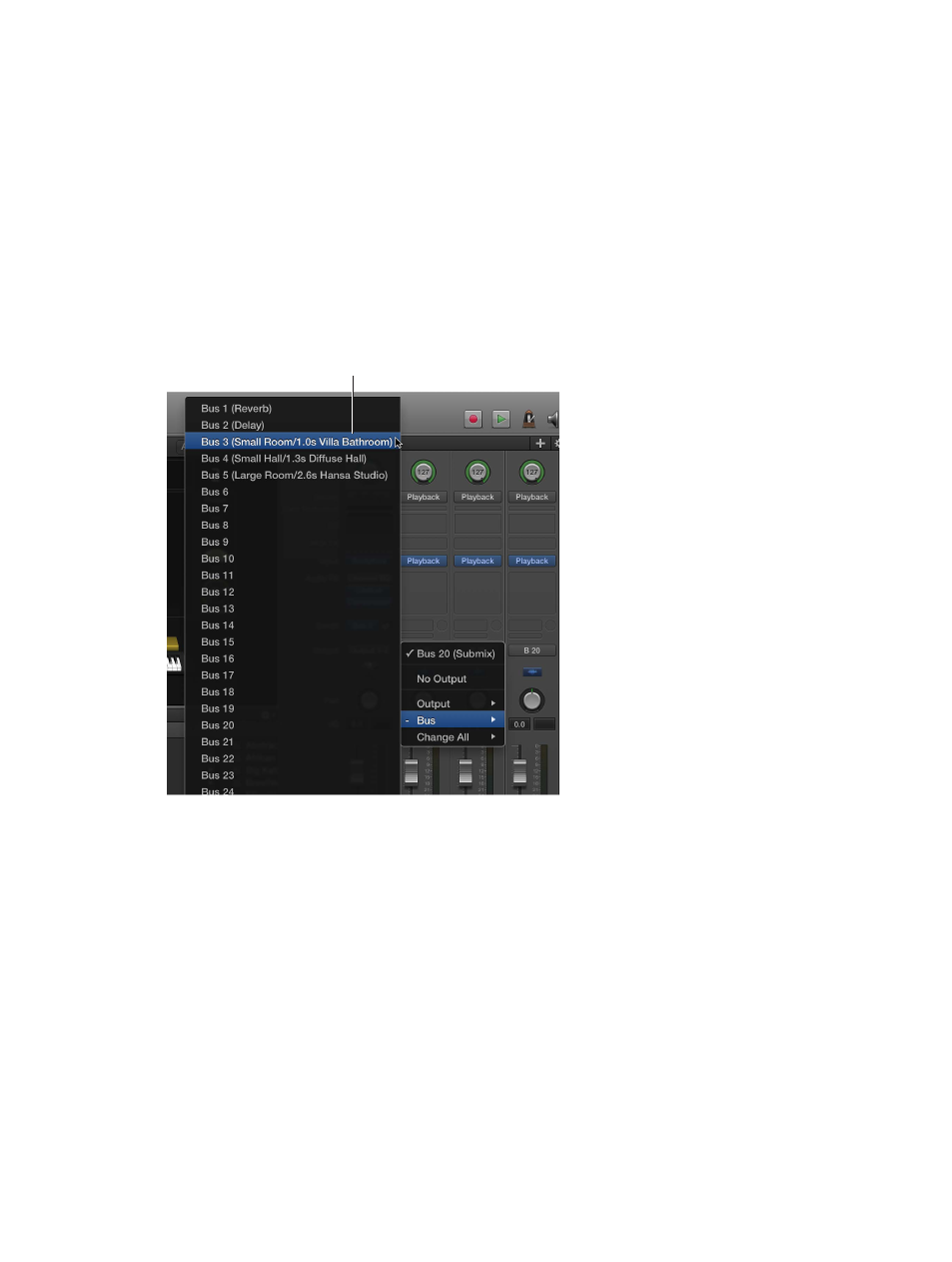
Chapter 6
Work with concerts
96
When you map a screen control at the concert level, you cannot map the same screen control
at the patch or set level unless you override the concert-level mapping. For information about
overriding concert-level mappings, see
Override concert- and set-level mappings
on page 82.
Add concert-wide effects
You can add concert-wide effects such as reverb and delay using auxiliary (aux) channels. When
you choose a bus from the Send slot on a channel strip, a corresponding aux appears at the
concert level. You can insert effects on the aux and have those effects apply to every channel
strip sending its signal to the aux.
Send a channel strip signal to an aux
1
In the Patch List, select the patch you want to use with a concert-wide effect.
2
On the channel strip, click one of the Send slots and choose a bus from the pop-up menu.
Choose a bus from one of the
Send slots.
3
Drag the Send knob next to the slot to set the amount of the signal sent to the aux.
Add a concert-wide effect to an aux
1
In the Patch List, click the concert icon.
The auxes in the concert appear in the Channel Strips area along with the concert-level
channel strips.
2
On an aux, click one of the Insert slots and choose an effect from the pop-up menu.
After you add an effect to an aux, you can edit the effect as you would any channel strip effect,
by clicking it to open the plug-in window and then adjusting parameters in the plug-in window.
You can add multiple effects to an aux, and adjust the level and pan of the aux using the channel
strip controls on the aux.
You can also add concert-wide effects to an aux at the patch level if Show Signal Flow Channel
Strips is turned on. For information about showing signal flow channel strips in the Channel
Strips area, see
Show signal flow channel strips
on page 46.
