Channel strips (edit mode), Screen controls (layout mode), Perform in full screen – Apple MainStage 3 User Manual
Page 154
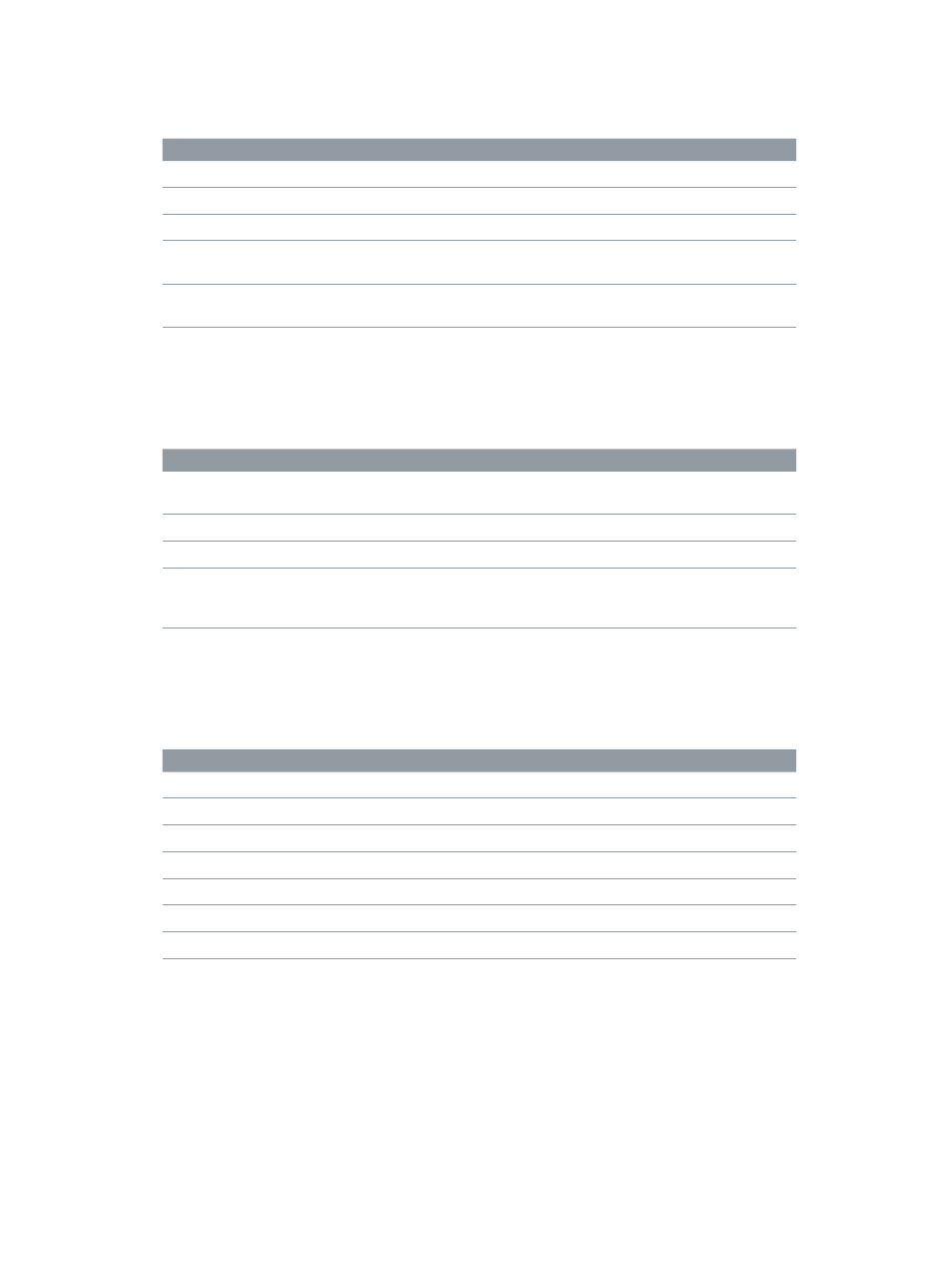
Appendix D
Key commands
154
Channel strips (Edit mode)
Includes commands for adding channel strips.
Default key command
Function
Command-Option-A
Add audio channel strip
Command-Option-I
Add software instrument channel strip
Command-Option-F
Show/Hide signal flow channel strips
Left Arrow
Select the channel strip to the left of the currently
selected one
Right Arrow
Select the channel strip to the right of the currently
selected one
Screen controls (Layout mode)
Includes key commands for learning controller assignments and for grouping and ungrouping
screen controls.
Default key command
Function
Command-L
Learn controller assignment (turn on the Learn
process)
Command-Option-G
Group screen controls
Command-Shift-Option-G
Ungroup screen controls
Command-Option-H
Select the next screen control, select the Add
hardware label checkbox, and select the Add
hardware label text field for entering text
Perform in Full Screen
Includes key commands for selecting patches and sets, sending MIDI panic, muting/unmuting
audio, and exiting Perform in Full Screen.
Default key command
Function
Up Arrow
Select the previous patch
Down Arrow
Select the next patch
Left Arrow
Select the first patch of the previous set
Right Arrow
Select the first patch of the next set
P
Send MIDI panic
M
Mute/unmute all audio
Esc
Exit Perform in Full Screen
