The playback interface, 128 the playback interface – Apple MainStage 3 User Manual
Page 128
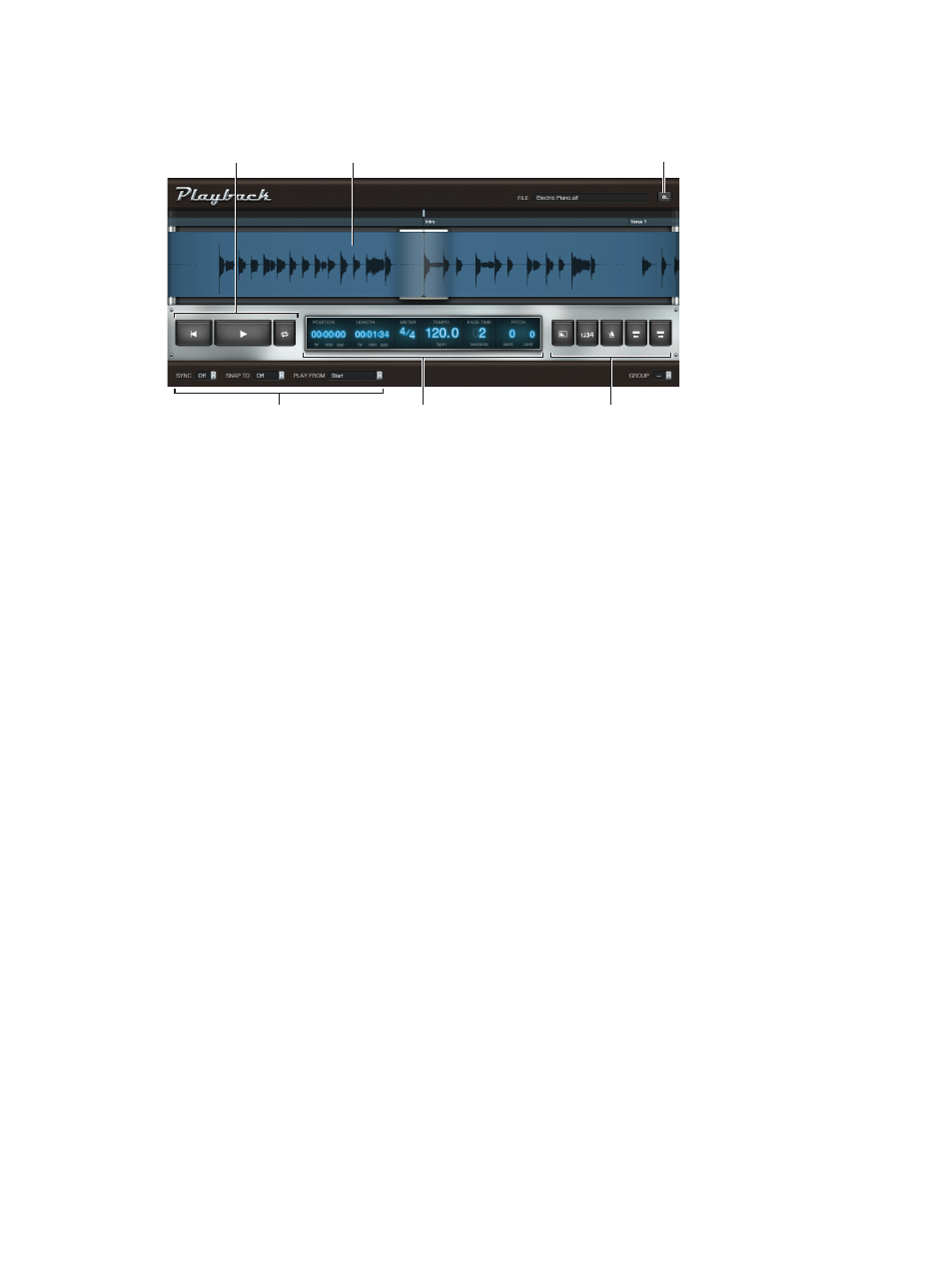
Appendix A
The Playback plug-in
128
The Playback interface
The Playback interface resembles a hardware tape player. This section will familiarize you with
various areas of the Playback plug-in window.
Information
display
Sync, Snap To, and
Play From pop-up
menus
Function buttons
Waveform display
Transport buttons
Action menu
•
Waveform display: The waveform display shows the waveform of the currently loaded audio
file, the current playback position, and the ruler. See
Use the Playback waveform display
on
page 129.
•
Transport and function buttons: The transport and function buttons appear on either side of the
information display in the silver bar below the waveform display. See
on page 130.
•
Information display: The information display shows the current playback position and audio file
length, meter, tempo, fade time, and pitch. See
on page 131.
•
Sync, Snap To, Play From, and Group pop-up menus: The bar across the bottom of the Playback
window contains controls you use to set playback behavior: the Sync, Snap To, Play From, and
Group pop-up menus. See
Playback Sync, Snap To, and Play From parameters
on page 132. The
Group pop-up menu sets group membership for each Playback instance. See
on page 133.
•
Action menu and File field: The Action menu (with the gear icon) contains options for adding an
audio file, choosing the flex mode, and other functions. See
Use the Playback Action menu and
on page 134. The File field displays the name of the currently loaded audio file.
•
Shortcut menu: You can add, edit, and remove markers using the shortcut menu (not shown),
which you can access by Control-clicking (or right-clicking) the waveform display. See
markers with the Playback plug-in
on page 135.
