Apple iPod touch iOS 4.3 User Manual
Page 96
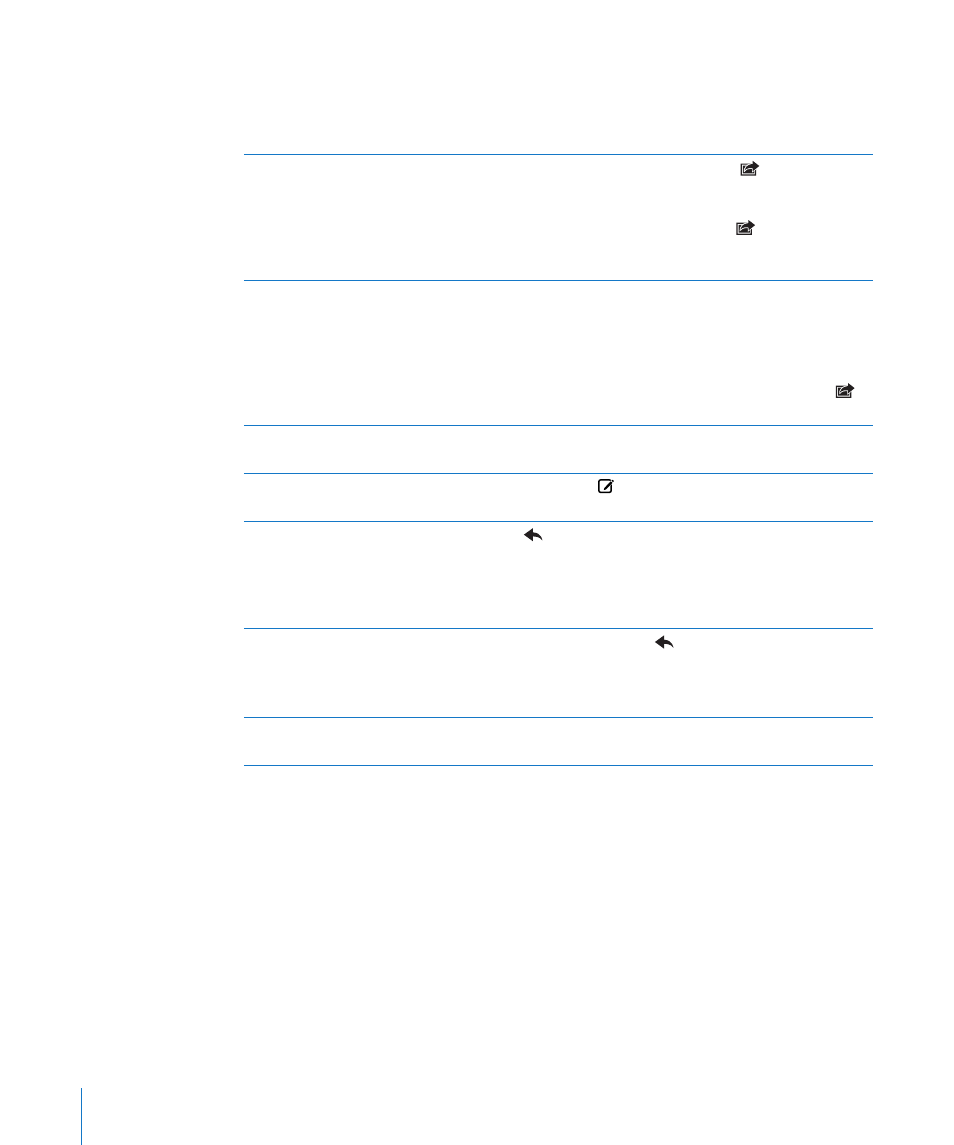
4
Enter a subject, then your message.
You can tap Return to move from one field to another.
5
Tap Send.
Send a photo or video in an
email message
In Photos, choose a photo or video, tap
, then tap Email
Photo or Email Video. You can also copy and paste photos
and videos.
To send multiple photos or videos, tap
while viewing
thumbnails in an album. Tap to select the photos and
videos, tap Share, then tap Email.
Paste and send a photo or video
in an email message
In Photos, touch and hold a photo or video until the Copy
command appears. Tap Copy. Go to Mail and create a new
message. Tap to place the insertion point where you want
the video, then tap the insertion point to display the edit
commands and tap Paste.
To copy multiple videos, in Photos, open an album, tap
,
tap to select photos and videos, then tap Copy.
Save a draft of a message to
complete later
Tap Cancel, then tap Save. The message is saved in the
Drafts mailbox.
Open the most recently saved draft
Touch and hold to open the most recently saved draft
from the last account you were working in.
Reply to a message
Tap
. Tap Reply to reply only to the sender or tap Reply All
to reply to the sender and all recipients. Type your return
message, then tap Send.
Files or images attached to the initial message aren’t
sent back.
Forward a message
Open a message and tap
, then tap Forward. Add one or
more email addresses, type your message, then tap Send.
When you forward a message, you can include the files or
images attached to the original message.
Share contact information
In Contacts, choose a contact, tap Share Contact at the
bottom of the Info screen, then tap Email.
96
Chapter 10
