Controlling audio playback – Apple iPod touch iOS 4.3 User Manual
Page 54
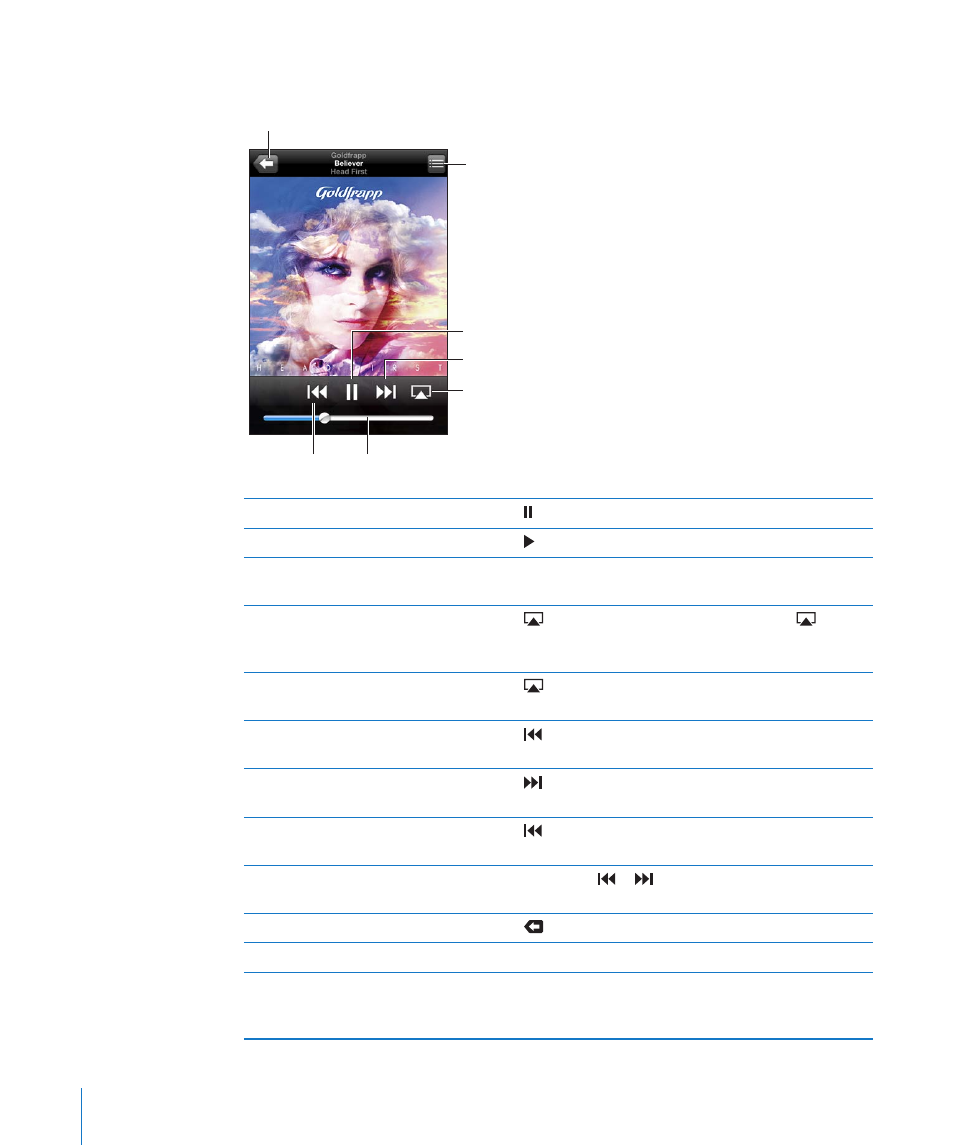
Controlling Audio Playback
When you play a song, the Now Playing screen appears.
Next/Fast-forward
Play/Pause
Track List
Back
Volume
Previous/
Rewind
AirPlay
Pause a song
Tap .
Resume playback
Tap .
Raise or lower the volume
Drag the volume slider or use the buttons on the side of
iPod touch.
Play music on AirPlay speakers or
Apple TV
Tap
, then choose the speakers or Apple TV. If
doesn’t
appear or if you don’t see the AirPlay system you’re looking
for, make sure iPod touch is on the same wireless network.
Switch from AirPlay back to
iPod touch
Tap
and choose iPod touch from the list.
Restart a song or a chapter in an
audiobook or podcast
Tap .
Skip to the next song or chapter in an
audiobook or podcast
Tap .
Go to the previous song or chapter in
an audiobook or podcast
Tap twice.
Rewind or fast-forward
Touch and hold or . The longer you hold the control,
the faster the song rewinds or fast-forwards.
Return to the iPod browse lists
Tap
, or swipe to the right over the album artwork.
Return to the Now Playing screen
Tap Now Playing.
Display a song’s lyrics
Tap the album artwork when playing a song. (Lyrics appear
if you’ve added them to the song using the song’s Info
window in iTunes.)
54
Chapter 5
Music and Videos
