Slideshows, Viewing photos, slideshows, and videos on a tv – Apple iPod touch iOS 4.3 User Manual
Page 79
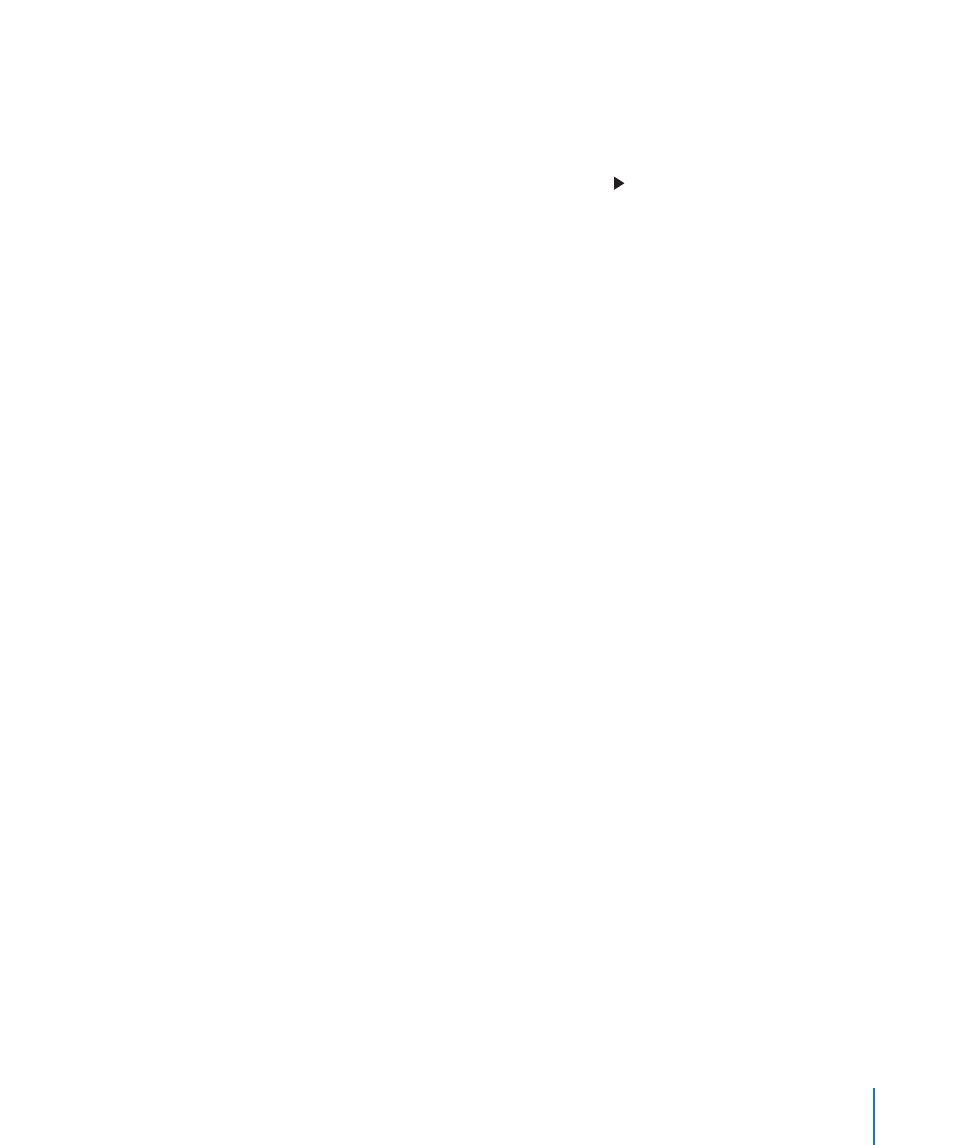
Slideshows
You can view a photo album as a slideshow, complete with background music and
transitions (iOS 4.3).
View a slideshow:
1
Tap an album to open it, then tap a photo and tap .
2
Select slideshow options.
Â
To change the type of transition, tap Transitions and choose a transition.
Available transitions are determined by how you view the slideshow. If you’re
connected to an Apple TV, choose from the available transitions. If iPod touch is
connected to a TV or projector using an AV cable, choose the Dissolve transition. For
more information, see “Viewing Photos, Slideshows, and Videos on a TV,” below.
Â
To play music during the slideshow, turn on Play Music, then tap Music and select
a song.
3
Tap Start Slideshow.
Videos play automatically when they appear during the slideshow.
Stop a slideshow: Tap the screen.
Set slideshow settings: In Settings, choose Photos and set the following options:
Â
To set the length of time each slide is shown, tap Play Each Slide For and choose a time.
Â
To set whether slideshows repeat, turn Repeat on or off.
Â
To set whether photos and videos are shown in random order, turn Shuffle on or off.
Viewing Photos, Slideshows, and Videos on a TV
You can use the Photos app to view photos, slideshows, and videos on your TV with
any of the following:
Apple Component AV Cable
Â
Apple Composite AV Cable
Â
Apple Digital AV Adapter and an HDMI cable (iPod touch 4th generation)
Â
Apple VGA Adapter and a VGA cable
Â
The Digital AV Adapter supports high-definition video up to 720p with audio.
You can also stream photos, slideshows, and videos wirelessly to your TV using AirPlay
and Apple TV.
Note: Apple cables, adapters, and docks are available for purchase separately. Go to
y not be available in all countries or regions) or check
with your local Apple retailer.
79
Chapter 8
Photos
