Using voice control with ipod – Apple iPod touch iOS 4.3 User Manual
Page 57
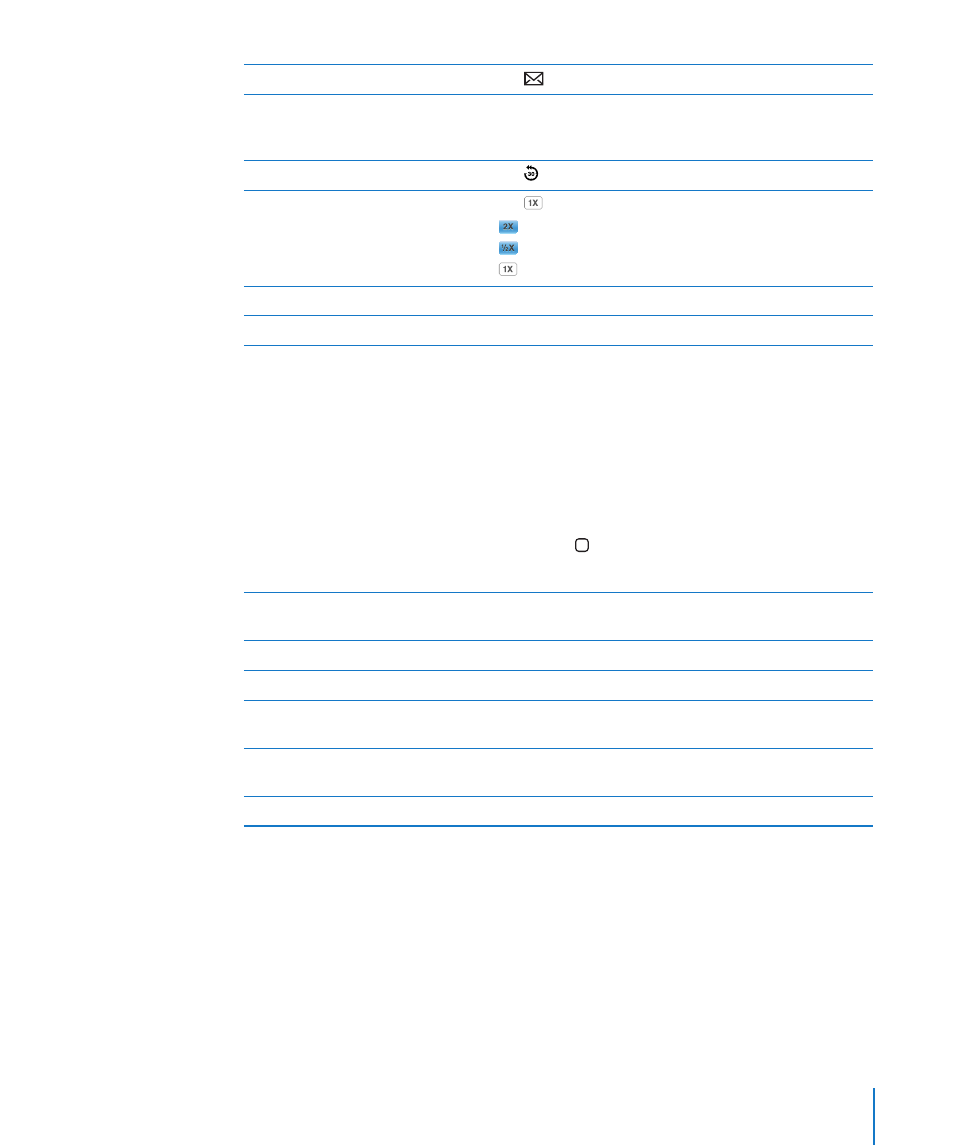
Send an email link to this podcast
Tap
.
Skip to any point
Drag the playhead along the scrubber bar. Slide your finger
down to adjust the scrub rate. The scrub rate becomes
slower the farther down you slide your finger.
Play back the last 30 seconds
Tap .
Set the playback speed
Tap
. Tap again to change the speed.
= Play at double speed.
= Play at half speed.
= Play at normal speed.
Show or hide the controls
Tap in the center of the screen.
Hide podcast information
In Settings, choose Music, then turn Lyrics & Podcast Info off.
Using Voice Control with iPod
You can use Voice Control (iPod touch 3rd generation or later) to control music
playback on iPod touch.
Note: iPod touch 3rd generation requires the Apple Earphones with Remote and Mic
or a compatible accessory with microphone. Voice Control may not be available in
all languages.
Use Voice Control: Press and hold the Home button until the Voice Control screen
appears and you hear a beep. Then use the commands described below to play songs.
Control music playback
Say “play” or “play music.” To pause, say “pause” or “pause
music.” You can also say “next song” or “previous song.”
Play an album, artist, or playlist
Say “play,” then say “album,” “artist,” or “playlist” and the name.
Shuffle the current playlist
Say “shuffle.”
Find out more about the currently
playing song
Say “what’s playing,” “what song is this,” “who sings this
song,” or “who is this song by.”
Use Genius to play similar songs
Say “Genius,” “play more like this,” or “play more songs
like this.”
Cancel Voice Control
Say “cancel” or “stop.”
57
Chapter 5
Music and Videos
