Voice control, 37 voice control – Apple iPod touch iOS 4.3 User Manual
Page 37
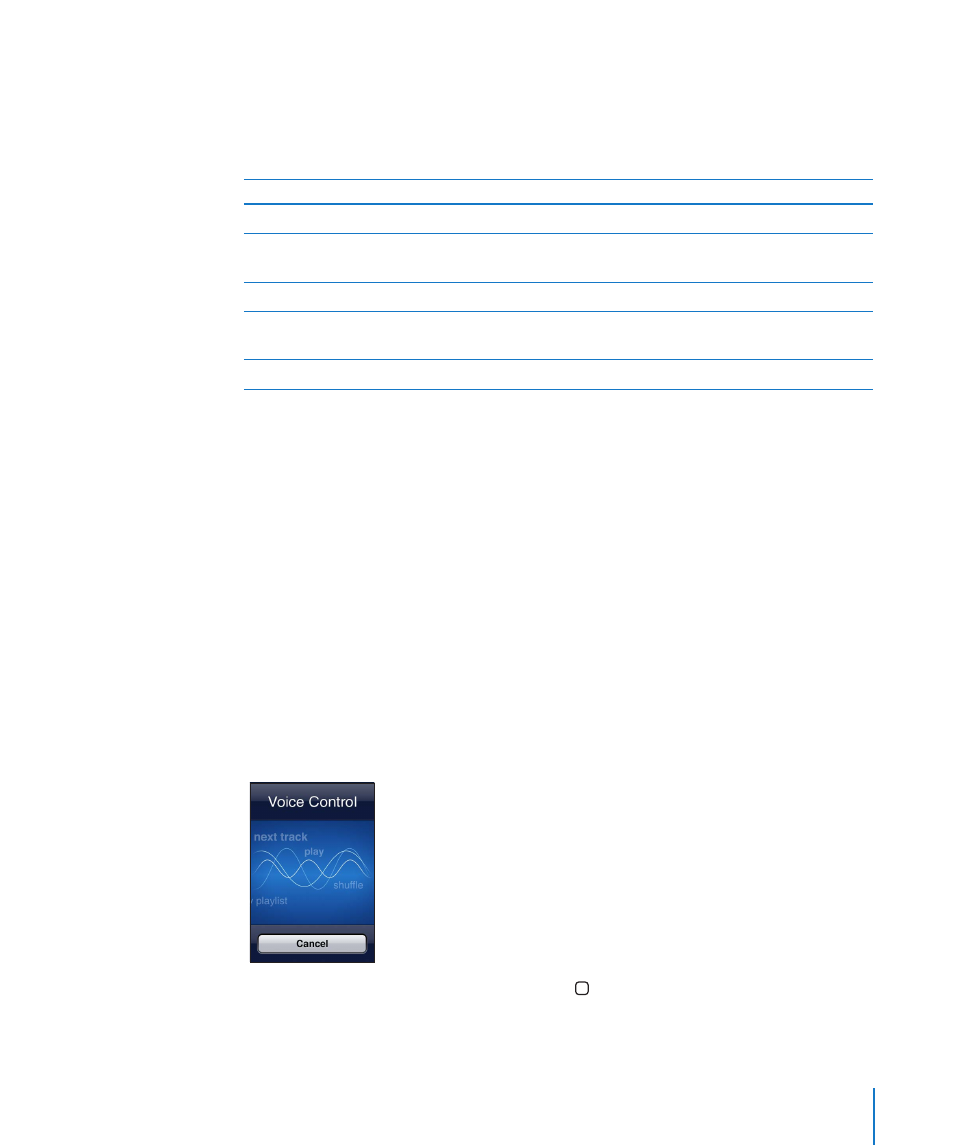
Icons next to the search results show which app the results are from.
iPod touch may display a top hit for you at the top of the list, based on your previous
searches. The Safari search results include options to search the web or to search
Wikipedia.
App
What’s searched
Contacts
First, last, and company names
To, From, and Subject fields of all accounts (the text of
messages isn’t searched)
Calendar
Event titles, invitees, locations, and notes
Music and Videos
Music (names of songs, artists, and albums) and the titles
of podcasts, videos, and audiobooks
Notes
Text of notes
Search also searches the names of the native and installed apps on iPod touch, so if
you have a lot of apps, you may want to use Search to locate and open apps.
Open apps from Search: Enter the app name, then tap to open the app directly from
the search results.
Use the Spotlight Search setting to specify which contents are searched and the order
the results are presented in. See “Spotlight Search” on page 160.
Voice Control
Voice Control (iPod touch 3rd generation or later) lets you control iPod music playback
using voice commands.
Note: Voice Control may not be available in all languages. To use Voice Control with
iPod touch 3rd generation, you need Apple Earphones with Remote and Mic, or a
compatible accessory with a microphone.
Use Voice Control: Press and hold the Home button until the Voice Control screen
appears and you hear a beep.
37
Chapter 3
Basics
