Apple iPod touch iOS 4.3 User Manual
Page 92
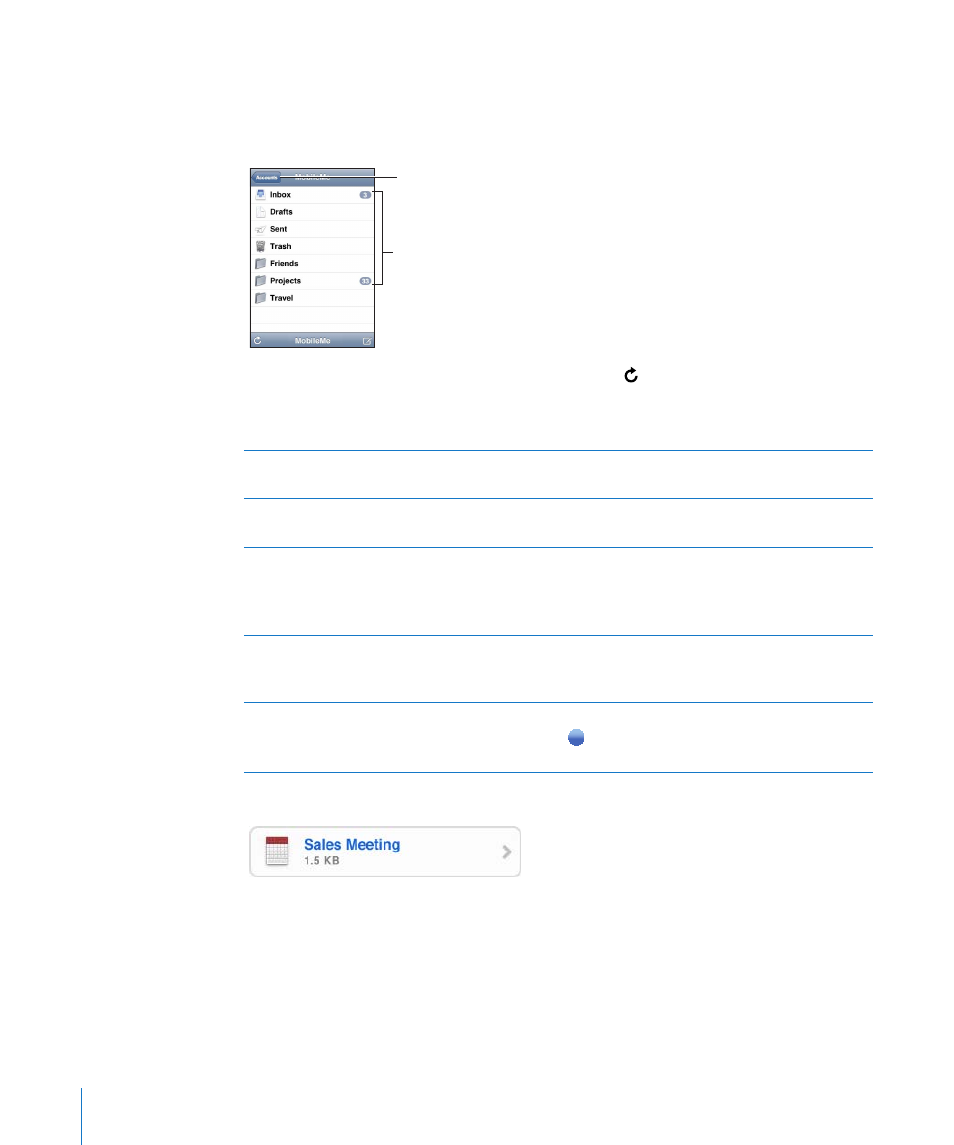
If you set up more than one account, the Accounts section of the Mailboxes screen lets
you access your accounts. Tap an account to see its folders and mailboxes, including its
inbox. If only one account is set up, the folders and mailboxes for that account appear
on the Mailboxes screen.
Number of unread
messages
Tap to see all your
email accounts
Check for new messages: Choose a mailbox, or tap at any time.
Load additional messages: Scroll to the bottom of the list of messages and tap Load
More Messages.
Zoom in on part of a message
Double-tap an area of the message. Double-tap again to
zoom out. Or pinch apart or together to zoom in or out.
Resize any column of text to fit
the screen
Double-tap the text.
See all the recipients of a message
Tap Details.
Tap a name or email address to see the recipient’s contact
information. Then tap an email address to contact the
person. Tap Hide to hide the recipients.
Add an email recipient to your
contacts list
Tap the message and, if necessary, tap Details to see the
recipients. Then tap a name or email address and tap Create
New Contact or “Add to Existing Contact.”
Mark a message as unread
Open the message and tap “Mark as Unread.”
A blue dot appears next to the message in the mailbox
list until you open it again.
Open a meeting invitation: Tap the invitation.
You can get contact information for the organizer and other invitees, set an alert, add
notes to the event, and add comments that are included in your response emailed
to the organizer. You can accept, tentatively accept, or decline the invitation. See
“Responding to Meeting Invitations” on page 108.
Turn Push on or off: In Settings, choose “Mail, Contacts, Calendars” > Fetch New Data,
then turn Push on or off.
92
Chapter 10
