Apple Power Mac G4 (Gigabit Ethernet) User Manual
Page 43
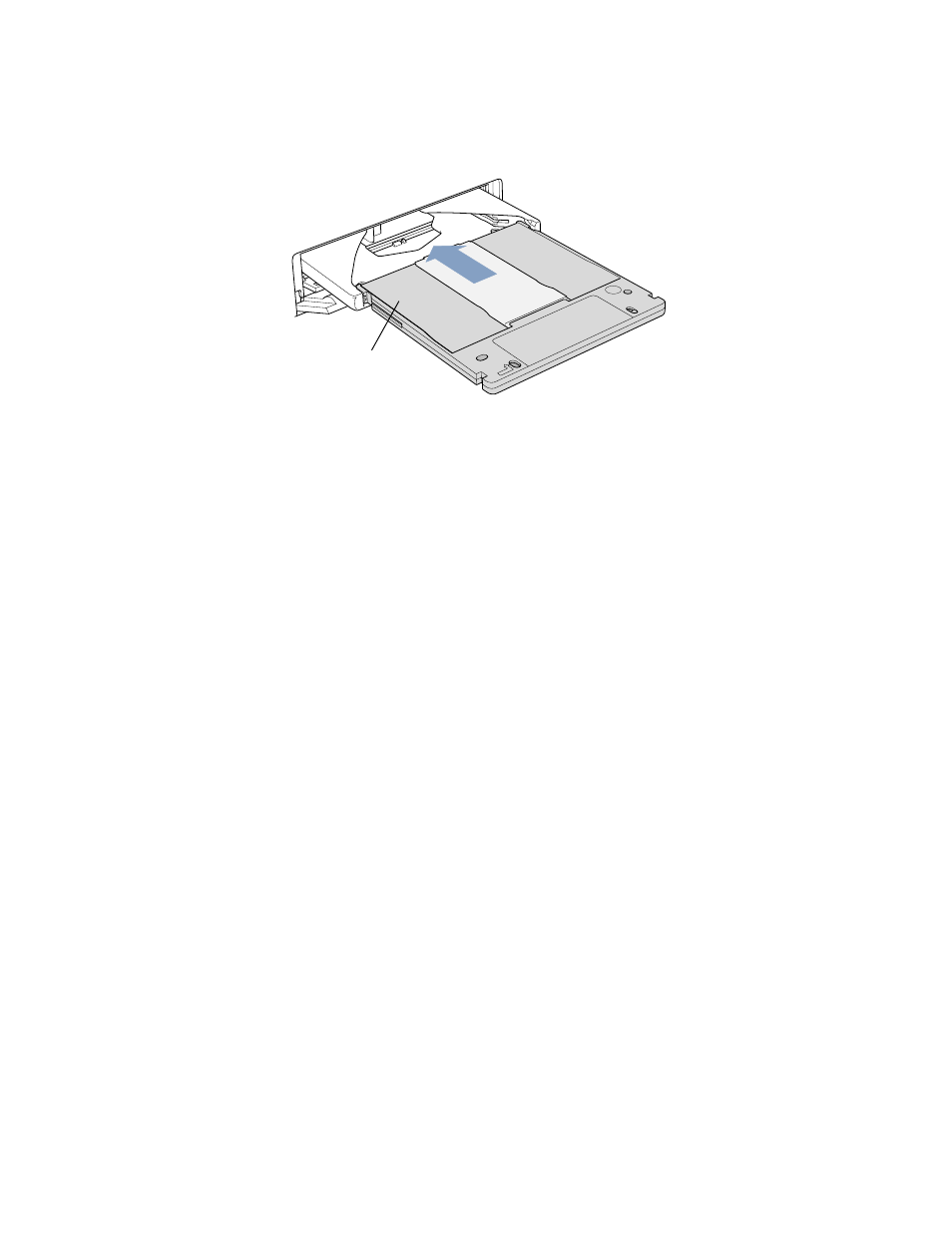
Using Your Computer
43
Ejecting a Disc or Cartridge
You eject a disc by dragging the disc icon to the Trash, or by pressing the Media Eject key on
your keyboard. You cannot use the drive button to eject a disc from the DVD drive.
If you are unable to eject a disc, try the following:
1
Shut down the computer.
2
Carefully pull down the door covering the front of the drive tray and locate the small hole
next to the Open button below the drive tray.
3
Carefully insert the end of a large straightened paper clip into the hole.
4
Push firmly until the tray opens.
5
Pull out the tray, remove the disc or DVD cartridge, and push the tray in to close it.
Playing DVD and Audio Discs
You can use the DVD drive to play DVD-Video discs on your Power Mac G4. Insert the DVD
disc and then open Apple DVD Player (in the Applications folder on your hard disk).
To listen to a standard audio CD, use the AppleCD Audio Player program in the Applications
folder. For help using AppleCD Audio Player, look in the Help menu when AppleCD Audio
Player is open.
You can also use the AutoPlay section of the QuickTime Settings control panel or the Play
portion of the Control Strip to control audio CD playback.
For More Information on Your DVD Drive
For instructions on using Apple DVD Player, open the player and then choose Apple DVD
Player Help from the Help menu.
Additional information on using CD or DVD discs is available in Mac Help. Choose Mac Help
from the Help menu and search for “discs.”
Push the cartridge into
the drive until the drive
automatically closes.
