Setting advanced options, 22 setting advanced options, Settingadvancedoptions – Apple AirPort Time Capsule 802.11n (4th Generation) User Manual
Page 22
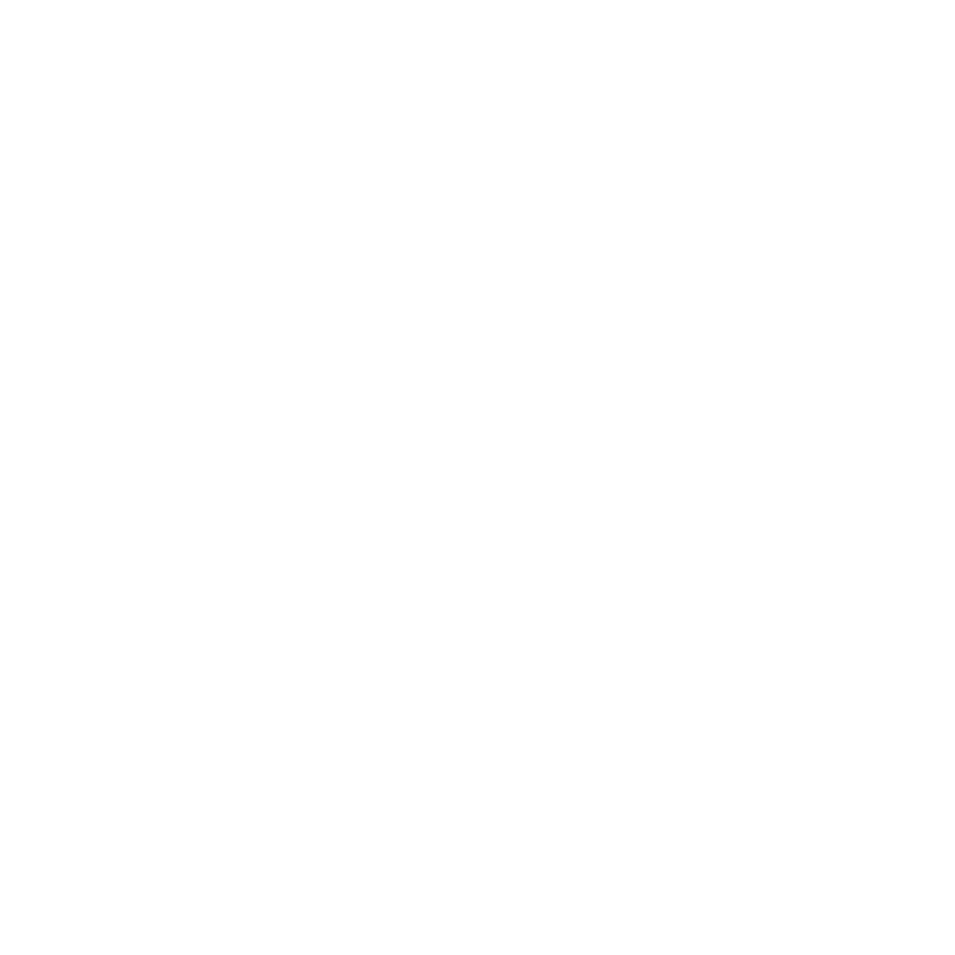
22
Chapter 2
SettingUpYourTimeCapsule
SettingAdvancedOptions
Use AirPort Utility to set up your Time Capsule manually if you want to set advanced
Time Capsule options such as advanced security options, closed networks, DHCP lease
time, access control, power controls, user accounts, and more.
To set advanced options:
1
Open AirPort Utility, located in the Utilities folder in the Applications folder on a Mac,
and in Start > All Programs > AirPort on a computer using Windows.
If AirPort Utility isn’t installed on your computer, you can download it from
www.apple.com/support/airport.
2
If there’s more than one wireless device in the list, select the one you want to
configure. If you don’t see the Time Capsule you want to configure, click Rescan to
scan for available wireless devices, and then select your Time Capsule from the list.
If you’re making changes to a Time Capsule that has already been set up, you
might have to connect to the network it’s created before making changes to your
Time Capsule.
To choose the wireless network you want to change on a Mac, use the AirPort status
menu in the menu bar. On a computer using Windows, hold the pointer over the
wireless connection icon until you see the network name (SSID), and then choose it
from the list if there are multiple networks available.
3
Choose Manual Setup from the Base Station menu. If you’re prompted for a
password, enter it.
For more about the manual setup features in AirPort Utility, see “Apple AirPort
Networks” at www.apple.com/support/airport.
