Plugging in your time capsule – Apple AirPort Time Capsule 802.11n (4th Generation) User Manual
Page 11
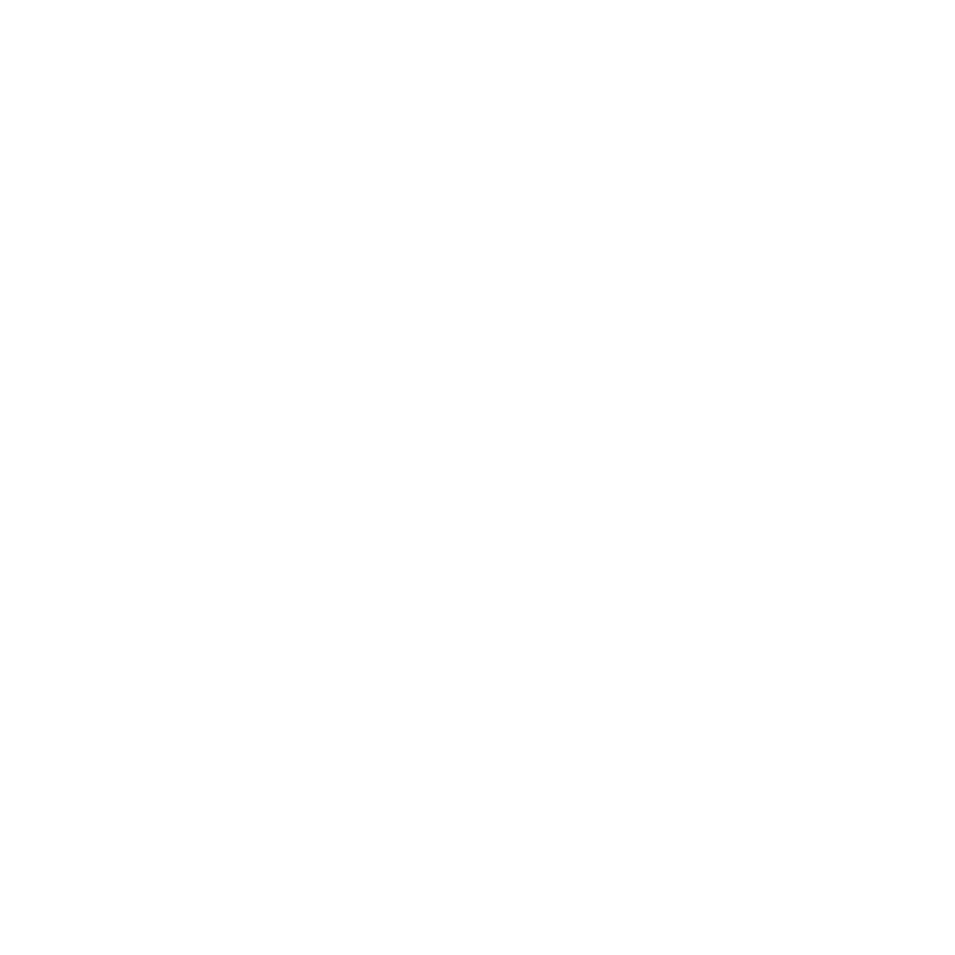
11
Chapter 1
GettingStarted
Plugging In Your Time Capsule
Before you plug in your Time Capsule, first connect the appropriate cables to the ports
you want to use:
Â
Connect the Ethernet cable that’s connected to your DSL or cable modem (if you will
connect to the Internet) to the Ethernet WAN (<) port.
Â
Connect a USB cable connected from the USB (d) port on your Time Capsule to a
compatible USB printer (if you will print to a USB printer), a hard disk, or a hub.
Â
Connect an Ethernet cable from any Ethernet device to the Ethernet LAN (G) ports.
After you’ve connected the cables for all the devices you plan to use, connect the
power cord to the power port and plug your Time Capsule into a power outlet. There
is no power switch.
Important:
Use only the power cord that came with your Time Capsule.
When you plug your Time Capsule into a power outlet, the status light flashes green
for one second and then glows amber while your Time Capsule starts up. After your
Time Capsule has started up completely, the status light flashes amber until your Time
Capsule has been updated with the correct settings. The status light glows solid green
after your Time Capsule is properly set up and connected to the Internet or a network.
When you connect Ethernet cables to the Ethernet ports, the lights above them glow
solid green.
