Apple AirPort Time Capsule 802.11n (4th Generation) User Manual
Page 17
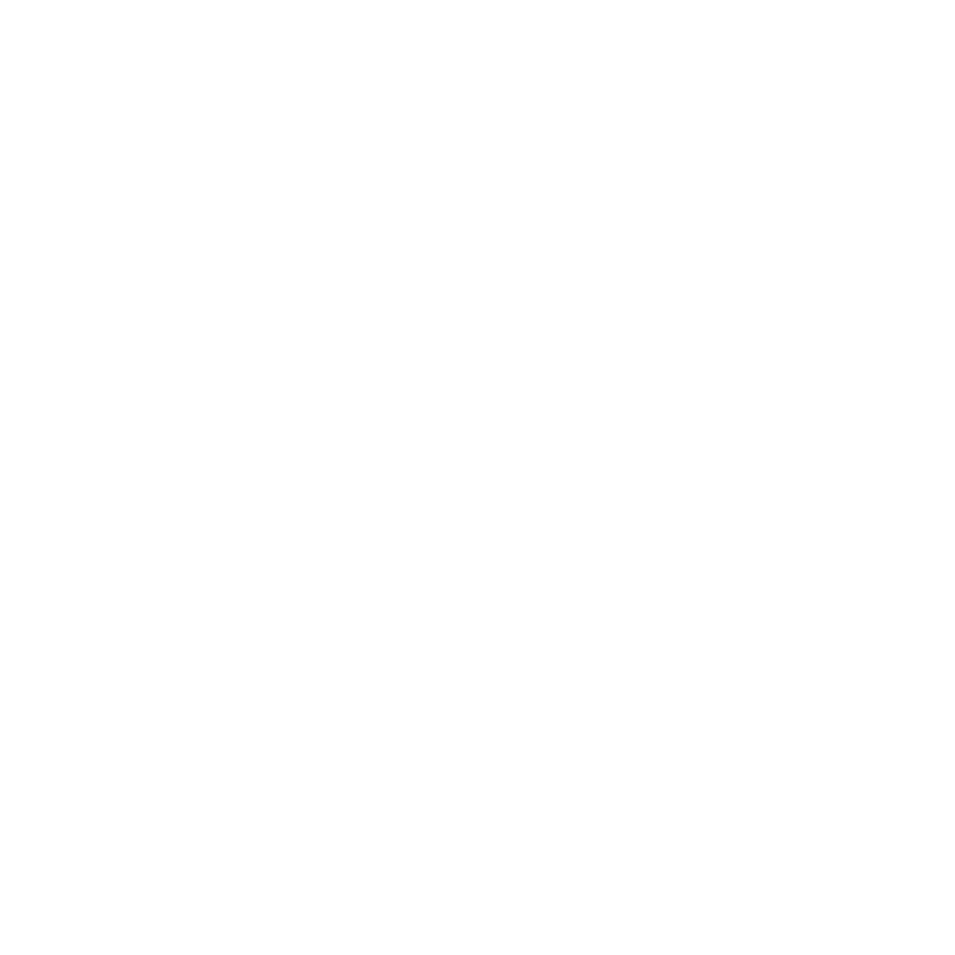
17
Chapter 2
SettingUpYourTimeCapsule
3
Open AirPort Utility (located in the Utilities folder in the Applications folder on
a computer using Mac OS X, and in Start > All Programs > AirPort on a computer
using Windows), select your Time Capsule, and then click Continue.
4
Follow the onscreen instructions to create a new network.
To print from a computer using Mac OS X v10.5 or later:
1
Choose Apple > System Preferences, and then click Print & Fax.
2
Click Add (+) and select your printer from the list.
3
Click the Add button.
If your printer isn’t in the list, use the buttons in the toolbar to search for it.
To print from a computer using Mac OS X v10.2.7 or later:
1
Open Printer Setup Utility (located in the Utilities folder in the Applications folder).
2
Select your printer from the list.
If your printer isn’t in the list, click Add and choose Bonjour from the pop-up menu,
and then select your printer from the list.
To print from a computer using Windows XP, Windows Vista, or Windows 7:
Use Bonjour for Windows and follow the onscreen instructions to connect to your printer.
Computers using AirPort or other compatible wireless cards or adapters can connect
to the Internet through your Time Capsule. Computers connected to the Time Capsule
Ethernet ports can also access the network and connect to the Internet.
Wireless computers and computers connected to the Ethernet ports can also
communicate with each other through your Time Capsule.
