Seeing the plug-in log file – Apple AppleShare (IP) 5.0.2 User Manual
Page 4
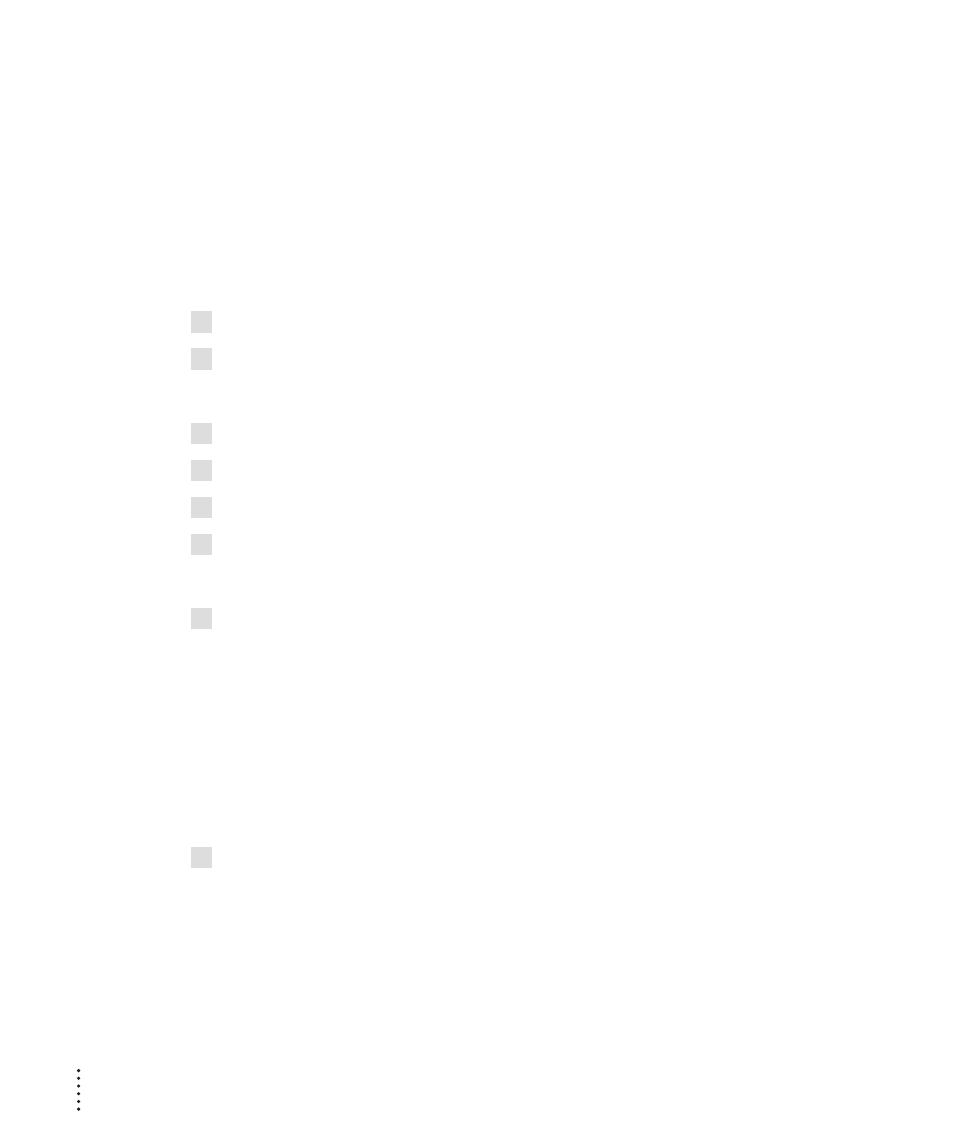
Postprocessor plug-ins manipulate information after your Web server has been
used, for example to file information about what internal links the most
recent visitor activated.
Error plug-ins process information about problems such as “file not found”
errors. This kind of plug-in might record the error in a log and send a
message to the user suggesting what to do.
To activate a specific preprocessor, postprocessor, or error plug-in, follow
these instructions:
1
Open the Web & File Admin program, if it’s not already open.
2
Choose Web & File Server Settings from the Server menu.
The Web & File Server Settings window appears.
3
Choose Web Plug-Ins from the pop-up menu.
4
Click the button next to the kind of plug-in you want to activate.
5
Locate the plug-in you want to activate, then click OK.
6
If you wish, repeat steps 4 and 5 to activate other plug-ins.
You can activate one of each special type.
7
To make your changes take effect, restart the server.
If the server is running, choose Stop Web & File Server from the Server
menu. Then choose Start Web & File Server from the Server menu.
Seeing the plug-in log file
Plug-ins can maintain information about what happens when they execute.
This information varies from plug-in to plug-in, but it’s all stored in the same
text file.
n
n
To see the log information, double-click the file named “Plug-In Messages” in the HTTP
Logs folder.
The HTTP Logs folder is in the AppleShare IP Preferences folder within the
System Folder’s Preferences folder.
4
