Changing other plug-in settings – Apple AppleShare (IP) 5.0.2 User Manual
Page 3
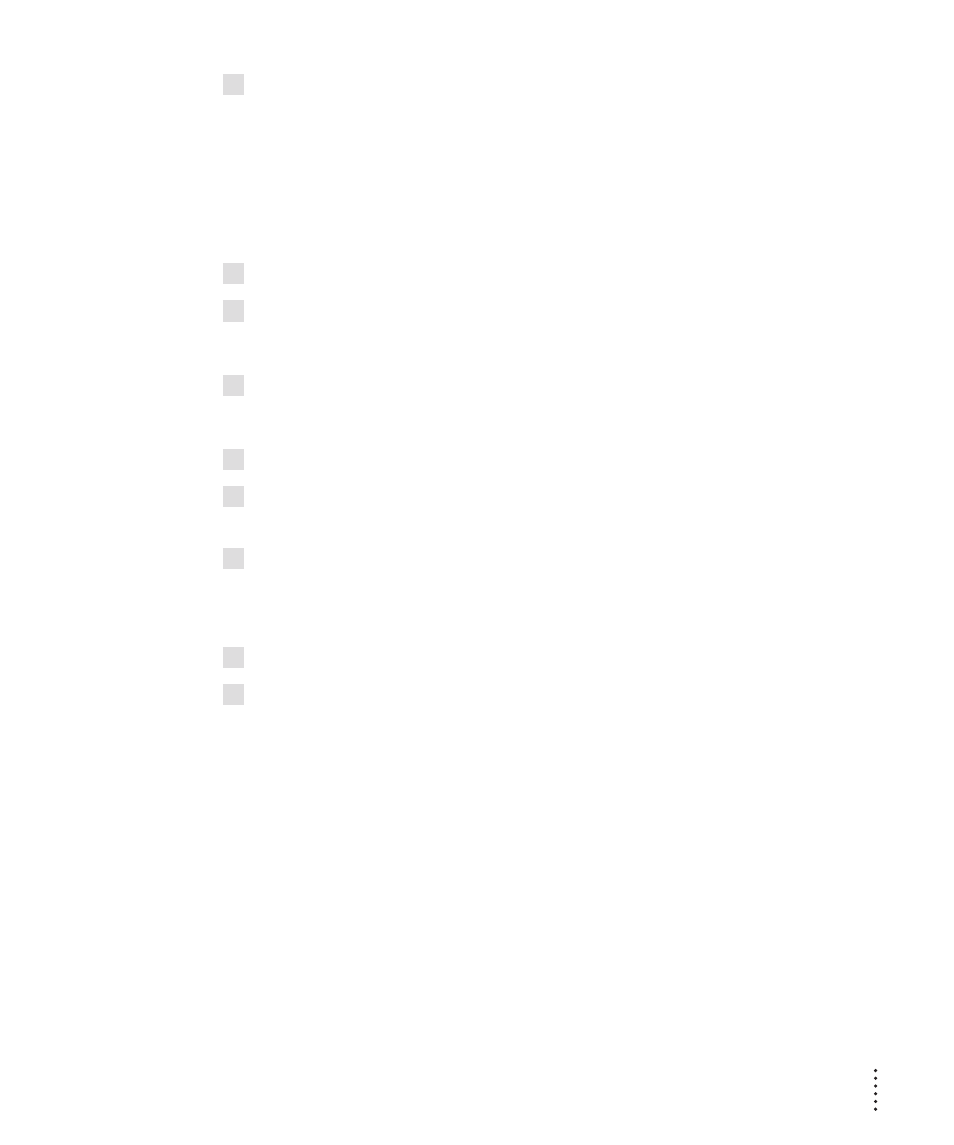
6
To make your changes take effect, restart the server.
If the server is running, choose Stop Web & File Server from the Server
menu. Then choose Start Web & File Server from the Server menu.
Changing other plug-in settings
To change other plug-in settings, follow these instructions:
1
Open the Web & File Admin program.
2
Choose Web & File Server Settings from the Server menu.
The Web & File Server Settings window appears.
3
Choose Web Plug-Ins from the pop-up menu.
<<Picture “Web Plug-ins Settings PICT”>>
4
To enable plug-ins, click to put an X in the box labeled Enable Plug-ins.
5
To allow plug-ins to maintain a log of their actions, click to put an X in the box labeled
Enable Plug-in Logging.
6
To select special plug-ins to handle preprocessing, postprocessing, or error-handling
tasks, click the appropriate button and locate the plug-in you want to use.
See the next section for details.
7
Click Save.
8
To make your changes take effect, restart the server.
If the server is running, choose Stop Web & File Server from the Server
menu. Then choose Start Web & File Server from the Server menu.
Special plug-in settings
AppleShare IP lets you activate specific plug-ins to handle preprocessing,
postprocessing, and error-handling tasks.
Preprocessor plug-ins examine requests for information before your Web
server acts on them. For example, the plug-in might display a password dialog
box to make sure that a user who is trying to connect to your site is
authorized to do so.
3
