Installing plug-ins – Apple AppleShare (IP) 5.0.2 User Manual
Page 2
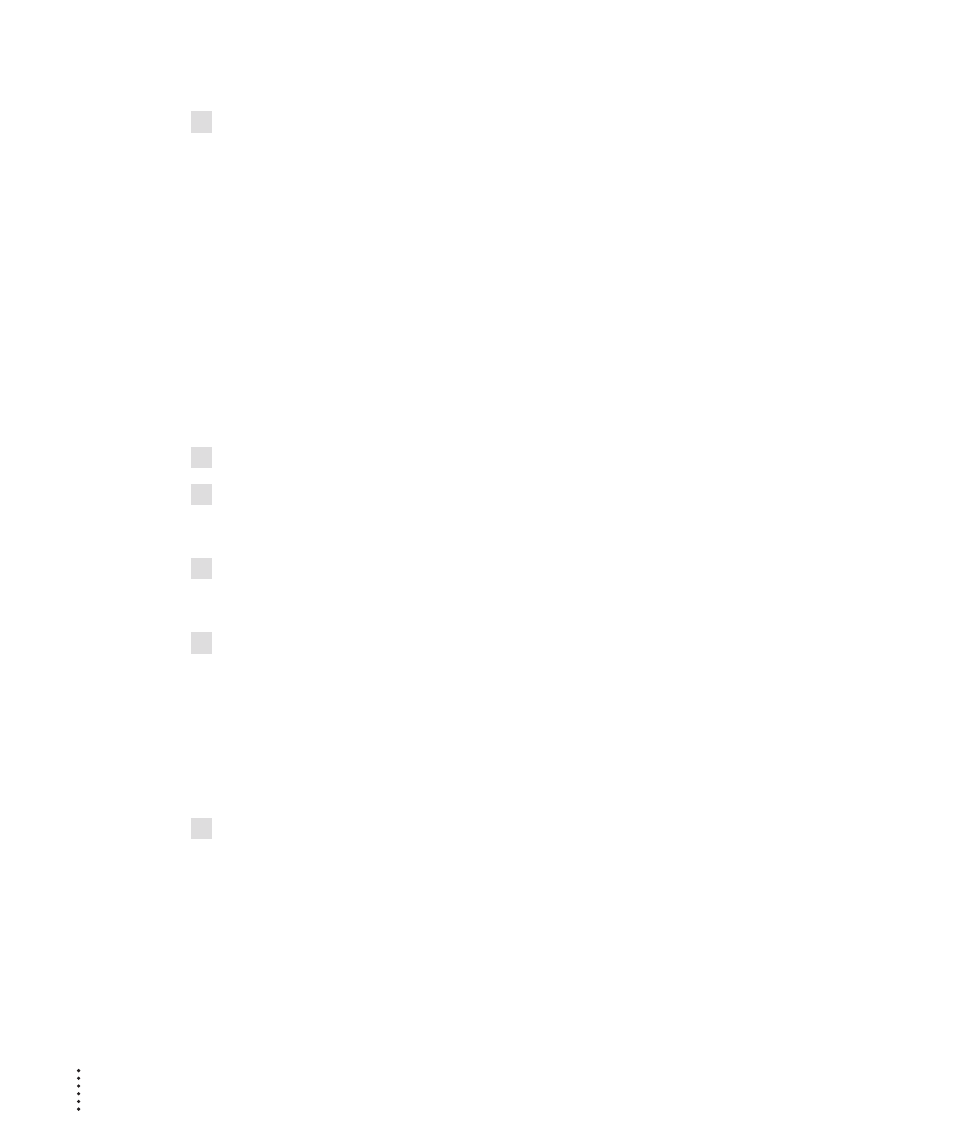
Installing plug-ins
n
n
To install a plug-in, follow the instructions that came with the plug-in software.
If no directions came with the software, drag the plug-in to the Plug-Ins folder
inside the current Web folder, chosen in the Web & File Sharing Settings
window.
Setting aside memory for plug-ins
The documentation that came with your plug-in may tell you how much
memory the plug-in needs to load and to work properly. (All the plug-ins in
the Plug-Ins folder load when your Web server starts.)
Important Do not adjust the memory set aside for plug-ins by using the
server’s Information dialog box. Instead follow the instructions in this section.
1
Open the Web & File Admin program.
2
Choose Web & File Server Settings from the Server menu.
The Web & File Server Settings window appears.
3
Choose Web Plug-Ins from the pop-up menu.
<
4
Increase the number in the box labeled Maximum Plug-in Memory Usage by the amount
of memory that your plug-in requires.
To increase this number, click the up arrow.
The total in the box should be at least as large as the sum of required memory
for all plug-ins in the Plug-Ins folder, plus any special plug-ins that reside
elsewhere. (See “Special Plug-in Settings,” later in this document.)
5
Click Save.
Before you save changes, you may want to read the next section and make
changes to other settings.
2
