About installing software and saving files – Apple Installing Your Motion 2 Software User Manual
Page 6
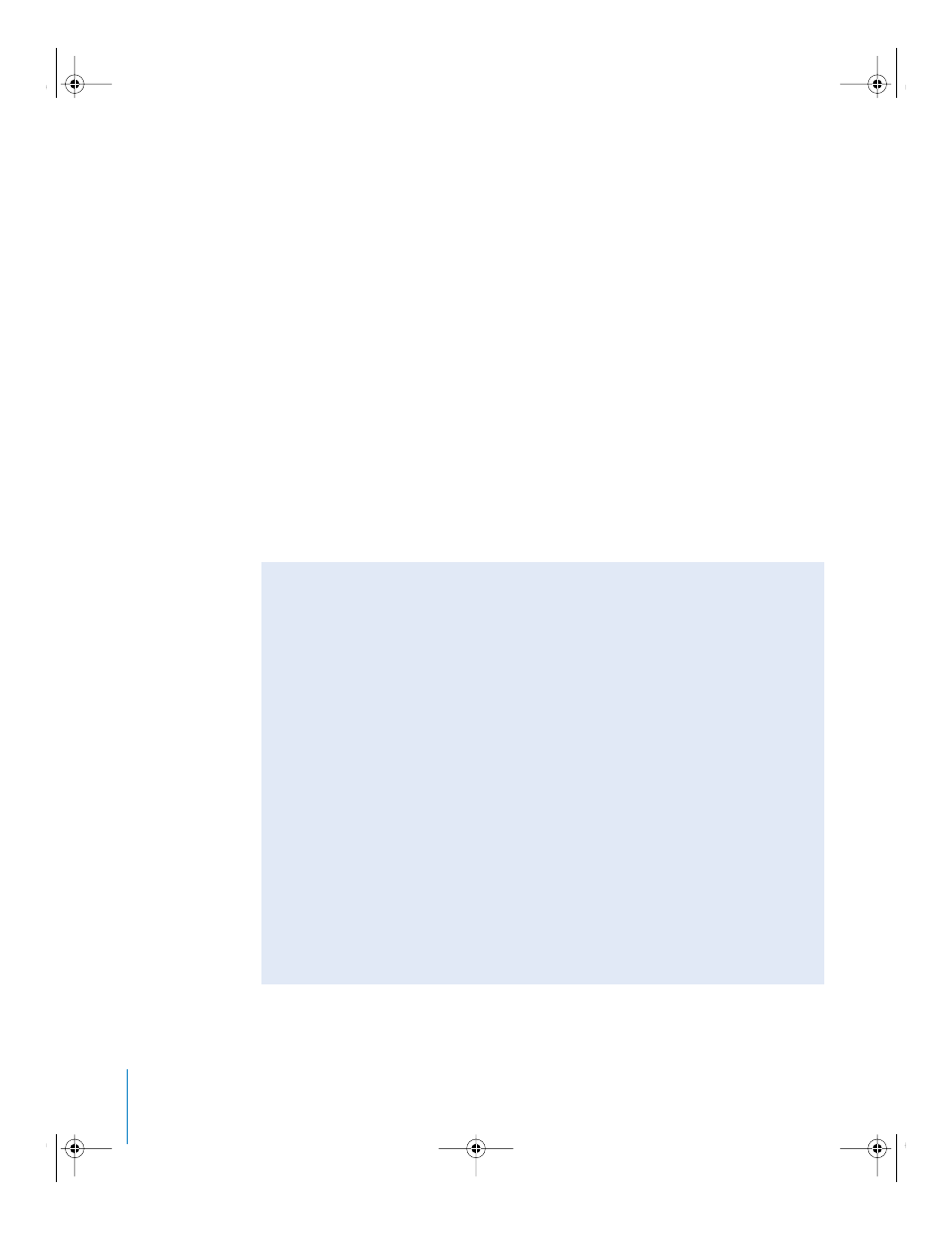
6
8
When installation is complete, click Close.
A default Motion Content installation—which installs content on the same destination
disk as Motion—installs the items in the following locations:
•
The Motion Library Content is installed on the destination disk:
/Computer/Volume/
Users/Shared/Motion/Library.
•
The Motion Template Collections are installed on the destination disk:
/Computer/
Volume/Users/Shared/Motion/Templates
. The templates can also be accessed from the
template browser from within Motion.
•
The Tutorial Media is installed on the destination disk:
/Computer/Volume/Users/
Shared/Motion/Tutorial Media.
You are now ready to begin using Motion. See the
Motion
Getting Started
book or
Motion 2 User Manual
(available from the Motion Help menu) for more information.
Note:
All Motion documentation assumes that you have performed a default
installation of Motion Content, which places all Library content, templates, and tutorial
media in the default Library location (
/Users/Shared/Motion
). If you installed Motion
Content in another location, and can’t remember where, you can find it listed in the
General pane of Motion Preferences, in the Content Library & Templates section.
About Installing Software and Saving Files
Mac OS X provides a multiuser environment. This means that several people can use
the same computer, but each user has his own home directory where he can save files
that aren’t accessible to others. If users are working on some of the same projects,
they need to save or place these files in a location where others can access them.
When installing or saving files, including project files and custom configurations,
consider who needs access to these items. Use the following to help determine
where to locate files:
•
Shared folder within the Users directory:
All users have access to this folder, making
this a good location to save and store files that you want others to use:
/Computer/Volume/Users/Shared
•
Public folder within a user’s home directory:
The user must turn on file sharing in the
Sharing pane of System Preferences so other users can access this folder:
/Computer/Volume/Users/Username/Public OR /Home/Public
•
Volume root folders:
All users typically have access to the volume root folders,
which are all of the connected volumes or hard disk drives. If all users need access
to specific applications, such as Motion, make sure you install these applications in
an accessible folder on a volume root, such as the Applications folder.
UP01120.DollyInstall Page 6 Sunday, March 13, 2005 9:46 PM
