Installing motion content – Apple Installing Your Motion 2 Software User Manual
Page 5
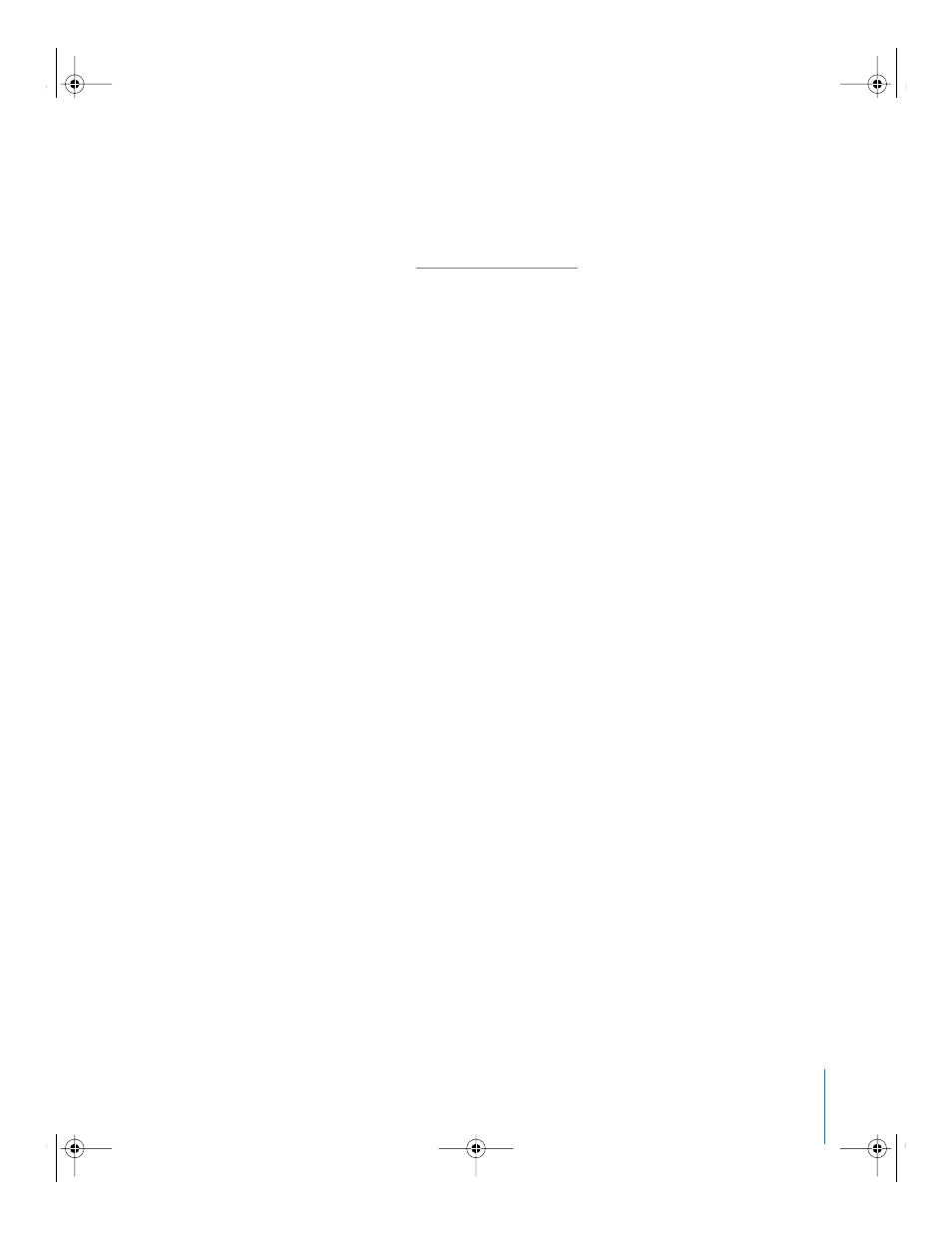
5
11
When installation is complete, do one of the following:
•
If you are installing on Mac OS X10.3.9, installation proceeds to installing Motion
Content. Follow the onscreen instructions to complete Motion Content installation.
•
If you are installing on Mac OS X 10.4 or later, and have not already installed content
(step 8), proceed to “
Installing Motion Content
When you install Motion Content, the content is placed in
/Computer/Volume/Users/
Shared/Motion/
on the destination disk in which Motion was installed by default. You
can choose an alternate install location for all content items (Library content, templates,
and tutorial media).
Motion Content includes the following:
•
Motion Library Content:
Includes necessary Library items, such as particle emitters,
replicator presets, shapes, gradients, text styles, and so on.
•
Motion Template Collections:
A set of professionally designed templates that you
can use and customize to suit your needs. Choosing Easy Install from the installation
DVD installs the templates by default. You can also select whether to install the
templates if you perform a custom installation.
•
Tutorial Media:
Tutorial media that accompanies the
Motion 2 Tutorials
PDF to give
you hands-on experience with creating motion graphics with Motion. Choosing Easy
Install from the installation DVD installs the tutorial media by default. You can also
select whether to install the tutorial media if you perform a custom installation. A
tutorials PDF is available from the Motion Help menu and in the Documentation
folder on your installation DVD.
To install Motion Content:
1
Insert the Motion Installation DVD into your computer’s DVD drive.
2
Double-click the Install Motion Content icon, then follow the onscreen instructions.
3
Read the Welcome information, then click Continue.
4
Read the Software Licensing Agreement, click Continue, then click Agree.
5
Select the destination disk and location on that disk where you want to install Motion
Content, then click Continue.
6
Do one of the following:
•
To perform an easy installation (this option installs Motion Library Content, Motion
Templates, and Motion Tutorial Media), click Install.
•
To perform a custom installation, click the Customize button, select the optional
items you want to install, then click Install.
7
In the Authenticate dialog, verify you’re logged in as a user with administrator
privileges by entering your user name and password, then click OK.
UP01120.DollyInstall Page 5 Sunday, March 13, 2005 9:46 PM
