Disconnecting ipod shuffle – Apple iPod shuffle (4th generation) User Manual
Page 6
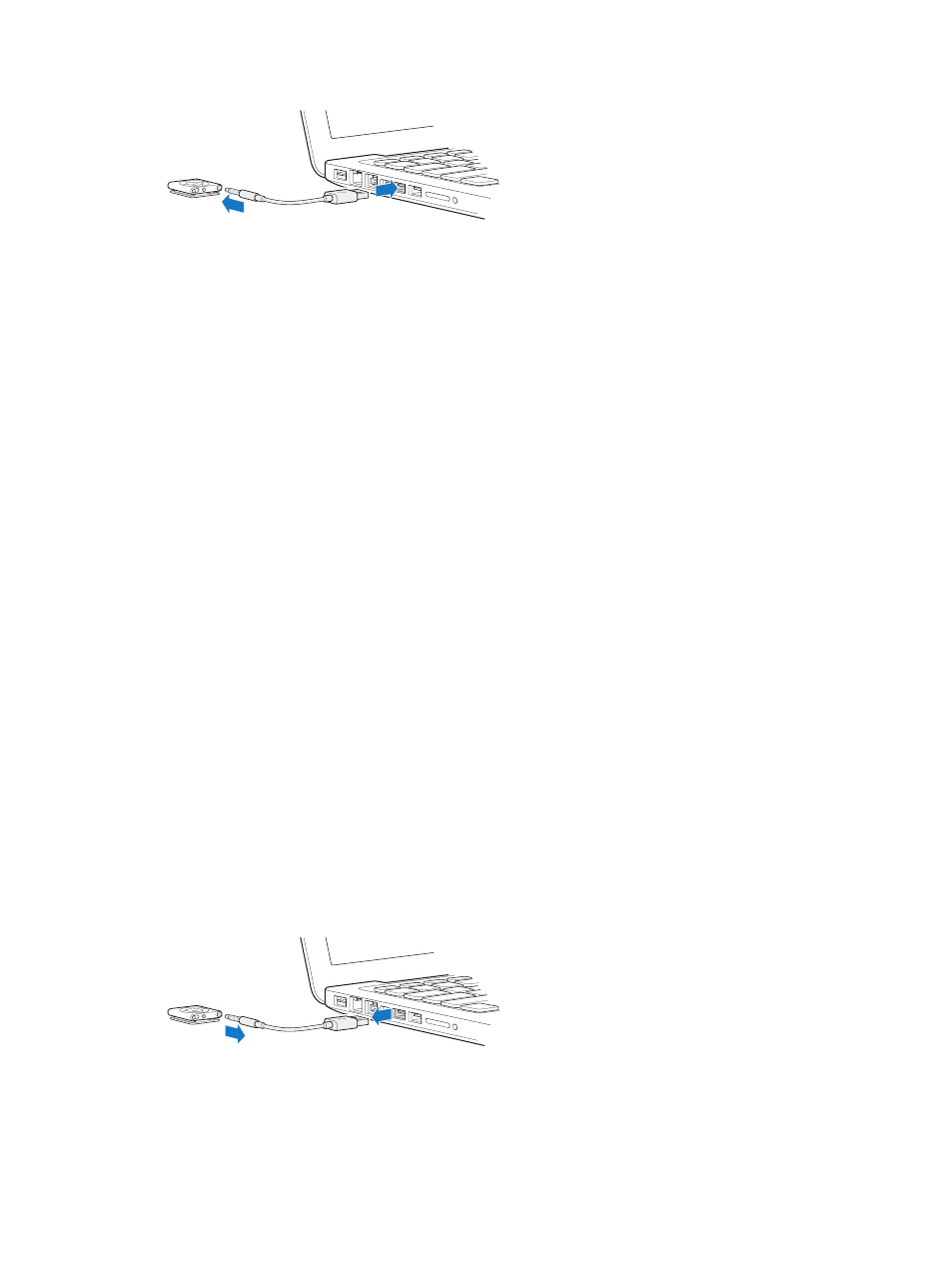
Chapter 2
iPod shuffle Basics
6
Note: Don’t connect iPod shuffle to a USB port on your keyboard for charging.
The first time you connect iPod shuffle to your computer, iTunes helps you set up iPod shuffle
and sync it with your iTunes library. By default, iTunes automatically syncs songs on iPod shuffle
when you connect it to your computer. You can sync songs while your battery is charging.
If you connect iPod shuffle to a different computer and iPod shuffle is set to sync music
automatically, iTunes prompts you before syncing any music. If you click Yes, the songs and
other audio files already on iPod shuffle are erased and replaced with songs and other audio
files from the new computer iPod shuffle is connected to. For information about adding music
to iPod shuffle or using iPod shuffle with more than one computer, see Chapter 4,
Disconnecting iPod shuffle
It’s important not to disconnect iPod shuffle from your computer while audio files are syncing
or when iPod shuffle is being used as an external disk. It’s OK to disconnect iPod shuffle if the
status light isn’t blinking orange, or if you see the “OK to disconnect” message at the top of the
iTunes window.
Important:
If you see the “Do not disconnect” message in iTunes or if the status light on
iPod shuffle is blinking orange, you must first eject iPod shuffle before disconnecting it. Failing
to do so may damage files on iPod shuffle and require you to restore iPod shuffle in iTunes. For
information about restoring, see
Updating and restoring iPod shuffle software
on page 26.
If you enable iPod shuffle for disk use (see
Using iPod shuffle as an external disk
on page 22), you
must always eject iPod shuffle before disconnecting it.
Eject iPod shuffle:
m
In iTunes, click the Eject button (C) next to iPod shuffle in the list of devices.
If you’re using a Mac, you can also eject iPod shuffle by dragging the iPod shuffle icon on the
desktop to the Trash.
If you’re using a Windows PC, you can also eject iPod shuffle in My Computer or by clicking the
Safely Remove Hardware icon in the Windows system tray and selecting iPod shuffle.
Disconnect iPod shuffle:
m
Disconnect the USB cable from iPod shuffle and from your computer.
