Setting up your itunes library, Using genius in itunes, Importing music from your audio cds into itunes – Apple iPod shuffle (4th generation) User Manual
Page 10: Entering song names and other information
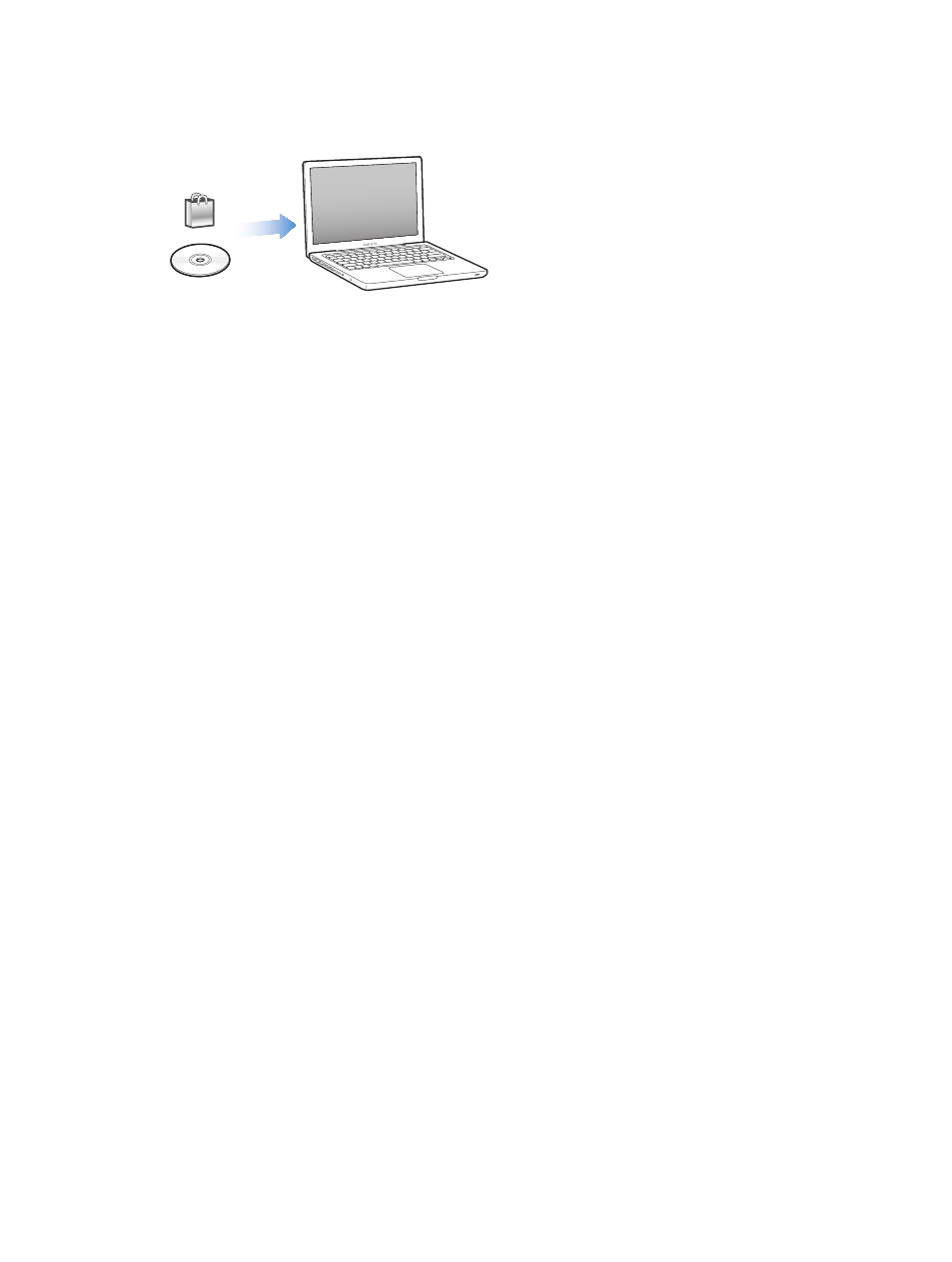
Chapter 3
Setting up iPod shuffle
10
Setting up your iTunes library
To listen to music on iPod shuffle, you first need to get that music into your iTunes library on
your computer.
There are three ways to get music and other audio into your iTunes library:
•
Purchase music and audiobooks or download podcasts online from the iTunes Store.
•
Import music and other audio from audio CDs.
•
Add music and other audio that’s already on your computer to your iTunes library.
Purchasing songs and downloading podcasts using the iTunes Store
If you have an Internet connection, you can easily purchase and download songs, albums, and
audiobooks online using the iTunes Store (available in selected countries). You can also subscribe
to and download audio podcasts, and you can download free educational content from iTunes U.
Video podcasts can’t be synced to iPod shuffle.
To purchase music online using the iTunes Store, you set up a free iTunes account in iTunes, find
the songs you want, and then buy them. If you already have an iTunes account, you can use that
account to sign in to the iTunes Store and buy songs.
You don’t need an iTunes Store account to play or download podcasts or iTunes U classes.
To enter the iTunes Store, open iTunes and click iTunes Store (under Store) on the left side of the
iTunes window.
Adding songs already on your computer to your iTunes library
If you have songs on your computer encoded in file formats that iTunes supports, you can easily
add the songs to iTunes. To learn how to get songs from your computer into iTunes, open iTunes
and choose Help > iTunes Help.
Using iTunes for Windows, you can convert nonprotected WMA files to AAC or MP3 format. This
can be useful if you have a library of music encoded in WMA format. For more information, open
iTunes and choose Help > iTunes Help.
Importing music from your audio CDs into iTunes
iTunes can import music and other audio from your audio CDs. If you have an Internet
connection, iTunes gets the names of the songs on the CD from the Internet (if available) and
lists them in the window. When you add the songs to iPod shuffle, the song information is
included. To learn how to import music from your CDs into iTunes, open iTunes and choose
Help > iTunes Help.
Entering song names and other information
If you don’t have an Internet connection, if song information isn’t available for music you
import, or if you want to include additional information (such as composer names), you can
enter the information manually. To learn how to enter song information, open iTunes and
choose Help > iTunes Help.
