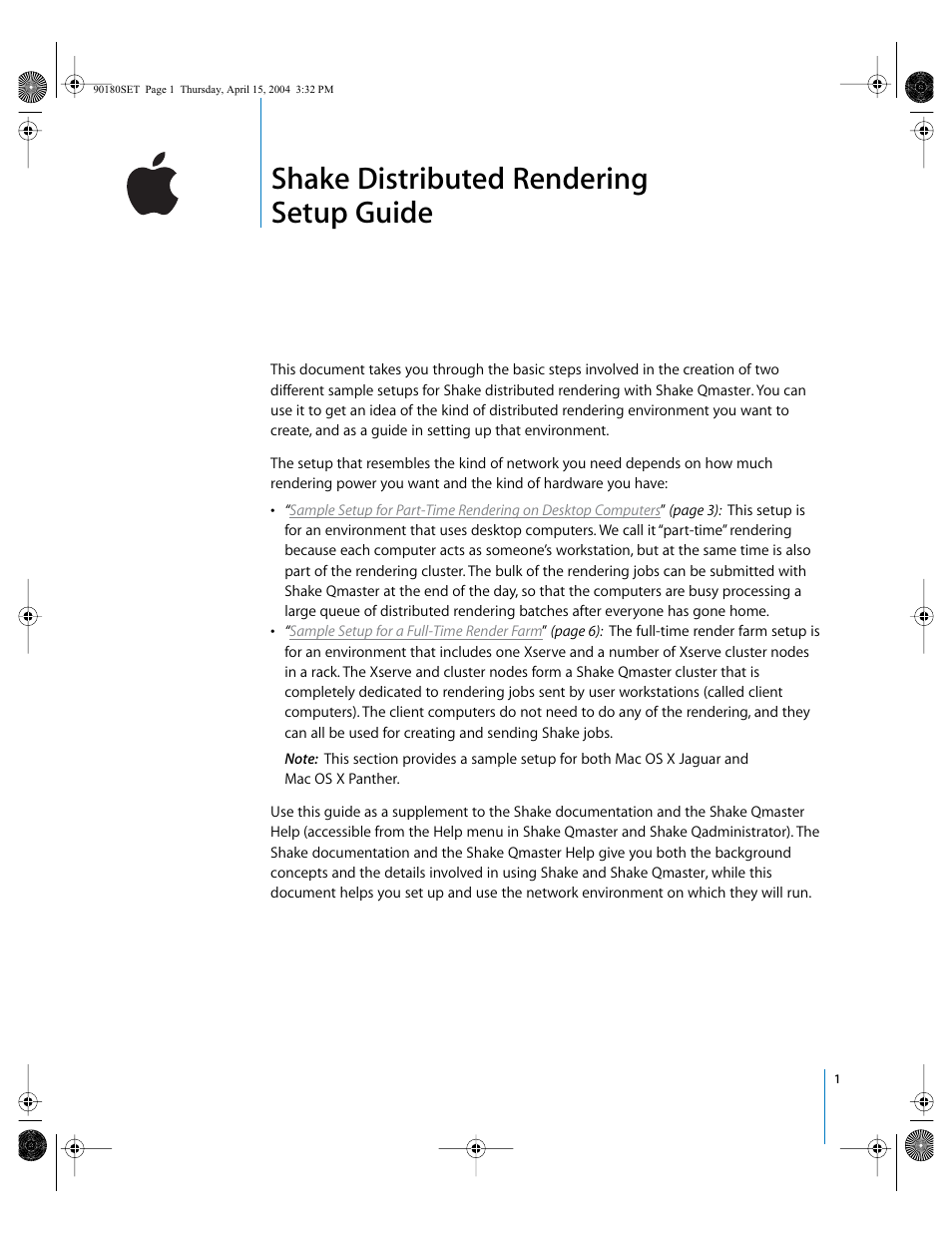Apple Shake (Qmaster 1.2) Distributed Rendering (10.3) User Manual
Shake distributed rendering setup guide
Table of contents
Document Outline
- Shake Distributed Rendering Setup Guide
- Shake Qmaster Network Essentials
- Sample Setup for Part-Time Rendering on Desktop Computers
- Step 1: Install Shake and Shake Qmaster
- Step 2: Make sure each computer has a volume dedicated to media
- Step 3: Turn off the UNC (Universal Naming Convention) setting for Shake
- Step 4: Turn Personal File Sharing on
- Step 5: Mount all of the media storage volumes
- Step 6: Use Shake Qmaster to create a cluster
- Submitting Render Jobs in the Desktop Rendering Setup
- Sample Setup for a Full-Time Render Farm
- Assumptions for This Setup
- Sample Render Farm Setup for Mac OS X Jaguar
- Step 1: Start up the Xserve and use Server Assistant for the initial setup
- Step 2: Use Open Directory Assistant to configure directory and password services
- Step 3: Use Directory Access to specify the Xserve as the NetInfo server
- Step 4: Use System Preferences to configure the Xserve for static IP and name sharing
- Step 5: Install Shake and Shake Qmaster on the Xserve and on the client computers
- Step 6: Use Disk Utility to configure the media disk
- Step 7: Use WorkGroup Manager to configure sharing for the media disk
- Step 8: Use Server Assistant and Open Directory Assistant to configure the cluster nodes
- Step 9: Use Directory Access to connect the client computers to the NetInfo server
- Step 10: Install Apple Remote Desktop on the Xserve and on the cluster nodes
- Step 11: Use Apple Remote Desktop to configure Network System Preferences and Directory Access ...
- Step 12: Use Apple Remote Desktop to install Shake and Shake Qmaster
- Step 13: Use Shake Qmaster to create a cluster
- Submitting Render Jobs in the Render Farm Setup
- Sample Render Farm Setup for Mac OS X Panther
- Step 1: Start up the Xserve and use Server Assistant for the initial setup
- Step 2: Make a note of the Server Admin LDAP settings
- Step 3: Use Directory Access to specify the Xserve as the LDAP server
- Step 4: Install Shake and Shake Qmaster on the Xserve and on the client computers
- Step 5: Use Disk Utility to configure the media disk
- Step 6: Use WorkGroup Manager to configure sharing for the media disk
- Step 7: Use Server Assistant to configure the cluster nodes
- Step 8: Configure Apple Remote Desktop on the cluster nodes
- Step 9: Use Apple Remote Desktop to configure Network System Preferences on each node
- Step 10: Use Apple Remote Desktop to install Shake and Shake Qmaster
- Step 11: Use Shake Qmaster to create a cluster
- Submitting Render Jobs in the Render Farm Setup