Apple Shake (Qmaster 1.2) Distributed Rendering (10.3) User Manual
Page 16
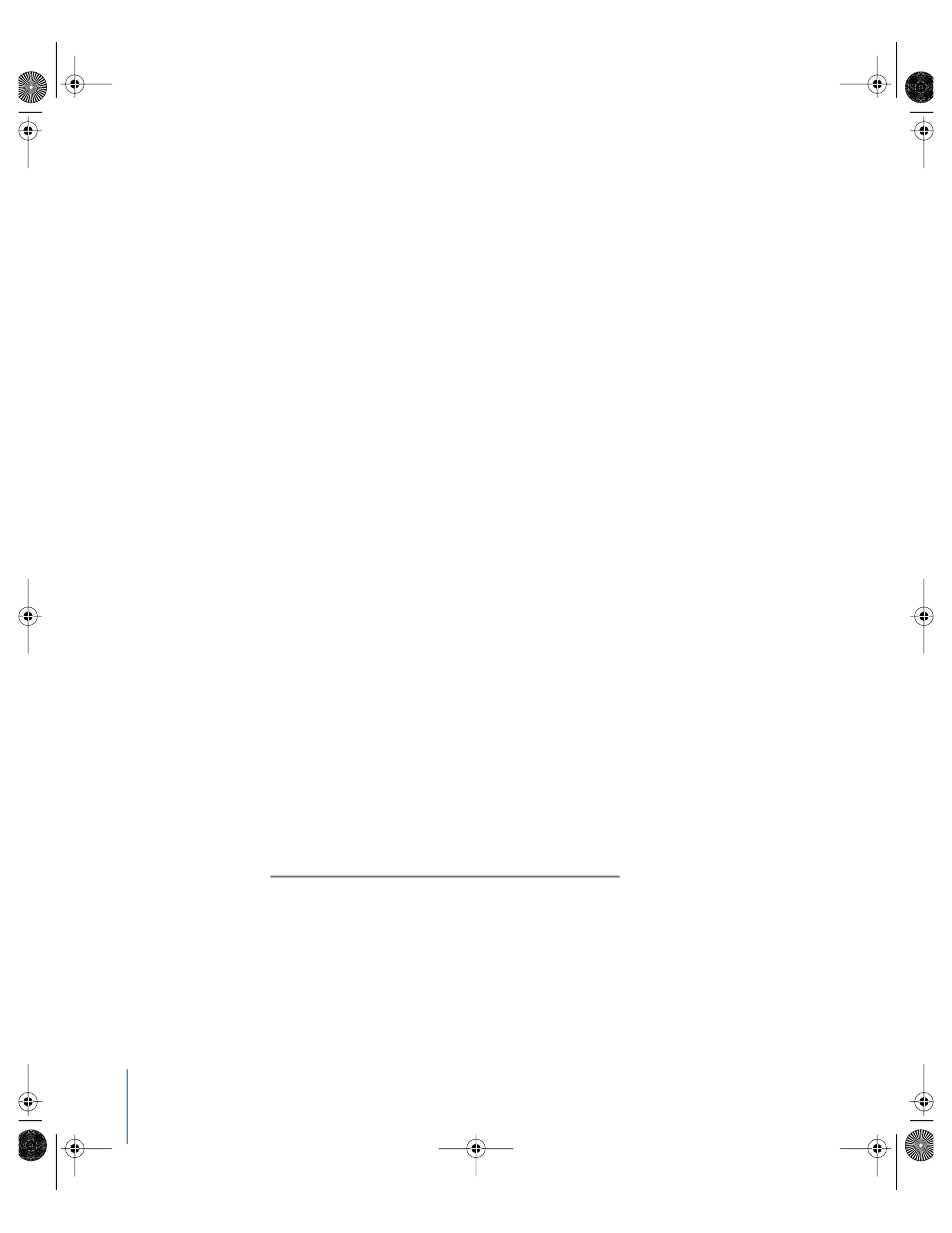
16
Step 7:
Use Server Assistant to configure the cluster nodes
For this step, the cluster nodes need to be turned on and connected to the network.
Open Server Assistant (located in /Applications/Server) on the Xserve and use it to
configure the cluster nodes. Be sure to:
•
Choose to “Set up a remote server,” then click Continue.
•
Select a server (cluster node) to configure, enter the required password, then click
Continue. (The default password is the first eight characters of the computer serial
number.)
•
Follow the onscreen instructions to set up the cluster node. Make sure that the Host
Name, Computer Name, and Rendezvous Name are entered as the same name. You
will be prompted for your Mac OS X software serial number.
•
Disable TCP/IP and AppleTalk for all ports except Built-in Ethernet. Make sure that
only TCP/IP is enabled for the Built-in Ethernet port.
Note: Within Server Assistant, you should see the DNS network addresses for the
cluster node that were assigned by the DHCP server. These are the addresses you
need; do not change them. The system acquires the networking information it needs
using DHCP.
•
Add “local” to the Search domains field. (This enables Rendezvous name resolution,
which is required for later steps.)
•
Set directory usage to Connected to a Directory System, and, in the window that
follows, select the Apple LDAP Directory option.
•
Choose the option to enter the LDAP server manually.
•
Enter the Rendezvous name of the Xserve (in this example, blue.local).
After you complete the cluster node configuration, you need to restart the nodes.
Step 8:
Configure Apple Remote Desktop on the cluster nodes
Since the cluster nodes do not have a graphical user interface, you will use Apple
Remote Desktop to log in to each node from the Xserve and perform the Shake
installations remotely using the Xserve interface. But first, from the Xserve, you need to
use SSH to log in to each cluster node and configure Apple Remote Desktop. Refer to
the AppleCare Knowledge Base article 106981 for details on using SSH to remotely
configure Apple Remote Desktop:
90180SET Page 16 Thursday, April 15, 2004 3:32 PM
