Installing an expansion card, Connecting a monitor – Apple Power Macintosh 8100 Series User Manual
Page 13
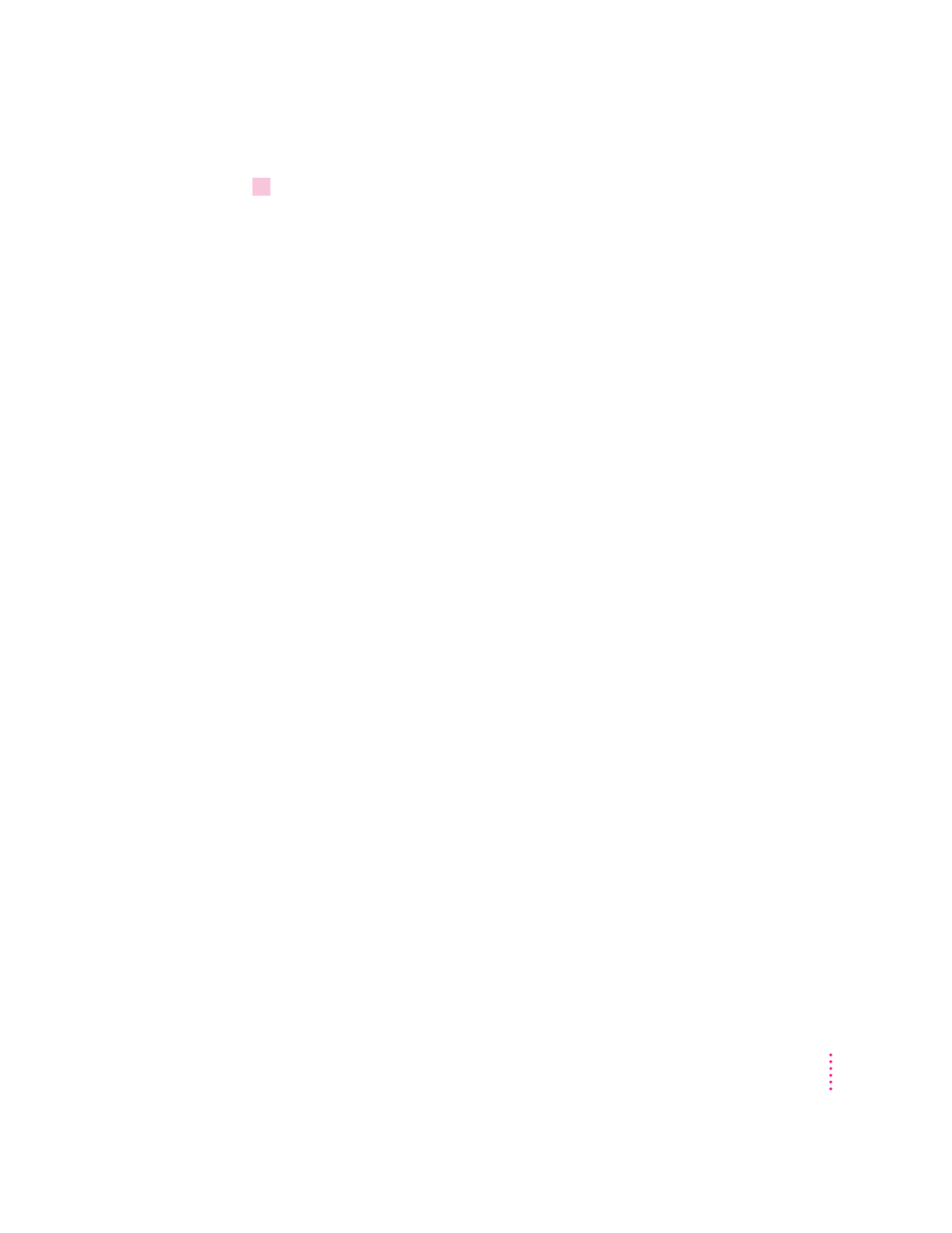
3
If necessary, switch the computer off.
If you heard a tone when you plugged in the computer, the computer has
started up and you need to turn it off before proceeding. Press the power
switch to turn the computer off. (The power switch is located on the back of
the computer and is marked with the symbol
I.)
Installing an expansion card
If you purchased an expansion card for your Macintosh, install it now. (See
Appendix B, “Installing an Expansion Card,” for instructions.) If you don’t
have an expansion card, go on to the next section, “Connecting a Monitor.”
Connecting a monitor
You can connect many types of monitors to your Macintosh computer,
including the following:
m Apple AudioVision monitors. AudioVision monitors have built-in speakers,
microphone, video, and a port for connecting such input devices as a
keyboard.
m Most standard monitors. See the Technical Information booklet that came
with your computer for a complete list.
This section contains instructions on connecting both types of monitors. If
you are connecting a monitor from a manufacturer other than Apple, also
refer to the instructions that came with the monitor.
3
Getting Started
