Keeping your software up to date, 63 keeping your software up to date – Apple MacBook Pro (15-inch, Late 2011) User Manual
Page 63
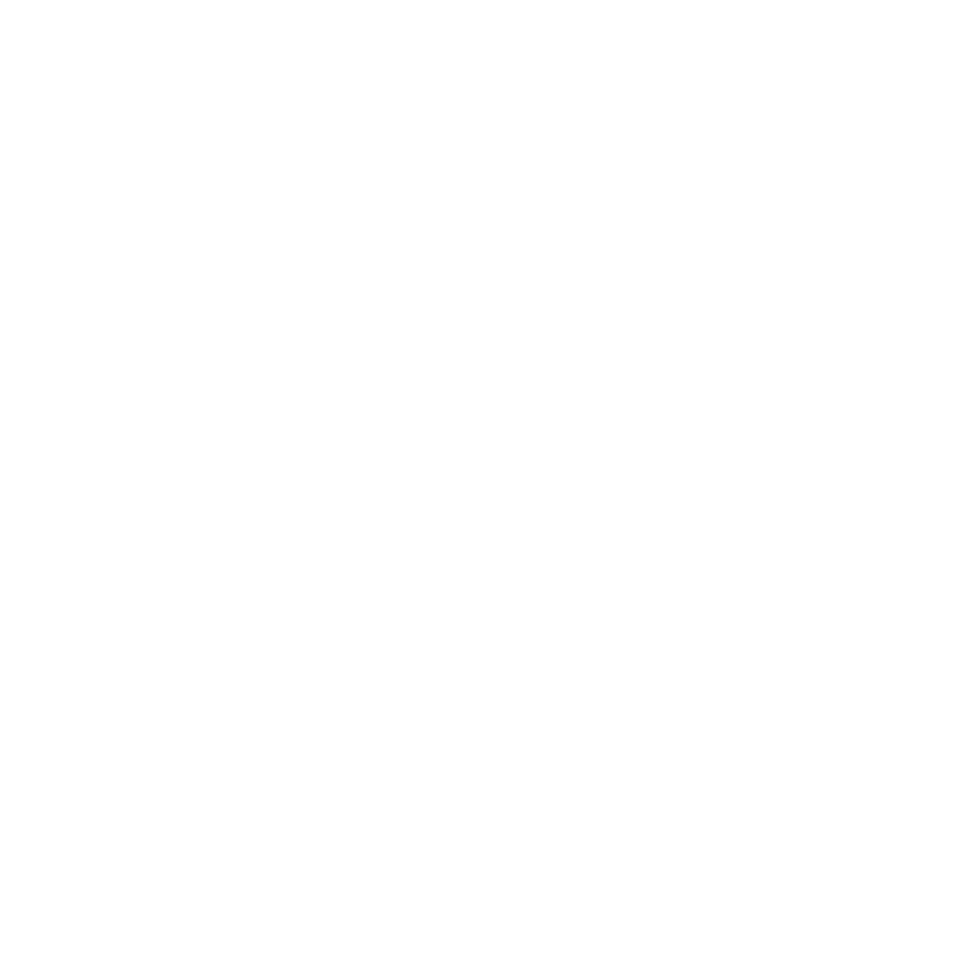
63
Chapter 4
Problem, Meet Solution
Â
Make sure your MacBook Pro is within range of the other computer or the network’s
access point. Nearby electronic devices or metal structures can interfere with wireless
communication and reduce this range. Repositioning or rotating the computer might
improve reception.
Â
Check the Wi-Fi (Z) status icon in the menu bar. Up to four bars appear, indicating
signal strength. If you don’t see the bars, try changing your location.
Â
Get help online by choosing Help > Help Center, and then searching for “wi-fi.”
Also see the instructions that came with the wireless device for more information.
Keeping Your Software Up to Date
You can connect to the Internet and automatically download and install the latest free
software versions, drivers, and other enhancements from Apple.
When you’re connected to the Internet, Software Update checks to see if any updates
are available for your computer. You can set your MacBook Pro to check for updates
periodically, and then you can download and install updated software.
To check for updated software:
1
Choose Apple () > System Preferences.
2
Click the Software Update icon and follow the onscreen instructions.
•
For more information, search for “Software Update” in Help Center.
•
For the latest information about Mac OS X, go to www.apple.com/macosx.
