Installing additional memory, 44 installing additional memory – Apple MacBook Pro (15-inch, Late 2011) User Manual
Page 44
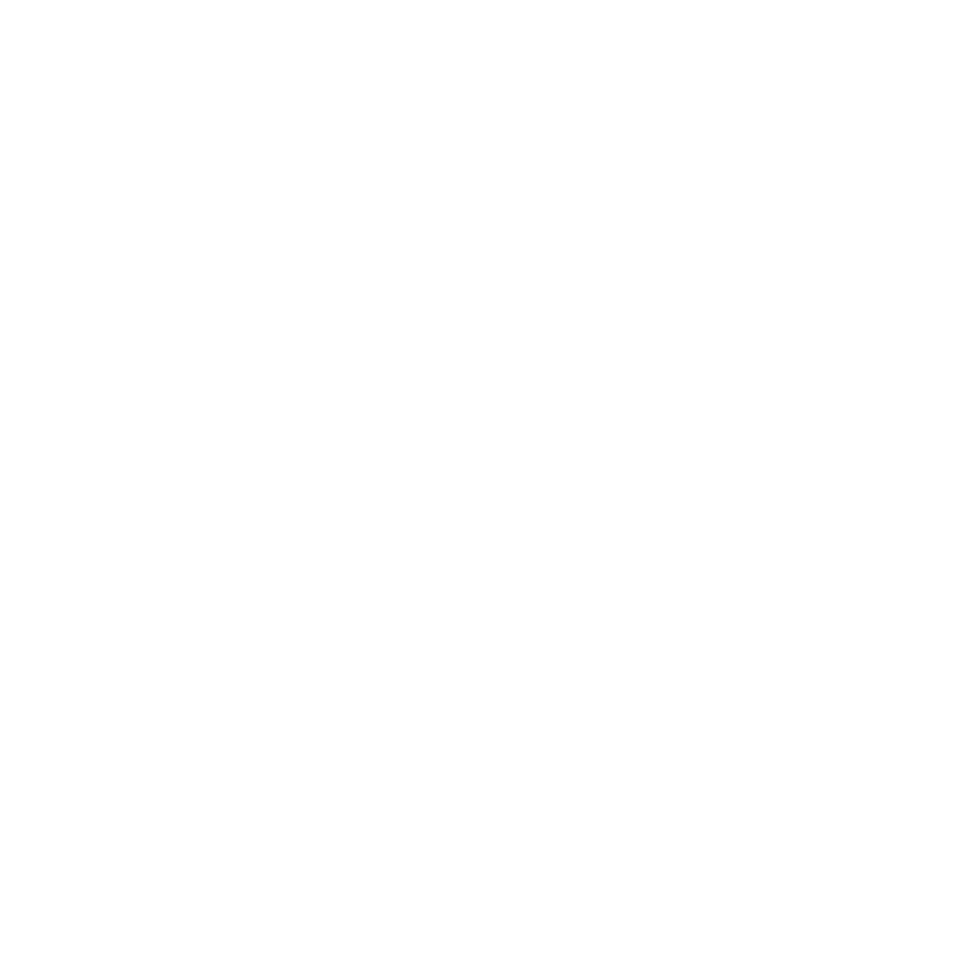
44
Chapter 3
Boost Your MacBook Pro
Installing Additional Memory
Your computer has two memory slots that you access by removing the bottom
case. Your MacBook Pro comes with a minimum of 4 gigabytes (GB) of 1333 MHz
Double Data Rate (DDR3) Synchronous Dynamic Random-Access Memory (SDRAM)
installed. Each memory slot can accept an SDRAM module that meets the following
specifications:
Â
Double Data Rate Small Outline Dual Inline Memory Module (DDR3) format
Â
30 mm (1.18 inches)
Â
204-pin
Â
2 GB or 4 GB
Â
PC3-10600S DDR3 1333 MHz Type RAM
You can add two 4 GB memory modules for a maximum of 8 GB of memory. For
best performance, fill both memory slots and install an identical memory module
in each slot.
To install memory in your MacBook Pro:
1
Follow steps 1 and 2 beginning on page 37 to remove the bottom case.
Important:
When you remove the bottom case, you expose sensitive internal
components, which can be affected by static electricity.
2
Before touching the memory assembly, discharge any static electricity from your body
by touching a metal surface inside the computer.
- MacBook Air (76 pages)
- MacBook (13-inch, Early 2009) (80 pages)
- MacBook Air SuperDrive (8 pages)
- MacBook (13 pulgadas, finales de 2006) (76 pages)
- MacBook (13-inch, Mid 2007) (76 pages)
- Macintosh PowerBook 2400c (21 pages)
- G4 17-inch (104 pages)
- BookG4 Computer (104 pages)
- 17-inch MacBook Pro (User’s Guide) (144 pages)
- PowerBook G4 15-inch FW800 (Foot Replacement) (4 pages)
- PowerBook G4 (Hard Drive Replacement) (11 pages)
- PowerBook 160 (149 pages)
- PowerBook G4 (Keyboard Replacement) (7 pages)
- PowerBook (30 pages)
- Macintosh PowerBook 165c (25 pages)
- iBook G4 (Memory Card Replacement) (11 pages)
- iBook (Keyboard Replacement) (6 pages)
- PowerBook G3 Series (112 pages)
- MacBook 13-inch, Late 2009/Mid 2010 (Hard Drive Replacement) (10 pages)
- MacBook Pro 17-inch (original, Core 2 Duo, 2.4GHz, Late 2007 CTO, Early 2008, and Late 2008) (204 pages)
- Mac PowerBook 550c (175 pages)
- PowerBook (Memory (RAM) Replacement) (14 pages)
- MacBook Pro 17-inch, Mid 2010 (Hard Drive Replacement) (9 pages)
- MacBook (13-inch) (138 pages)
- MacBook Pro (15-inch, 2.53 GHz, Mid 2009) (88 pages)
- MacBook Pro (Retina, 15-inch, Mid 2014) (20 pages)
- MacBook (13-inch, Early 2008, Late 2008) (76 pages)
- MacBook (13-inch, Mid 2009) (80 pages)
- MacBook (13-inch, Mid 2010) (92 pages)
- PowerBook G4 (17-inch, 1.67 GHz) (112 pages)
- MacBook Pro (15-inch, Late 2008) (88 pages)
- MacBook Pro (15-inch and 17-inch, Inel Core 2 Duo) (80 pages)
- PowerBook G3 (94 pages)
- PowerBook G3 (166 pages)
- MacBook Pro (13-inch, Early 2011) (88 pages)
- MacBook (13-inch, Late 2009) (88 pages)
- MacBook Pro (17-inch, Late 2008) (82 pages)
- MacBook (13-inch, Late 2006) (76 pages)
- MacBook Pro (Retina, 15-inch, Late 2013) (20 pages)
- MacBook Pro (17-inch) (144 pages)
- MacBook Pro (15-inch, Mid 2012) (2 pages)
- MacBook Pro (Retina, 13-inch, Early 2013) (2 pages)
- PowerBook G4 (17-inch, Double Layer Super Drive) (112 pages)
- MacBook Pro (Late 2007, 2.4/2.2 GHz) (84 pages)
- MacBook Air (13-inch, Late 2010) (72 pages)
