Apple MacBook Pro (15-inch, Late 2011) User Manual
Page 53
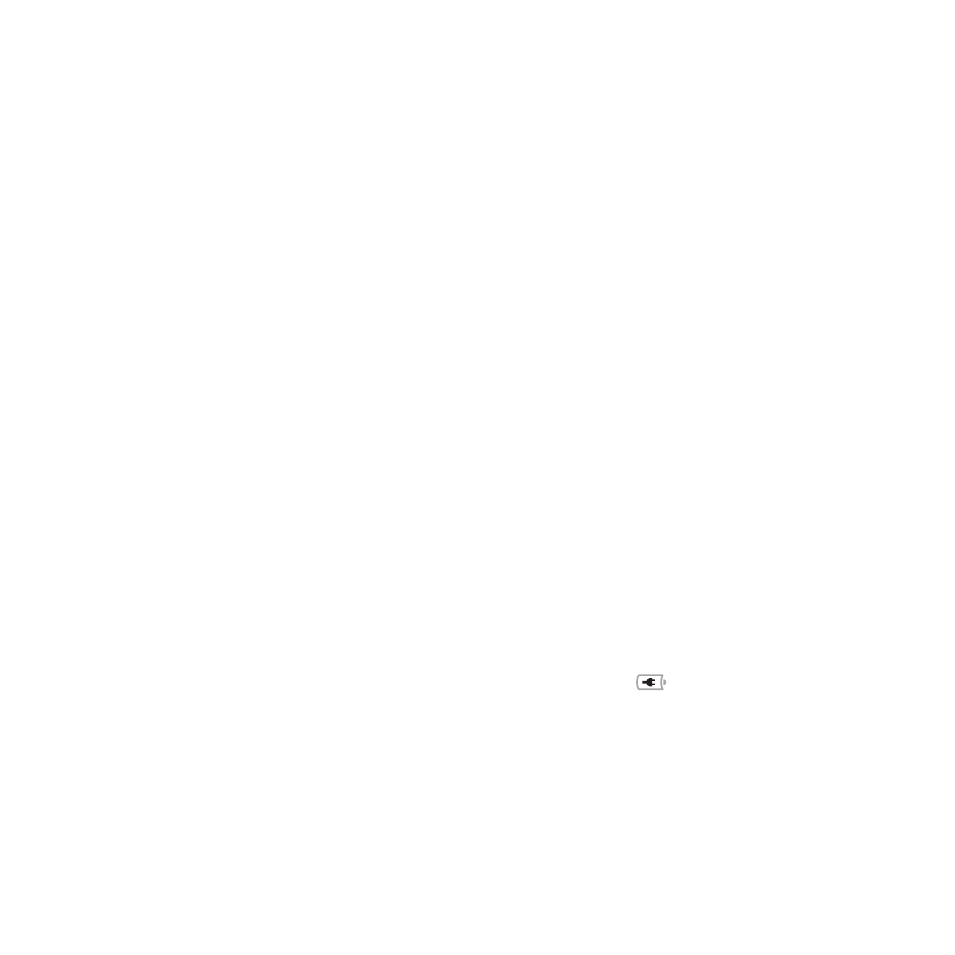
53
Chapter 4
Problem, Meet Solution
Â
If the problem persists, close all open documents and quit all applications. Return
the computer to its factory settings (while still preserving your files) by pressing
the left Shift key, left Option (alt) key, left Control key, and the power (®) button
simultaneously for five seconds until the computer restarts.
Â
If you recently installed additional memory, make sure that it is correctly installed and
is compatible with your computer. See whether removing and reinstalling the old
memory allows the computer to start up (see page 44).
Â
Press the power (®) button and immediately hold down the Command (x), Option,
P, and R keys simultaneously until you hear the startup sound a second time to reset
the parameter RAM (PRAM).
Â
If you still can’t start up your MacBook Pro, see “Learning More, Service, and Support”
on page 64 for information about contacting Apple for service.
If the screen suddenly goes black or your MacBook Pro freezes
Try restarting your MacBook Pro.
1
Unplug any devices that are connected to your MacBook Pro, except the power adapter.
2
Press the power (®) button to restart the system.
3
Let the battery charge to at least 10 percent before plugging in any external devices
and resuming your work.
To see how much the battery has charged, click the Battery (
) status icon in the
menu bar or check the battery indicator lights on the left side of your MacBook Pro.
The screen might also darken if you have energy saver features set for the battery.
