Saving and loading effects settings, Automating region effect parameters, Automating region – Apple WaveBurner 1.6 User Manual
Page 59: Effect parameters
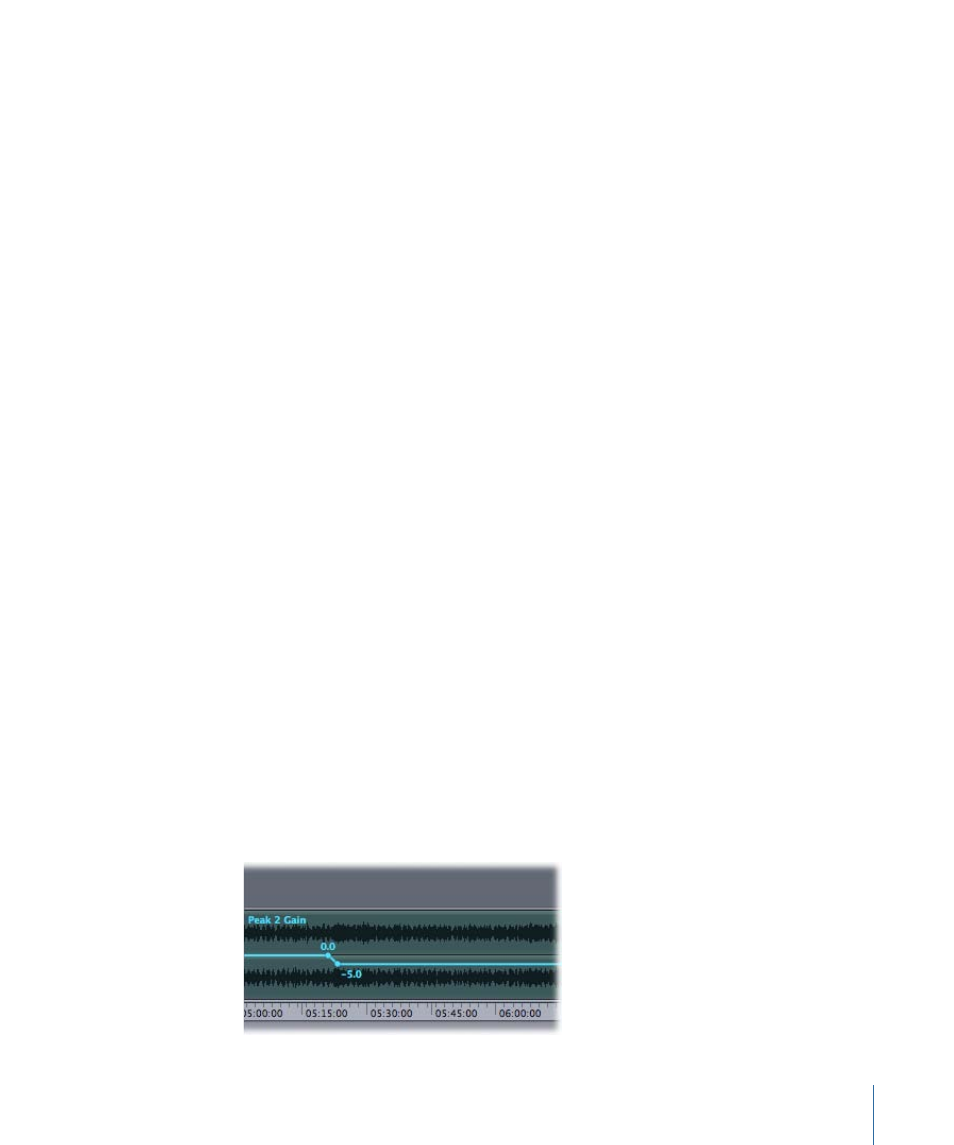
To open or close all plug-in windows
Do one of the following:
µ
Press V, the Show (Hide) All Plug-in Windows keyboard shortcut.
µ
Click the arrow pop-up menu at the top right of the Plug-Ins list window, and choose the
Open or Close all Plug-in Windows shortcut menu item.
µ
Choose the Window > Show (Hide) All Plug-in Windows menu command.
Saving and Loading Effects Settings
Changes you have made to effect parameters can be saved as a setting file. You can save
and load settings for each inserted effect.
To save an effect setting
1
Click (the word “Default”) in the Setting column of either Plug-Ins list.
2
Choose Save Setting in the shortcut menu.
3
Type a setting name in the dialog, and click Save. The typed setting name is shown in
the Setting column, replacing “Default.”
Note: It is recommended that you use the default folder structure for effect setting files.
To load an effect setting
1
Click (the word “Default”) in the Setting column of either Plug-Ins list.
2
Do one of the following in the shortcut menu:
Choose Load Setting, and select a setting from the dialog, then click Open. The chosen
setting name is shown in the Setting column, replacing “Default.”
Browse to the Logic menu, and choose a setting. The chosen setting name is shown in
the Setting column, replacing “Default.”
Automating Region Effect Parameters
You can automate almost all effect parameters, enabling real-time changes in the way
the effect shapes the incoming audio during playback. This is achieved by drawing
automation curves in the Region lanes.
59
Chapter 6
Working with Effects
