Adding audio files to a project – Apple WaveBurner 1.6 User Manual
Page 30
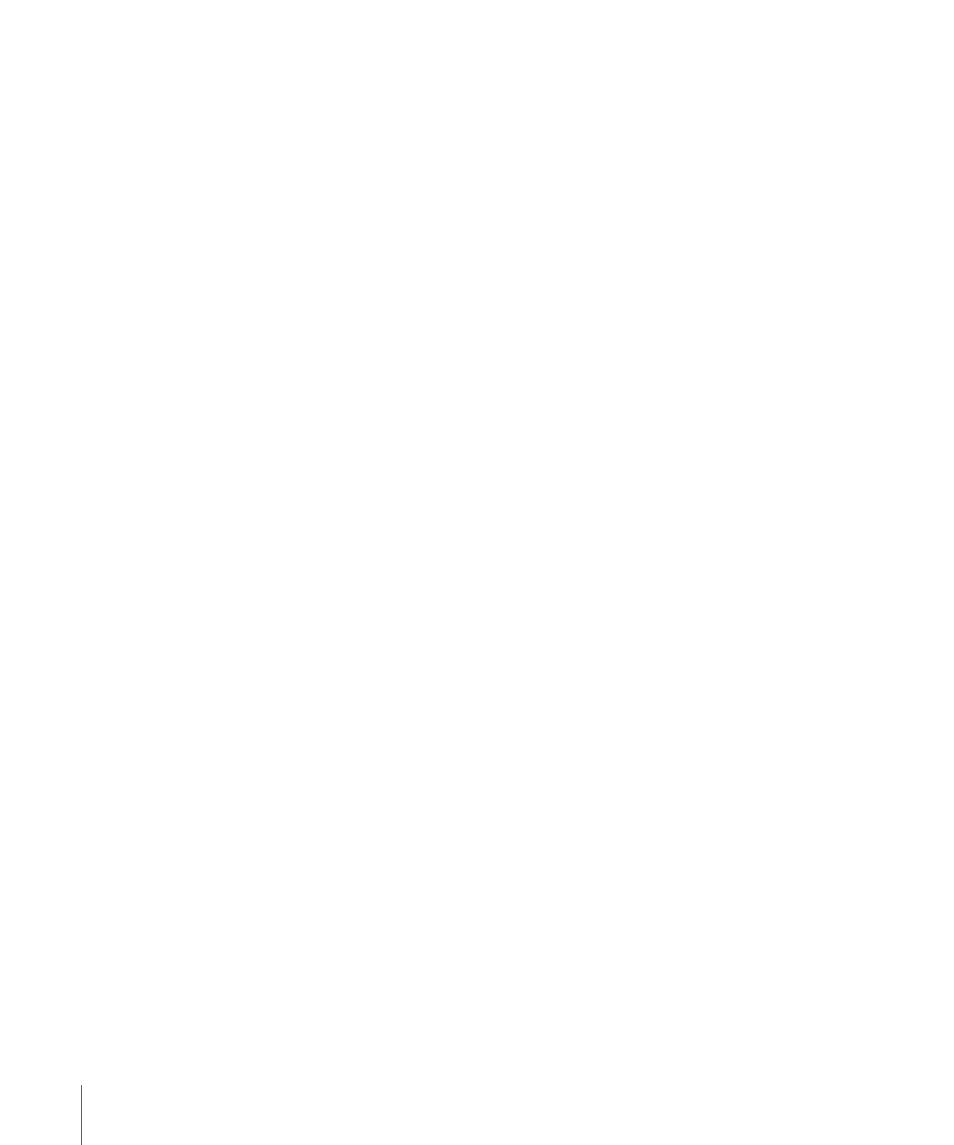
To save a project with a different name
µ
Choose File > Save As (or press Shift-Command-S). Type in the new project name and
click Save.
To save a project as a DDP image
µ
Choose File > Save DDP Image. Type in the folder name and location for the DDP image
and click Save. See
Bouncing or Exporting Your Project
for details.
Adding Audio Files to a Project
WaveBurner supports the following audio file formats:
• AIFF
• WAV
• SDII
• AAC (M4A)
• MP3
• MOV
• CAF
Note: Compressed files, in MP3, CAF, AAC (M4A), and .mov formats need to be converted
to AIFF files before use in WaveBurner projects. A “Convert to audio file” dialog is shown,
allowing you to name, and choose a location for, the file.
Audio files can be mono, split stereo, or interleaved stereo, and can be in any combination
of the following sample rates and bit depths:
• All sample rates from 11 kHz to 192 kHz
• 8-, 16-, and 24-bit depths
To add one or more audio files to a project
Do one of the following:
µ
Drag the audio files from the Finder into the Regions list or Wave View area.
µ
Drag the audio files onto the WaveBurner icon in the Finder or Dock. The files are inserted
at the end of the project.
µ
Choose File > Import Audio File (or press Command-F), select the audio files you want
to use, then click Add.
µ
Click the Import button in the upper-left corner of the Regions list, and choose the audio
file from the dialog.
30
Chapter 2
Getting Started with WaveBurner
