Restarting the fscp daemon, Adding a smart card to smartcardservices, Changing other configuration options – Apple Federal Smart Card Package User Manual
Page 6
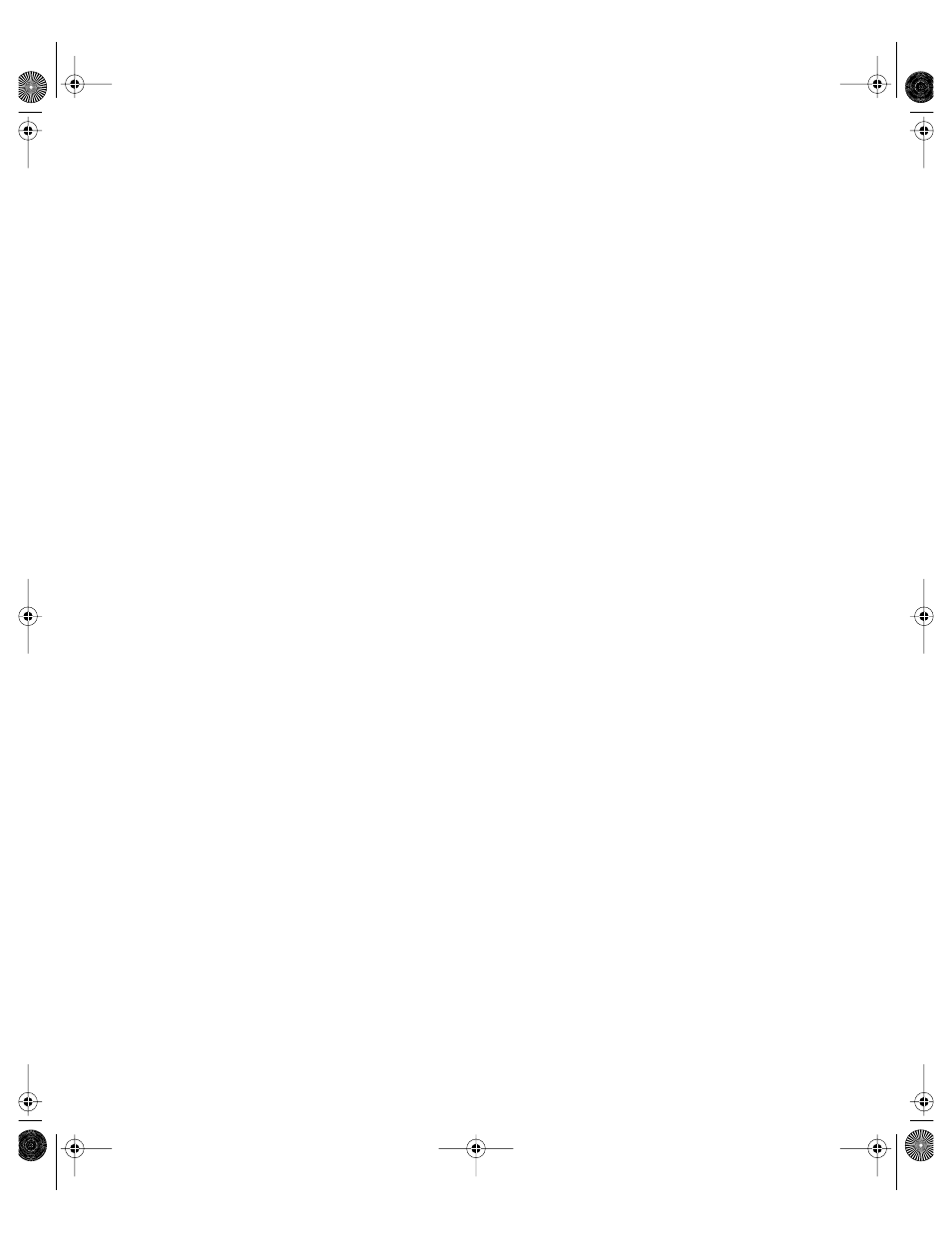
6
FSCP Installation and Setup Guide
Restarting the FSCP Daemon
To restart the FSCP “pcscd” daemon, execute this in Terminal as root:
/System/Library/StartupItems/SmartCardServices/SmartCardServices
restart
You can also use
stop
and
start
instead of
restart
.
Adding a Smart Card to SmartCardServices
The FSCP software contains the ATR values for the Common Access Cards currently available.
If you are issued a new card that is not recognized by FSCP, you may be able to use the
pcsctool
command to add the card’s ATR value to FSCP.
To add a card to FSCP:
1
Execute this command in Terminal as root:
pcsctool
You should see several options.
2
Enter 1 for the Common Access Card bundle.
3
When a message asks, insert your smart card.
If the SmartCardServices daemon doesn’t recognize the ATR value of the card, it adds the
value to the bundle.
Changing other configuration options
Several options are defined in a file named configuration.plist, which is in the
SCLoginPlugin.bundle installed by FSCP. The SCLoginPlugin.bundle is located here:
/System/Library/CoreServices/SecurityAgentPlugins/
Here is the full pathname for the file:
/System/Library/CoreServices/SecurityAgentPlugins/SCLoginPlugin.bundle/Contents/
Resources/configuration.plist
Note:
To see the contents of SCLoginPlugin.bundle, hold down the Control key and click
the SCLoginPlugin.bundle icon, then choose Show Package Contents from the menu. In the
window that opens, double-click the Contents folder, then the Resources folder.
The configuration.plist file defines the options as XML key and value pairs. You can change
the file using any XML editor. Because the file is located in the Mac OS X System folder, you
need to log in as root to change it.
Sphinx Page 6 Tuesday, January 14, 2003 12:53 PM
