Installing or reinstalling system software 79, Installing or reinstalling system software – Apple Macintosh Performa 6300CD Series User Manual
Page 89
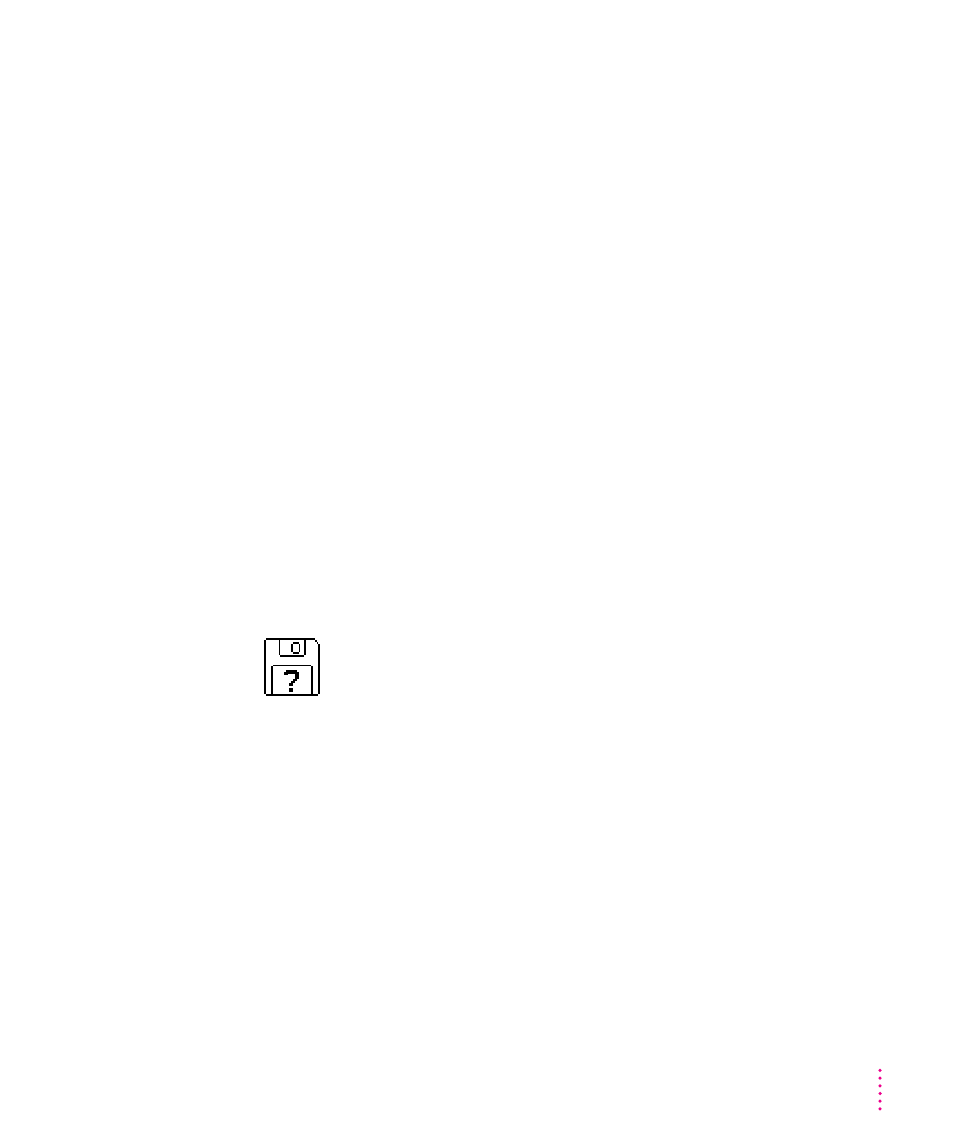
Installing or reinstalling system software
System software is the set of programs and other files that your computer uses
to start itself up, keep track of your files, and run the application programs
you use. System software is kept in the System Folder. When you turn on your
computer, it looks for a startup disk, which is a disk that contains the system
software. The startup disk is usually the hard disk that’s inside your computer,
though another hard disk or a floppy disk can also be a startup disk.
When should you install or reinstall system software?
Your Macintosh came with all the necessary system software installed on its
internal hard disk, so you don’t need to install system software on that disk
unless you encounter software problems.
If you have a new hard disk or a newly initialized hard disk that doesn’t
contain system software, or if you want to upgrade to a more recent version of
system software on a hard disk, you’ll need to install system software. You can
install or reinstall system software by following the instructions in the
Macintosh Performa CD booklet that came with your computer.
If your hard disk already has system software installed on it but there is a
problem with the disk or the software, you may see this icon in the middle of
the screen:
If this icon appears, first try testing your startup hard disk and repairing any
damage. To do this, follow the instructions in “Repairing a Damaged Disk”
earlier in this chapter. If repairing the disk doesn’t help, you may need to
reinstall system software. You can install or reinstall system software by
following the instructions in the Macintosh Performa CD booklet that came
with your computer.
If you’ve used Apple Backup to back up the contents of your hard disk, you
can use Apple Restore to reinstall system software. See “Restoring the
Information on Your Hard Disk” in the section “Protecting the Information on
a Disk” in Chapter 4.
79
Troubleshooting
