Apple Qmaster 4 User Manual
Page 23
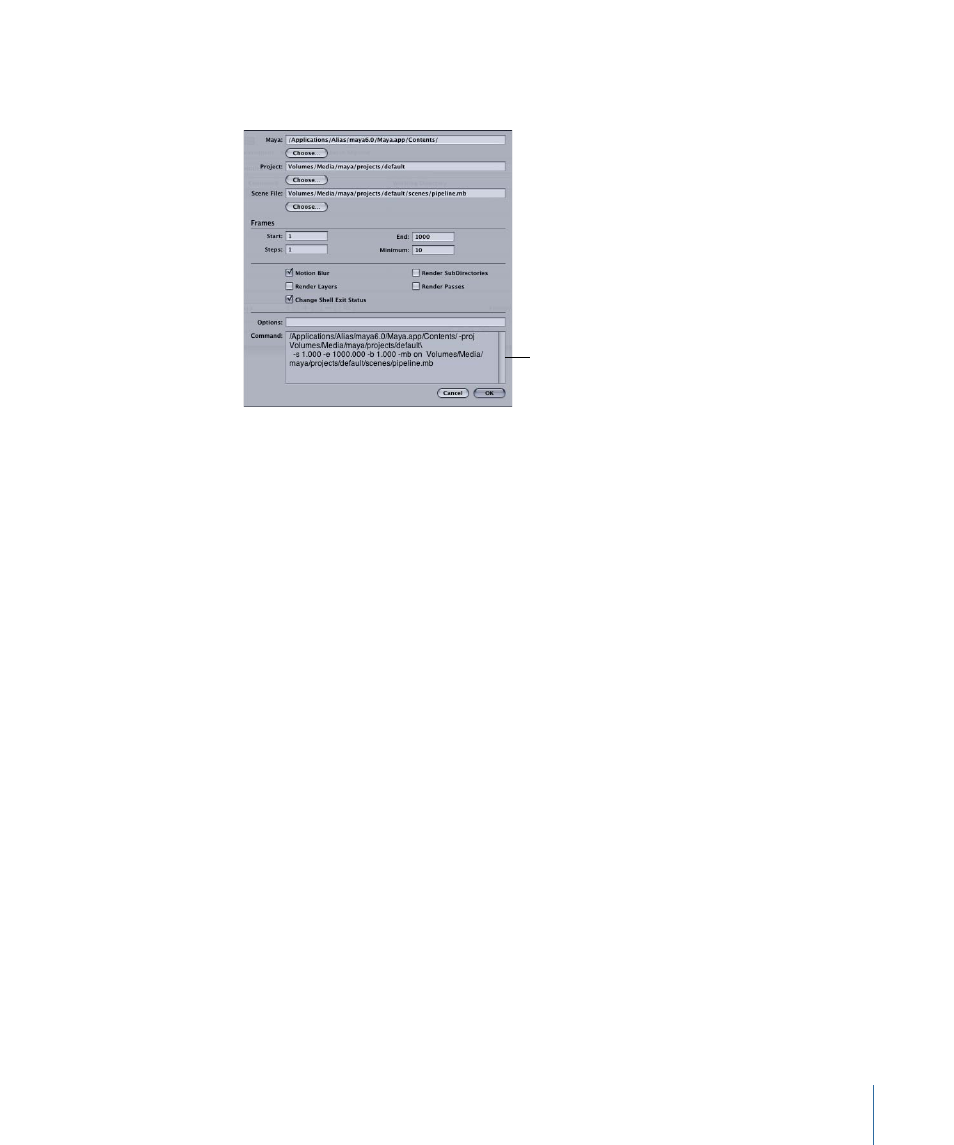
3
In the dialog that appears, enter the relevant information in the required and optional
fields.
The full command
is displayed here.
Some fields and settings in this dialog are optional, but the following are required:
• The Maya field displays the default location for the Maya application—make sure it is
correct.
• Use the Choose buttons to navigate to and choose the location of the Maya project
and scene files for this job.
• In the Frames section, enter a Start and End frame for the job.
The available settings correspond to commonly used Maya command options. You can
also type additional command options in the Options field. See the Maya documentation
for more information about all the Maya command settings.
4
Click OK when you have finished creating the full command.
5
To add more jobs to this batch, repeat steps 2 through 4.
6
As needed, set the following options for the batch in the Apple Qmaster window:
• Submit To: Choose a cluster to process this batch.
• Working Directory: If relevant, enter the working directory (from which you want the
command to be executed) in the Working Directory column.
• Priority: Choose the priority level from the pop-up menu. The higher the priority, the
sooner and faster this batch will be processed relative to other batches.
7
Click Submit to send the batch out for processing.
23
Chapter 1
Using Apple Qmaster
