About the shake plug-in dialog, Saving time with apple qmaster – Apple Qmaster 4 User Manual
Page 20
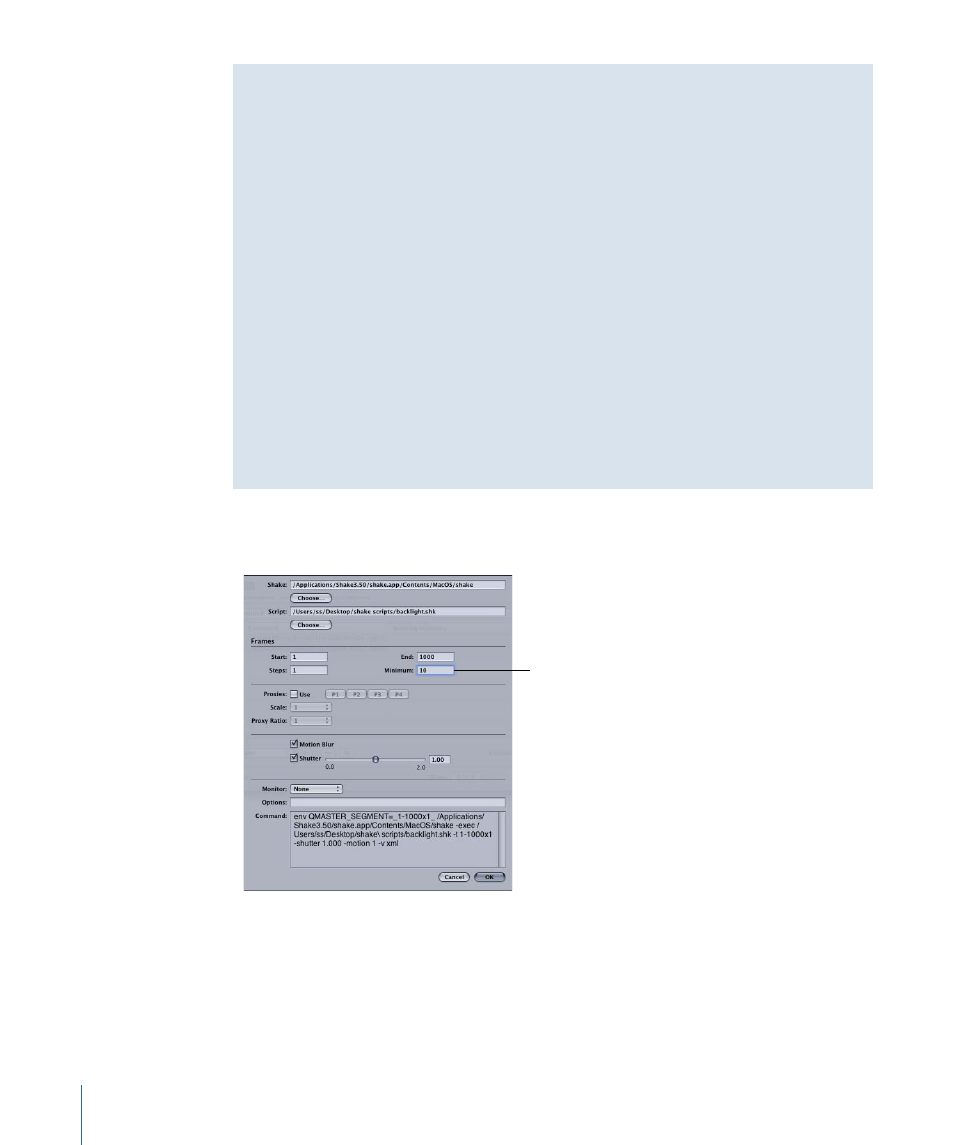
Saving Time with Apple Qmaster
The Apple Qmaster interface includes some additional features that you may find
convenient.
• Duplicating jobs: To duplicate a job, select it and click the Duplicate button, which is
next to the Remove (–) button. This is especially useful if you want to submit similar
jobs. You can make copies of the same job and then edit values in Apple Qmaster as
needed.
• History: By clicking the History button, you can view the dates and names of batches
that have been sent previously from Apple Qmaster, and you can drag them to the
batch list in the Apple Qmaster window to add a copy of them to a batch you are
creating. To drag a job or batch from the History table in Apple Qmaster, select the
first column of the job or batch, then drag. The History drawer also has a Progress
column that indicates the current status of all processing batches. It is updated every
5 seconds.
• Saving a batch: To save a copy of a batch you have created with Apple Qmaster, in
case you may need to resubmit it, choose File > Save As.
About the Shake Plug-in Dialog
The Shake Plug-in dialog contains the following settings.
With the exception of
the Minimum setting,
each setting in the
dialog corresponds
to a commonly used
Shake command or
option. Refer to the
Shake documentation
for more information.
Basic Shake Plug-in Dialog Details
• Shake field: The Shake field shows the location of the Shake application on your
computer.
• Script field: The Script field shows the location of the Shake project file. (You can also
drag the file to the Batch window to have the file location entered automatically.)
20
Chapter 1
Using Apple Qmaster
