Titles pane – Apple iMovie at a Glance User Manual
Page 7
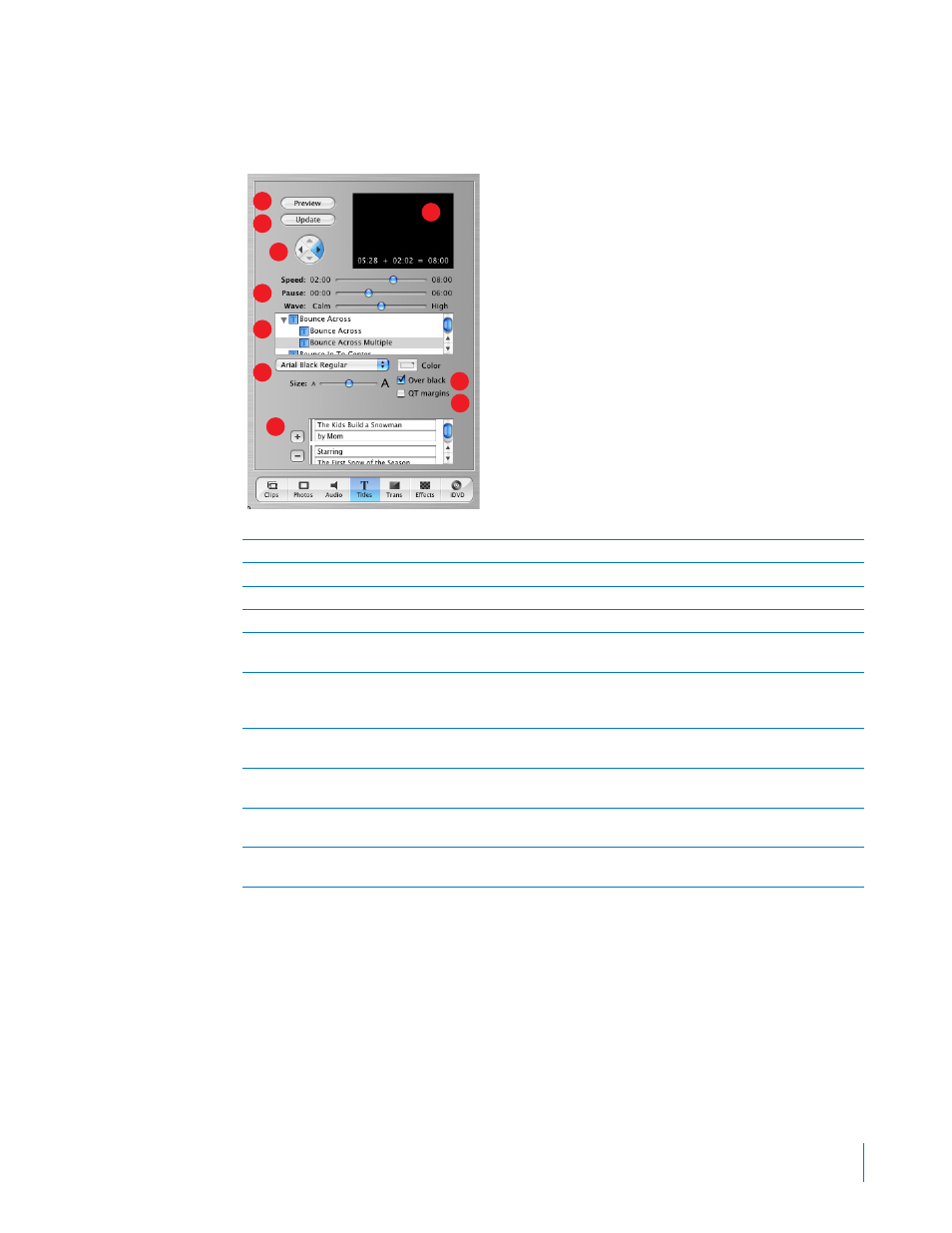
iMovie at a Glance
7
Titles Pane
Click the Titles button to open the Titles pane. You can add opening titles, rolling commentary, or
end credits. You can also choose a title style, font, and text color.
A
Preview:
Click to see how the title will look.
B
Update:
Click to apply changes to a title you’ve already added to your movie.
C
Arrow buttons:
For some titles you can click the arrow button to set the direction you want the title to move.
D
Preview monitor:
Use this monitor to view title styles and preview your settings.
E
Timing controls:
Move the sliders to set how quickly you want the titles to appear and how long to pause
before disappearing. Other options may be available, depending on the title style.
F
Titles list:
Select a title style for the text you want to add to your movie. Click the arrow next to a title to see
more titles in that category. When you’re done setting options for the title, drag the title style from this list to
the timeline viewer to place the title in your movie.
G
Font controls:
Choose a font, then move the slider left or right to adjust the font size. Choose a font color
using the color box.
H
Over Black:
Select this option if you want the title to appear over a black video clip instead of one of your
video clips.
I
QT Margins:
Select this option if you plan to export the movie to QuickTime. Deselect it if you want to show
the movie on a television screen.
J
Text fields:
Type your text in these text fields. If the style you choose allows more lines of text, use the plus
and minus buttons to add or remove lines of text.
D
E
C
I
J
B
A
H
F
G
