Set up a private metadata network, Use switches instead of hubs, Setting up the fibre channel network – Apple Xsan 1.x User Manual
Page 8: Verify base fibre channel performance
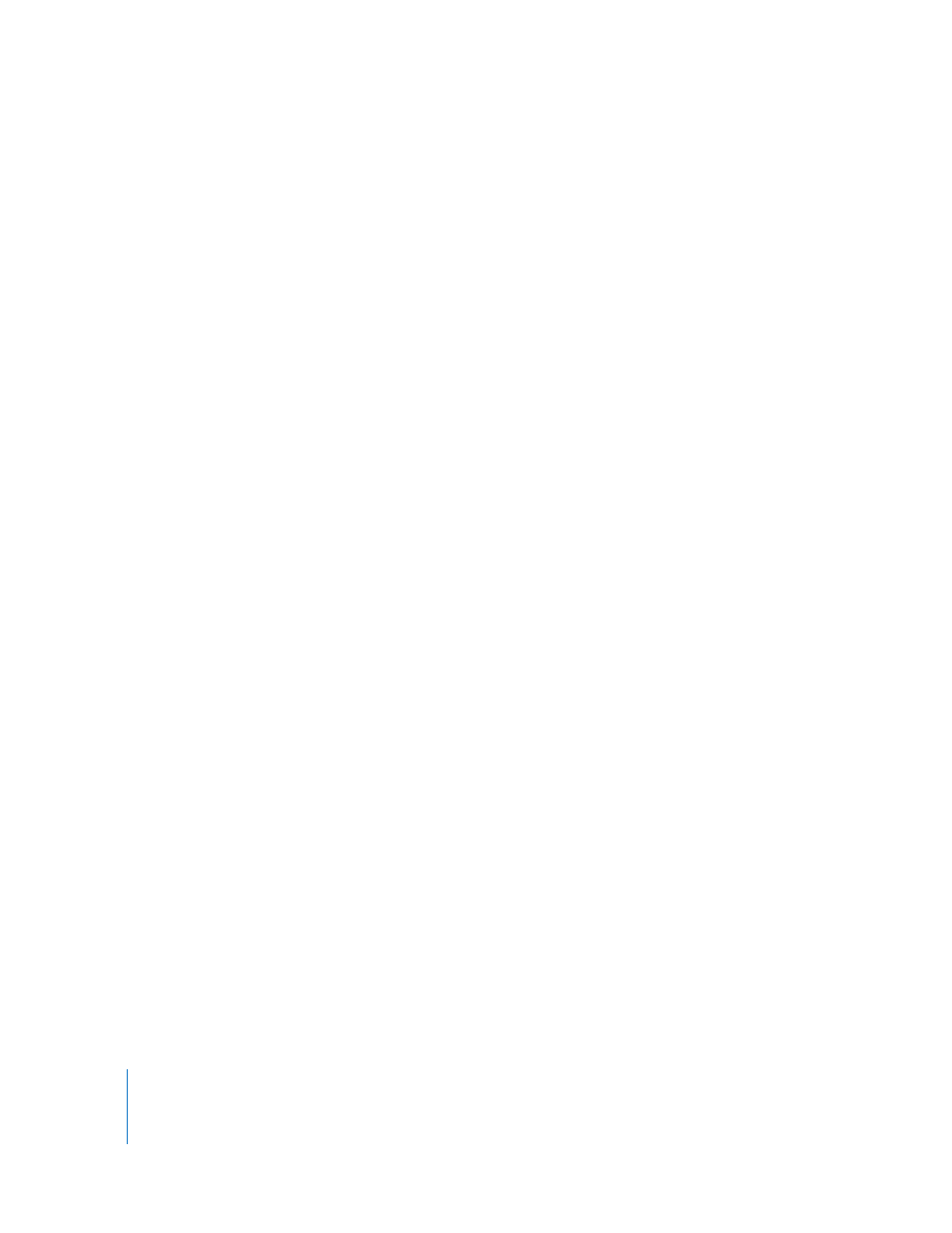
8
Chapter 1
Setup and Tuning Guidelines
Set Up a Private Metadata Network
Non-SAN-related Ethernet traffic can interfere with the exchange of metadata among
Xsan controllers and clients. For example, using the same connection for both Xsan
metadata exchange and Internet access can slow file system performance. Similarly,
using the same Ethernet network to connect client computers to directory services and
SAN metadata can affect SAN performance.
If SAN performance is critical for your users or applications, keep all extraneous traffic
off the network that clients and controllers use to exchange metadata. For best SAN
performance, set up a private Ethernet TCP/IP network for the exclusive use of Xsan
clients and controllers. For other types of network traffic, including Internet access,
Xserve RAID and Fibre Channel switch management, remote SAN management, or
directory services, connect each client or controller to a second, private SAN Ethernet
network using a second network adapter.
Use Switches Instead of Hubs
Ethernet switches generally offer better performance than hubs. Use switches, not
hubs, in the SAN Ethernet network.
Setting Up the Fibre Channel Network
Xsan uses Fibre Channel connections to:
Â
Transfer user data directly between clients and data storage pools
Â
Transfer metadata between controllers and metadata storage pools
Verify Base Fibre Channel Performance
Because the devices connected to a Fibre Channel network automatically adjust their
speed to match the slowest device on the fabric, it is important to check that all
connections in the fabric are operating at 2 GB/s.
To check Fibre Channel connection performance:
m
Use the management software provided with your Fibre Channel switches to test the
performance of your Fibre Channel fabric.
If Your Fibre Channel Fabric Is Running Slower Than Expected
The following paragraphs list things you can check if your Fibre Channel fabric is not
running at the expected 2 GB/s.
Check Cables
One faulty cable in a fabric can slow the entire network. Check all cables to make sure
they are capable of full transmission speed. Use your switch management software to
isolate the faulty cable by checking the performance of specific connections.
