Slideshow view – Apple iPhoto 6 User Manual
Page 31
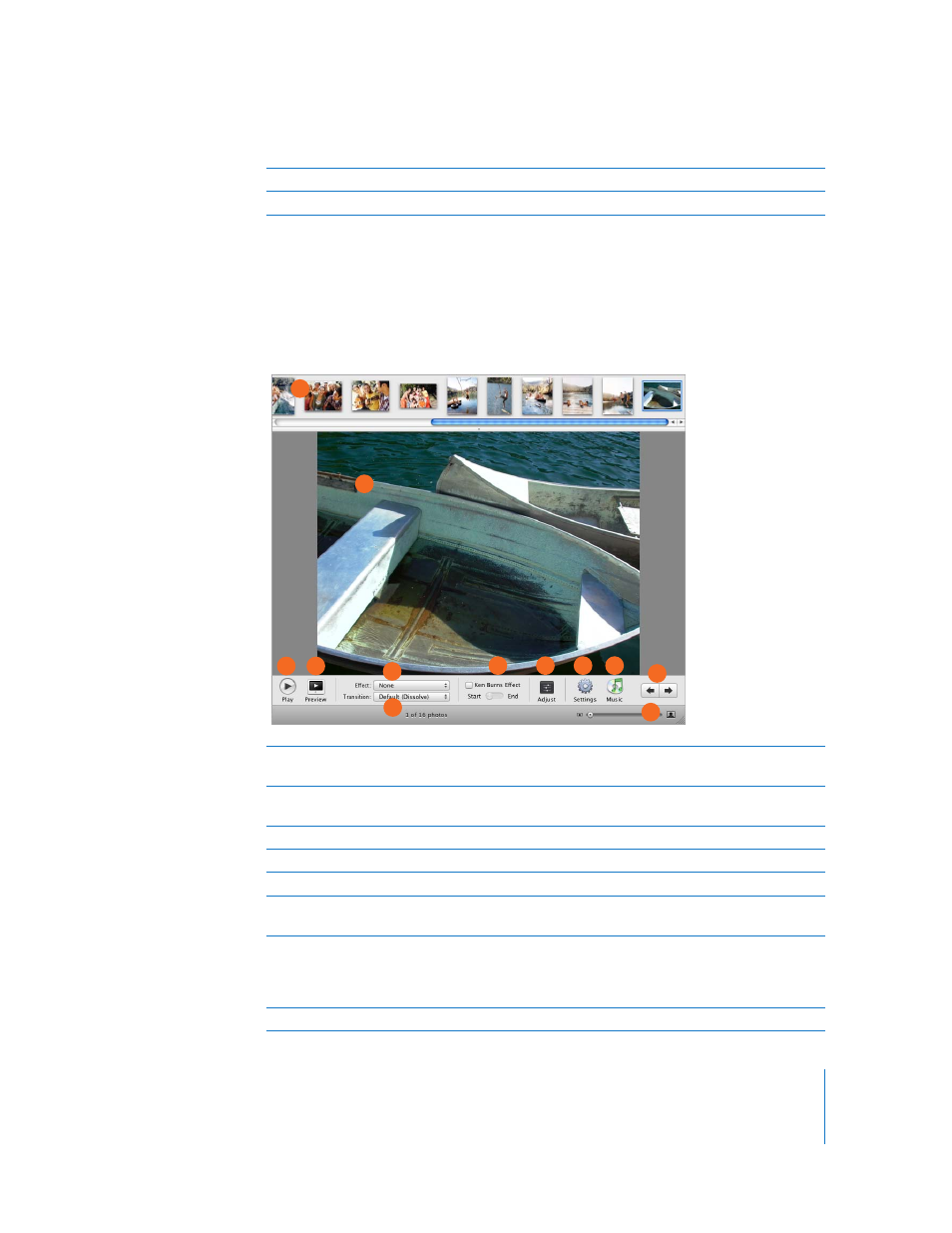
Chapter 3
iPhoto at a Glance
31
Slideshow View
You can create a slideshow from any album or group of photos in your library. When
you select a slideshow in the Source list, iPhoto displays all the photos in the selected
slideshow and provides controls for setting transition effects, specifying the display
duration for each slide, adding background music, and more.
N
Arrow buttons: Click to go to the previous or next photo.
O
Exit Full Screen button: Click to leave full-screen view.
A
Photo browser: Drag photos into the order you want them to appear in your slideshow. Select
an individual photo to add visual and transition effects to it.
B
Viewing area: View the photo to which you want to add visual, transition, or pan and zoom
effects.
C
Play button: Click to play the slideshow on your computer screen.
D
Preview button: Click to preview the slideshow in the iPhoto window.
E
Effect pop-up menu: Choose to convert the selected photo to black and white or sepia.
F
Transition pop-up menu: Choose the transition effect that occurs between the selected photo
and the photo following it.
G
Pan and zoom controls: Use these controls to set up pan and zoom effects for the selected
photo. Turn the effect on or off by selecting or deselecting the Ken Burns Effect checkbox. Then,
click Start to set which part of the photo is showing at the beginning and End to set the end of
the effect. Use the zoom slider (L) to zoom the photo in or out.
H
Adjust button: Click to change the display duration and transition effect for the selected photo.
C
B
D
E
F
G
H
I
J
K
A
L
